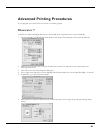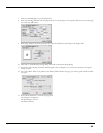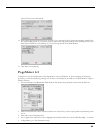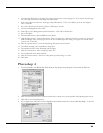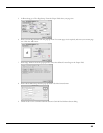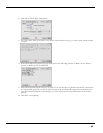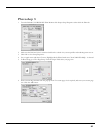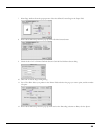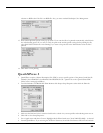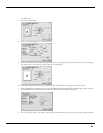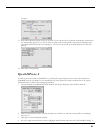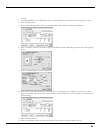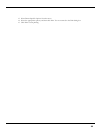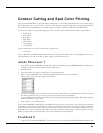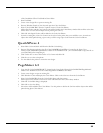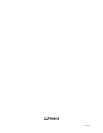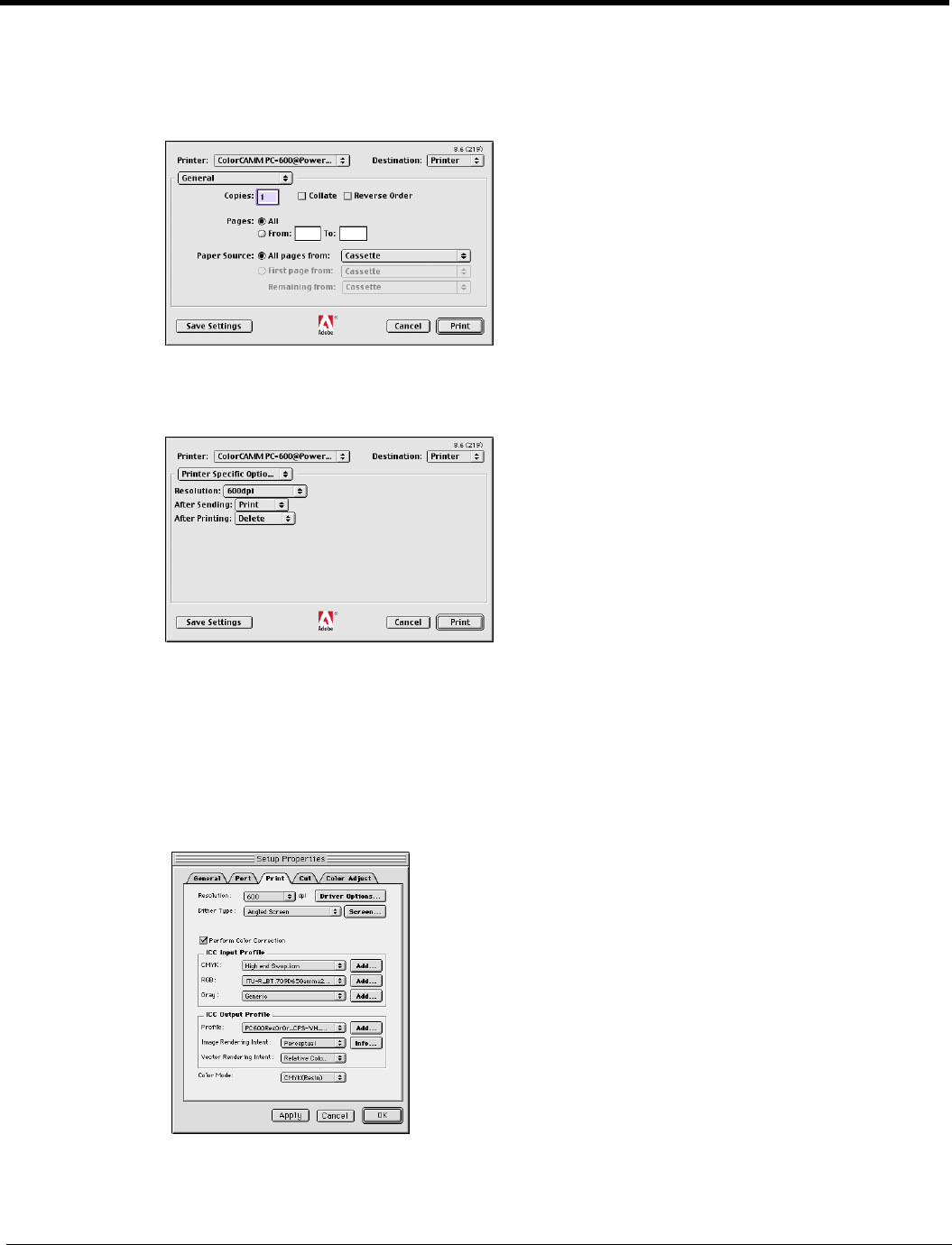
31
of copies.
13 Select Printer Specific Options from pop-up menu. If you want the file to be printed automatically, select Print in
the After Sending option. If you want to verify the print mode and the profile settings before printing the file,
select Hold. Select Hold in the After Printing, if you want to keep the file in the Print Monitor after the file is
printed.
14 Click Print to start printing.
QuarkXPress 4
In order to print successfully to QuarkXPress, you will need a special XTension. The name of the XTension is
‘PrintRGB’. This file is available on your Installation CD, in the Quark Files folder. Install the file to the ‘Quark
XPress:XTensions’ folder, before starting QuarkXPress.
1 From the Roland COLORCHOICE Print Monitor click Setup>Properties. Then click the Print tab.
2 Make sure the Perform Color Correction checkbox has a check in it, and that correct profiles and rendering
intent are set.
3 Click Quit to close the Properties dialog.
4 Go to the Apple menu and select Chooser. Highlight Adobe PS and make sure that ColorCAMM PC-600@... is