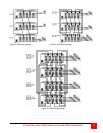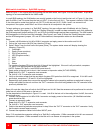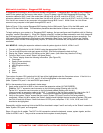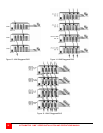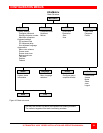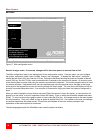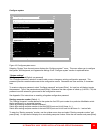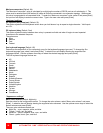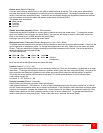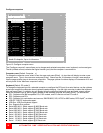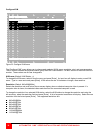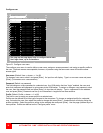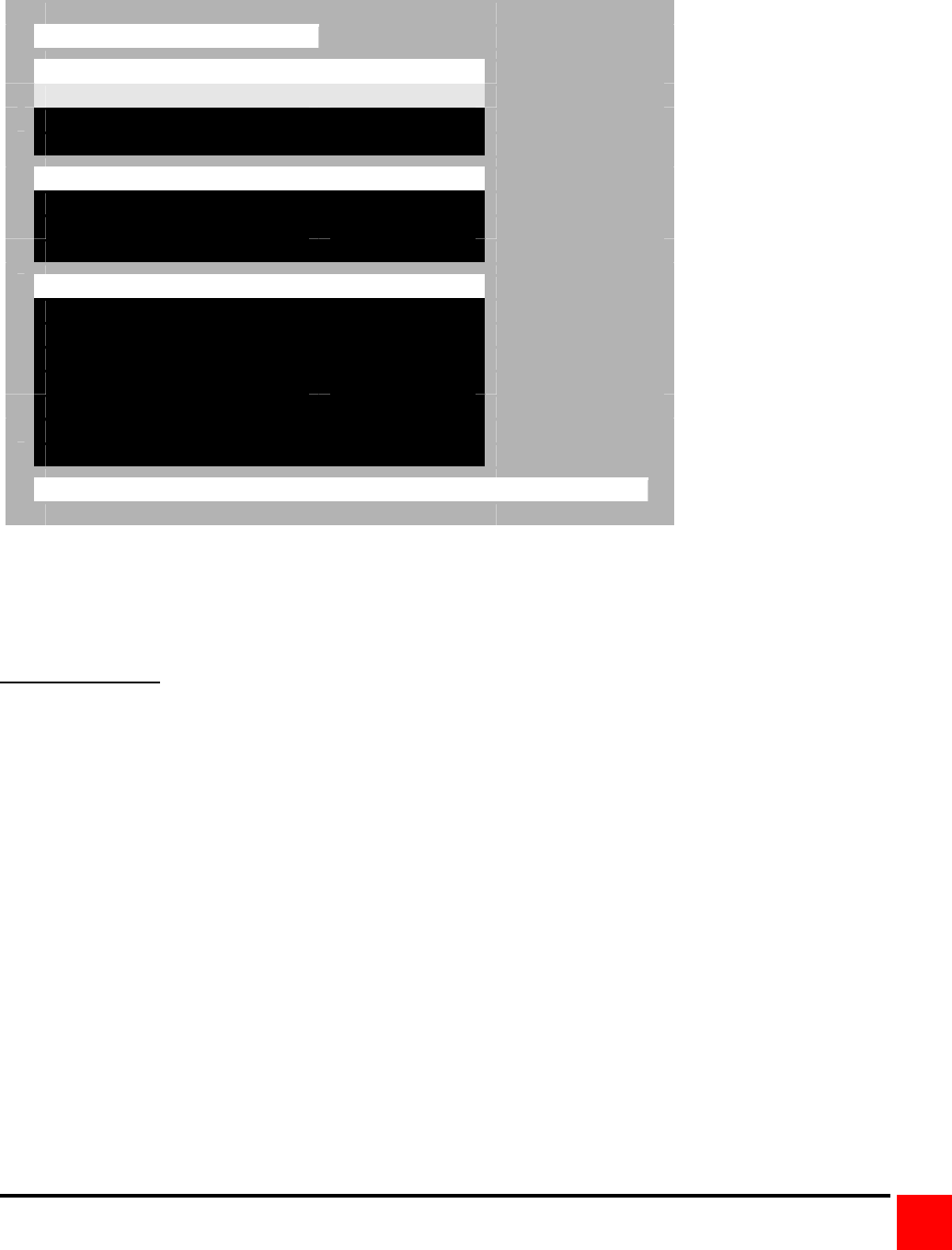
ULTRAMATRIX “UMX” SERIES INSTALLATION AND OPERATIONS MANUAL
25
Configure system
Configure system
System settings
Configure password ********
Starting computer number 1
Maximum computers 64
Keyboard settings
PC keyboard rate (char./sec) 20
PC keyboard delay Fast
Sun keyboard language US
Appearance
Menu color scheme Night sky
Screen saver Weaving
Screen saver time (seconds) 1800
Background color Cyan
Text color Black
Position X = 25 Y = 45
Fadeout (seconds) 5
Password to configure unit
Figure 18. Configure system menu
Selecting “System” from the main menu displays the “Configure system”” menu. This menu allows you to configure
the System, KVM keyboard, and Appearance settings. Each “Configure system” section is explained below.
“System settings”
Configure password (Default: no password)
The “Configure password” selection is used to add a new or change an existing configuration password. This
password prevents unauthorized access to the configuration menus. Passwords are case sensitive, 8 characters
max.
To create or change a password, select “Configure password” and press [Enter]. An input box will display to enter
the password. Type in the password and press [Enter]. Whenever the menu system is called up, (Left Ctrl, F12) this
password must be entered to gain access to the configuration menus.
See Appendix G for instructions on resetting a forgotten configuration password.
Starting computer number (Default: 1)
The “Starting computer” number defines to the system the first CPU port number for a particular UltraMatrix switch
that is configured in an expanded topology.
Switch #1’s starting computer number is always 1.
Switch #2’s starting computer number is the total RS232 ports on Unit #1 times 4 + 1.
Switch #3’s starting computer number is the total RS232 ports on Unit #1 and Unit #2 times 4 + 1 and so forth.
To enter the “Starting computer” number, use the up/down arrow keys and select “Starting computer number” and
press [Enter]. An input box will display for a new starting computer number. Enter the new number and press [Enter].