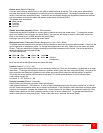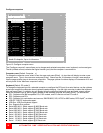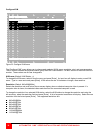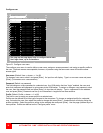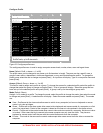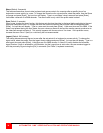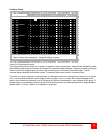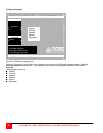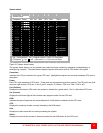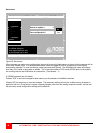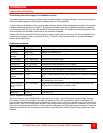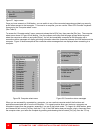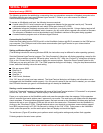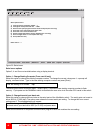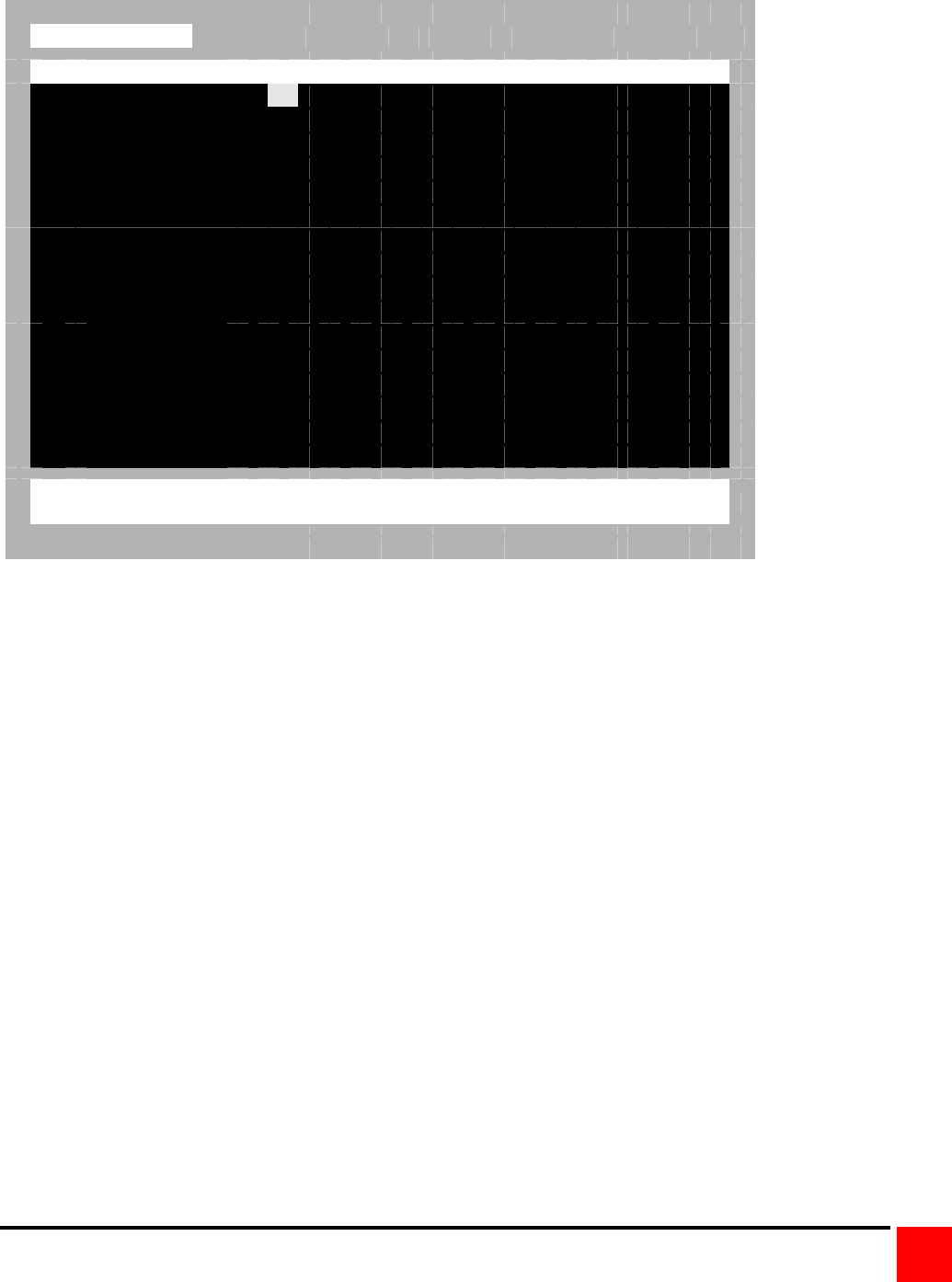
ULTRAMATRIX “UMX” SERIES INSTALLATION AND OPERATIONS MANUAL
35
Configure Group
Configure Group
Computer Group 2
1 Computer 1 + + + + + + + + + + + + + + + +
2 Computer 2 + + + + + + + + + + + + + + + +
3 Computer 3 + + + + + + + + + + + + + + + +
4 Computer 4 + + + + + + + + + + + + + + + +
5 Computer 5 + + + + + + + + + + + + + + + +
6 Computer 6 + + + + + + + + + + + + + + + +
7 Computer 7 + + + + + + + + + + + + + + + +
8 Computer 8 + + + + + + + + + + + + + + + +
9 Computer 9 + + + + + + + + + + + + + + + +
10 Computer 10 + + + + + + + + + + + + + + + +
11 Computer 11 + + + + + + + + + + + + + + + +
12 Computer 12 + + + + + + + + + + + + + + + +
13 Computer 13 + + + + + + + + + + + + + + + +
14 Computer 14 + + + + + + + + + + + + + + + +
15 Computer 15 + + + + + + + + + + + + + + + +
16 Computer 16 + + + + + + + + + + + + + + + +
SPACE BAR adds/removes computer from group Enter renames group
Page up/down more computers + computer belongs to group
Figure 23. Configure group menu
The configure group menu allows you to assign a computer to one or more groups. Users that are assigned a profile
that contains a specific group name can only access the computers within that group. It they try to access a computer
that is not within the assigned group, the error “Not in access group” will display in the connect box. The left
computer column displays the computer names. To change a group name, select it and press [Enter].
This menu is an array of groups (x) and computers (y). Moving the arrow key to the right from one plus (+) to another
plus (+) for a selected computer name changes to the next group. A plus (+) means the computer belongs to that
group, a blank means the computer is not in that group and cannot be accessed by a user assigned to this group. To
change the group membership, select the group for a selected computer and press the space bar to toggle between
the two states, + or blank. Default: (All computers in all groups)