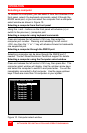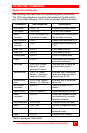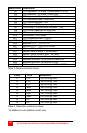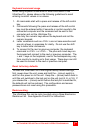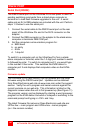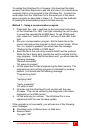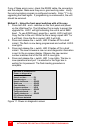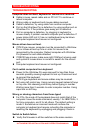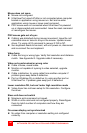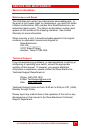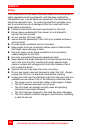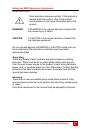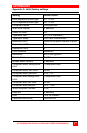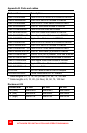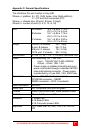34
ULTRAVIEW PRO INSTALLATION AND OPERATIONS MANUAL
Mouse does not move
Mouse not configured.
UltraView Pro turned off after or not connected when computer
booted or application using mouse run. Exit and re-enter
application using mouse or issue reset command.
PS/2 mouse was not connected when UltraView Pro powered
up or disconnected and reconnected. Issue the reset command
or reconfigure the mouse.
PS/2 mouse gets out of sync
Cabling was disturbed during mouse movement. Issue the null
command once or twice to re-sync the mouse. Update mouse
driver. Try using ctrl O command to recover if O/S is NT.
Sun keyboard needs to be reset, with unit power on, disconnect
and re-connect the sun keyboard.
Video fuzzy
Cable too long or wrong type. Verify that resolution and distance
match. See Appendix G. Upgrade cable if necessary.
Video not synchronized or wrong color
Cable is loose, reseat cable.
Monitor not capable of syncing to video selected, upgrade
monitor.
Cable is defective; try using cable from another computer if
problem goes away cable is defective.
Port on UltraView Pro is defective; try using another port on
UltraView Pro. If problem goes away port is defective.
Lower resolution OK, but can’t enter high resolution mode
Video driver has not been setup for this resolution. Configure
the driver.
Slave unit does not switch
Maximum ports command not issued.
Width or units command not configured properly. Reconfigure
them to match number of computers and how they are
connected.
On-screen display not synchronized
No video from computer or resolution setting not configured
correctly.