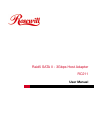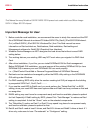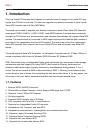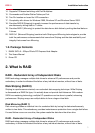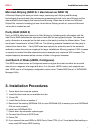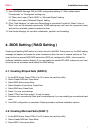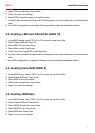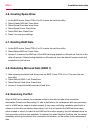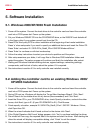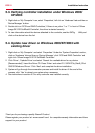9
Installation InstructionRC211
5.3. Verifying controller installation under Windows 2000/
XP/2003
1. Right click on 'My Computer' icon, select 'Properties', left click on 'Hardware' tab and then on
'Device Manager' button.
2. Double click on 'SCSI and RAID Controllers', If there is no yellow '!' or '?' in front of 'Silicon
Image SiI 3132 SoftRaid5 Controller', the driver is started correctly.
3. To view information about the devices attached to the controller, use the SiICfg Utility and
click on the device from the list.
5.4. Update new driver on Windows 2000/XP/2003 with
existing driver
1. Right click on 'My Computer' and select 'Properties'. Under the 'System Properties' section,
click on 'Hardware' tab and then on 'Device Manager' click 'SCSI and RAID Controller' and
right click 'Silicon Image SiI 3132 SoftRaid5 Controller'.
2. Click 'Driver', 'Update Driver' and select 'Search for a suitable driver for my device
[Recommended]'. Insert the Driver CD. Press 'Enter' and select 'E:\ SATA PCIe_Raid5_2Port
\SiI3132\Windows \Driver'. Click 'Next' and complete the driver installation.
3. System will go through the enumeration process and install the driver. At the end of the
process, click 'Yes' to reboot your system when necessary.
4. See instructions in section 5.3 to verify controller was installed correctly.
Thank you for purchasing a quality Rosewill Product.
Please register your product at : www.rosewill.com/ for complete warranty information and future
support for your product.