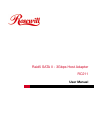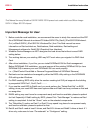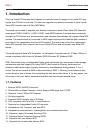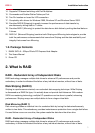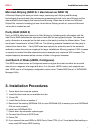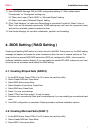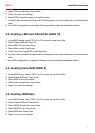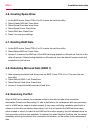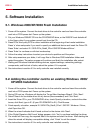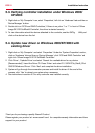5
Installation InstructionRC211
11. Use SATARAID5 Manager GUI for RAID configuration setting. If 1 Disk, please select
“Concatenate” or “Contiguous” setting only.
If 2 Disks, don’t select “Parity RAID” or “Mirrored Striped” setting
If 3 Disks, don’t select “Mirrored Striped” setting
12. Click “Task Manager” to make sure Raid setting is completed. It shall be “Green” color or
“Blue” color on the selected components. RAID5 setting may cost hours for component ready
and function available, please be patient for that.
13. Use Device Manager for hard disk initialization, partition and formatting.
4. BIOS Setting ( RAID Setting )
Creating and deleting RAID sets is a function found in the BIOS. During boot up, the RAID setting
message will appear and pause for a few moments to allow the user to choose what to do. This
board will act as normal NON-RAID card when BIOS not configured for RAID. Just proceed to
Software Installation section directly. If you use traditional parallel ATA HDD, make sure your hard
drives be set up as master mode before the RAID setting.
4.1. Creating Striped Sets (RAID 0)
1. As the BIOS boots, Press CTRL+S or F4 to enter the raid bios utility.
2. Select Create RAID set. Press Enter.
3. Select RAID 0 then press Enter.
4. Select Number of hard drive. Press Enter.
5. Select RAID size. Press Enter.
6. Press Y to save your settings.
7. Press CTRL+E and then press Y to exit the setup.
8. Continue with conventional Fdisk and Format steps as if you are installing a conventional hard
drive.
9. Your RAID configuration is complete. Please proceed to software installation section.
4.2. Creating Mirrored Sets (RAID 1)
1. As the BIOS boots, Press CTRL+S or F4 to enter the raid bios utility.
2. Select Create RAID set. Press Enter.
3. Select RAID 1 then press Enter.