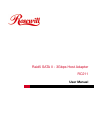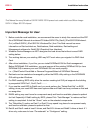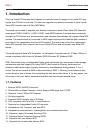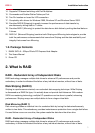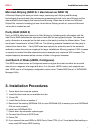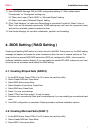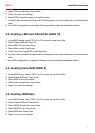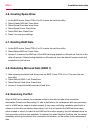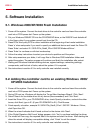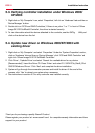7
Installation InstructionRC211
4.6. Creating Spare Drive
1. As the BIOS boots, Press CTRL+S or F4 to enter the raid bios utility.
2. Select Create RAID set. Press Enter.
3. Select Spare Drive then press Enter.
4. Select Spare Drives. Press Enter.
5. Select RAID size. Press Enter.
6. Press Y to save your settings.
4.7. Deleting RAID Sets
1. As the BIOS boots, Press CTRL+S or F4 to enter the raid bios utility.
2. Select Delete RAID set. Press Enter.
3. Answer Y to remove the RAID set. If the RAID set being deleted is a Striped set, then all of the
data will be lost. If the set being deleted is a Mirrored set, then the data will remain intact and
accessible on both drives.
4.8. Rebuilding Mirrored Sets (RAID 1)
1. After replacing the failed hard drives boot the BIOS, Press CTRL+S or F4 to enter the raid
bios utility.
2. Select Rebuild RAID 1 set. Press Enter.
3. Select Rebuild Hard Drive. Press Enter.
4. Answer Y to rebuild the Mirrored set of hard drive.
4.9. Resolving Conflict
When a RAID set is created, the metadata written to the disk includes drive connection
information (Primary and Secondary). If, after a disk failure, the replacement disk was previously
part of a RAID set (or used in another system), it may have conflicting metadata, specifically in
reference to the drive connection information. If so, this will prohibit the RAID set from being
either created or rebuilt, In order for the RAID set to function properly, this old metadata must be
first overwritten with the new metadata. To resolve this, select Resolve Conflicts, and the correct
metadata, including the correct drive connection information, will be written to the replacement
disk.