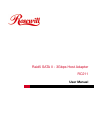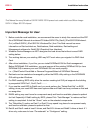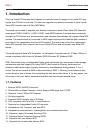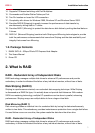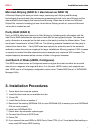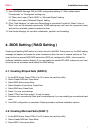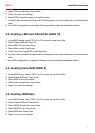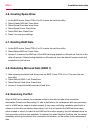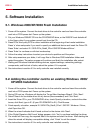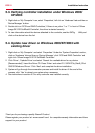8
Installation InstructionRC211
5. Software Installation
5.1. Windows 2000/XP/2003 Fresh Installation
1. Power off the system. Connect the hard drives to the controller card and insert the controller
card into a PCI Express slot. Power up the system.
2. Put your Windows 2000/XP CD into the CD-ROM/DVD drive, or the 2000/XP boot diskette #1
in the floppy drive if your system cannot boot from the CD.
3. Press F6 for third party SCSI or driver installation at the beginning of text mode installation.
Press 's' when setup asks if you want to specify an additional device and insert the Driver CD.
Press 'Enter' and select 'E:\ SATA PCIe_Raid5_2Port \SiI3132\Windows\Driver'.
4. Press 'Enter' to continue on with text mode setup.
5. Follow the setup instructions to select your choice for partition and file system.
6. After setup examines your disks, it will copy files to Windows 2000 installation folders and
restart the system. The setup program will continue and finish the installation after restart.
7. Waiting until Windows finishes installing devices, regional settings, networking settings,
components, and final set of tasks, reboot the system if it is required.
8. See instructions in section 5.3 to verify controller was installed correctly.
5.2. Adding the controller card to an existing Windows 2000/
XP/2003 Installation
1. Power off the system. Connect the hard drives to the controller card and insert the controller
card into a PCI Express slot. Power up the system.
2. During OS boot up, Windows will display the 'Found New Hardware Wizard'. Click 'Next'.
3. Select 'Search for a suitable driver for my device (Recommended)' and Click 'Next'.
4. Insert the Driver CD in your CD-ROM/DVD drive, check Specify a location, uncheck the other
boxes, click Next, type in E:\ (If your CD-ROM/DVD is E:\). Click Browse.
5. Points specify a location, example E:\ SATA PCIe_Raid5_2Port \ SiI3132 \ Windows \ Driver,
click Open then OK.
6. When the wizard indicates that it found a driver for the device click 'Next'.
7. If the 'Digital Signature Not Found' dialog appears, click 'Yes' to continue installing the driver.
8. The wizard will now copy the required files to the system and start the driver. After starting the
driver the wizard will display a completion dialog, click 'Finish' to exit the wizard.
9. See instructions in section 5.3 to verify controller was installed correctly.