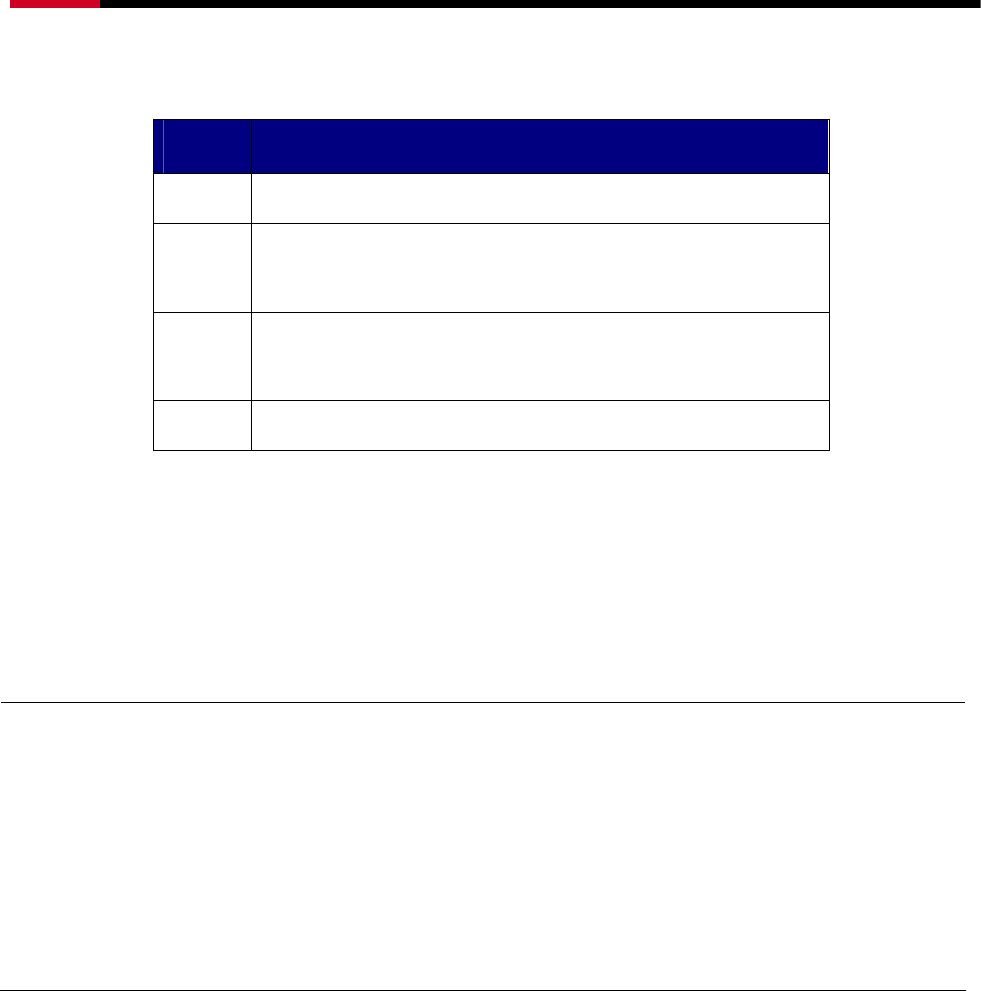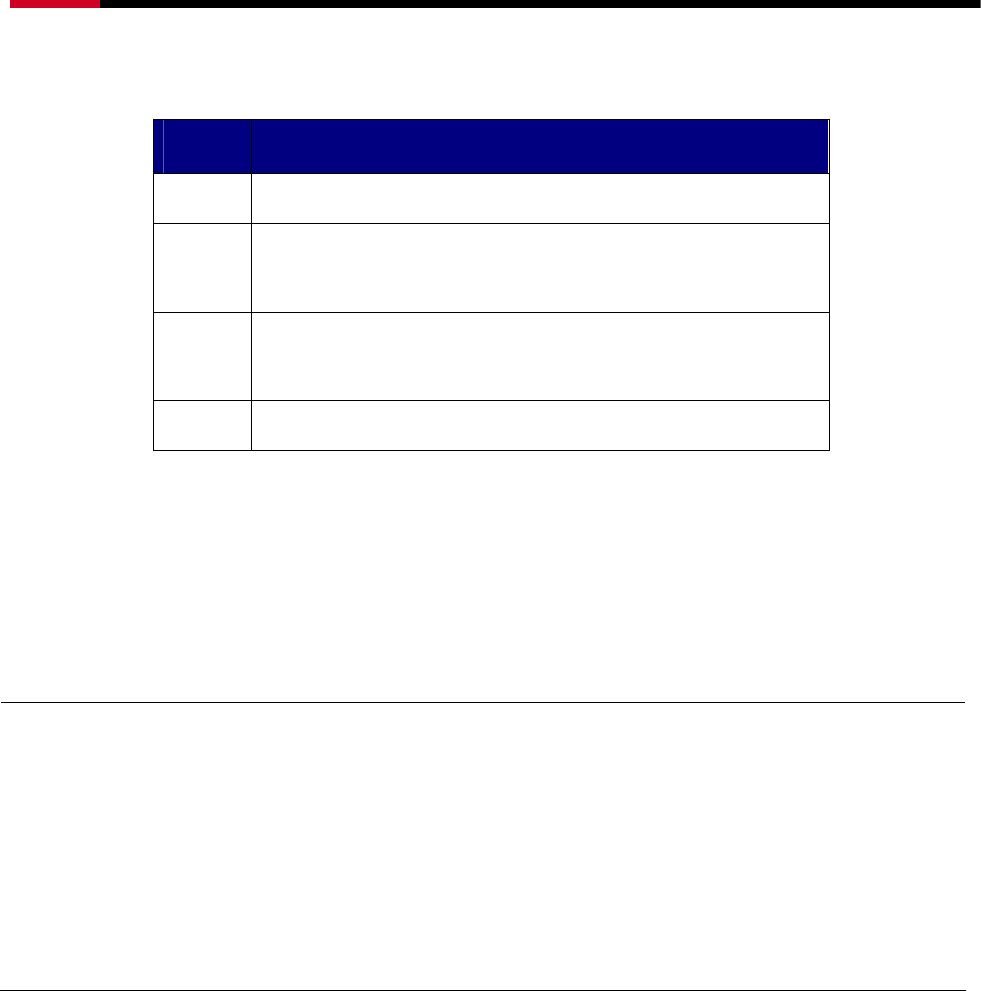
4 Bay SATA to eSATA 3.5” HDD RAID Storage System RSV-S4-X User Manual
85
Throughout the Manager, different colors are used to indicate the status of the components.
The meanings of the colors are:
COLOR STATUS
Green Good. The component and all subcomponents are okay.
Yellow Warning. This component or at least one subcomponent
has become degraded and requires service.
Red Failed. This component or at least one subcomponent
has failed.
Grey Unused.
4.2 CREATING RAID GROUPS
To begin creating a new RAID Group, select “Create RAID Group” from the RAID Group menu
or right click on a controller in the RAID Groups window and select “Create RAID Group” from
the pop-up menu. This will cause the Create RAID Group dialog to appear.
Note: The term “right-click” refers to using the secondary button on your mouse to
perform the indicated operation. On a Windows system, use the mouse button that
you have defined to be the secondary button (by default, that button is on the right
side of the mouse, unless you have reconfigured the primary and secondary mouse
buttons using Control Panel > Mouse). On a Macintosh system, press and hold the
Command (Apple) key and click the mouse.
4.2.1 CONTIGUOUS RAID GROUPS
Contiguous RAID Groups allow the user to select a segment of disk drive or a disk drive.
Select the disk and enter the desired values and press Create to create the RAID Group
(Example below).