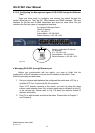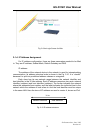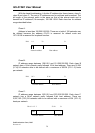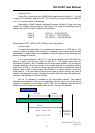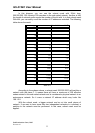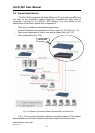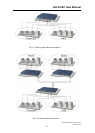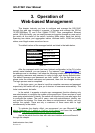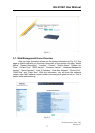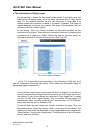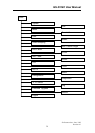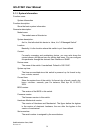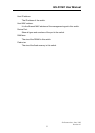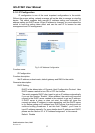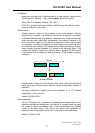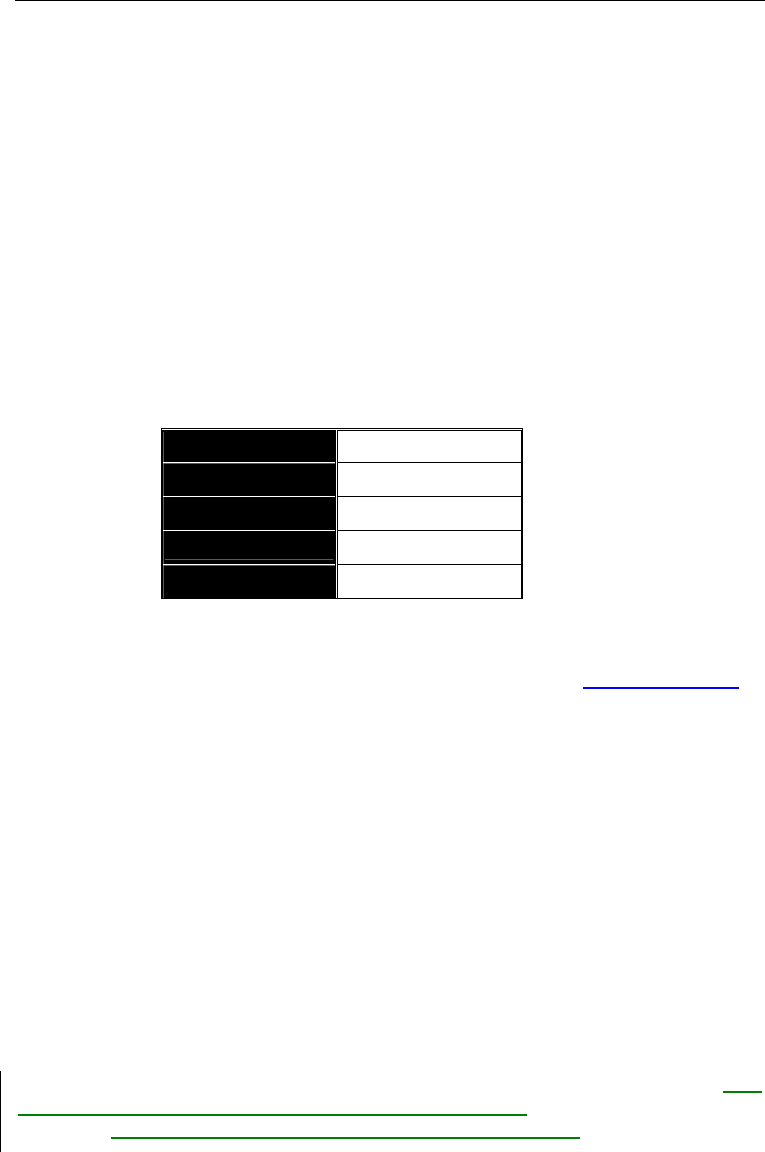
GS-2124C User Manual
Publication date: June, 2005
Revision A1
26
3. Operation of
Web-based Management
This chapter instructs you how to configure and manage the GS-2124C
through the web user interface it supports, to access and manage the 22-Port
10/100/1000Mbps TP and 2-Port Gigabit TP/SFP Fiber management Ethernet
switch. With this facility, you can easily access and monitor through any one port of
the switch all the status of the switch, including MIBs status, each port activity,
Spanning tree status, port aggregation status, multicast traffic, VLAN and priority
status, even illegal access record and so on.
The default values of the managed switch are listed in the table below:
IP Address
192.168.1.1
Subnet Mask
255.255.255.0
Default Gateway
192.168.1.254
Username
admin
Password
admin
Table 3-1
After the managed switch has been finished configuration in the CLI via the
switch’s serial interface, you can browse it. For instance, type http://192.168.1.1 in
the address row in a browser, it will show the following screen (see Fig.3-1) and ask
you inputting username and password in order to login and access authentication.
The default username and password are both “admin”. For the first time to use,
please enter the default username and password, then click the <Login> button.
The login process now is completed.
In this login menu, you have to input the complete username and password
respectively, the switch will not give you a shortcut to username automatically. This
looks inconvenient, but safer.
In the switch, it supports a simple user management function allowing only
one administrator to configure the system at the same time. If there are two or more
users using administrator’s identity, the switch will allow the only one who logins first
to configure the system. The rest of users, even with administrator’s identity, can
only monitor the system. For those who have no administrator’s identity, can only
monitor the system. There are only a maximum of three users able to login
simultaneously in the switch.
To optimize the display effect, we recommend you use Microsoft IE 6.0
above, Netscape V7.1 above or FireFox V1.00 above and have the resolution
1024x768. The switch supported neutral web browser interface.
Here is the whole function tree with web user interface and we will travel it
through this chapter.