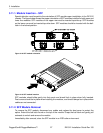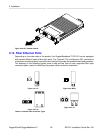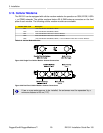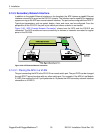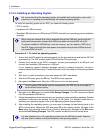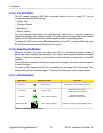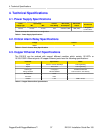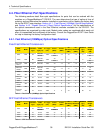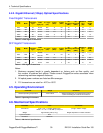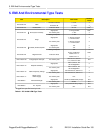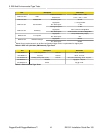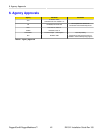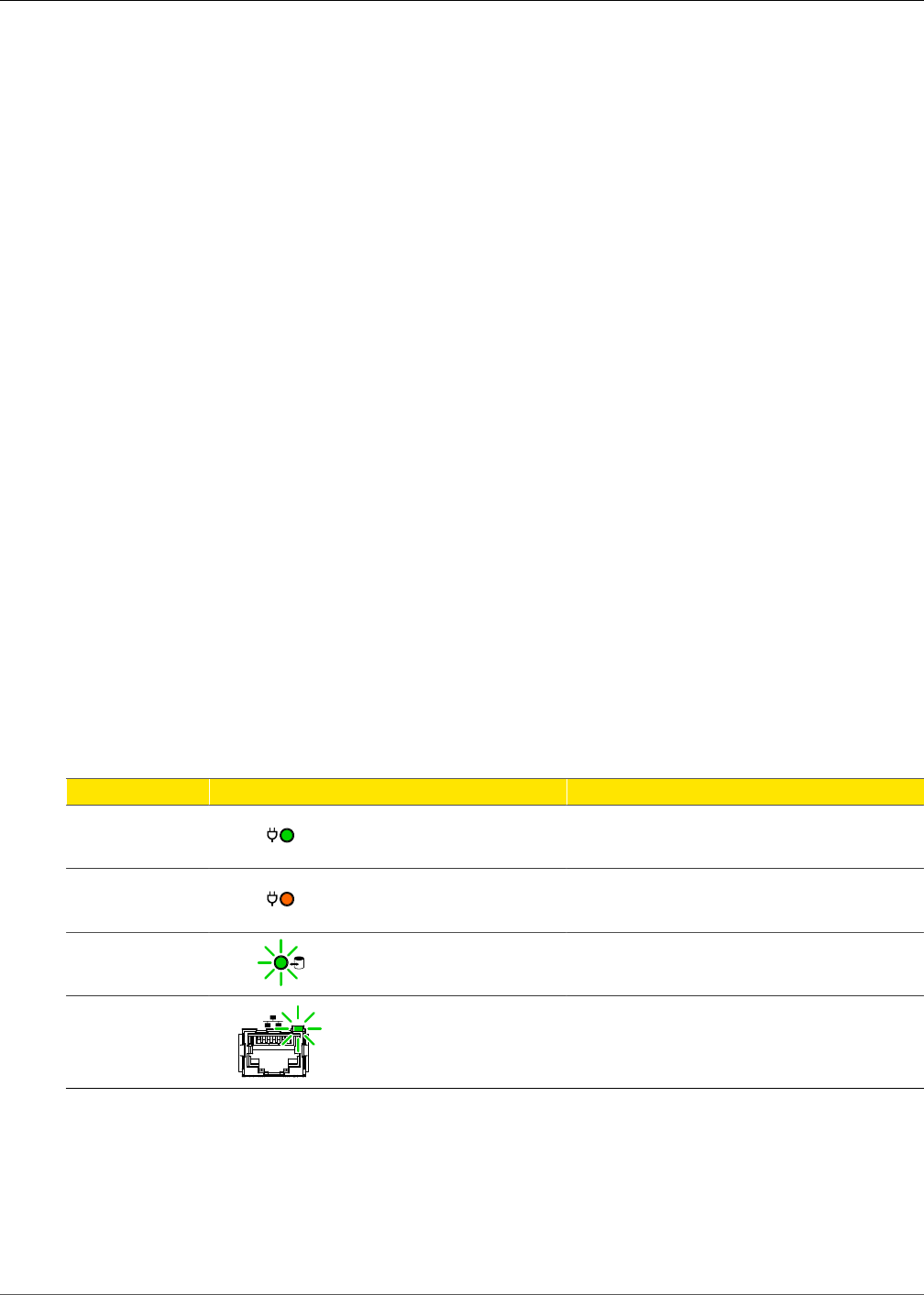
3. Installation
RuggedCom® RuggedBackbone™ 35 RX1512 Installation Guide Rev 105
3.14.5. The APE BIOS
The APE module features a BIOS with functionality similar to that of a typical PC. You can
configure the following BIOS settings:
• System Time
• Processor Options
• Boot Options
• Security Options
For most purposes, these options are used sparingly unless there is a specific hardware or
software requirement that requires a change. The most commonly changed options are the boot
options, as the USB ports need to be made bootable to install an operating system.
To display the BIOS menus, press F2 while powering on the APE. To display BIOS help, press
F1 and follow the instructions at the bottom of the screen.
3.14.6. Resetting the Module
Whenever possible, shut down and reboot the APE from the operating system instead of
performing a hard reset with the reset button. This helps to ensure graceful shutdowns and data
integrity. If absolutely required, you can perform a hard reset with the reset button on the APE
faceplate.
The reset button is recessed from the front surface of the faceplate. Use a pin or small screwdriver
to reach the button.
To reset the APE, depress and hold the reset button until the power LED turns orange. Then,
release and push the reset button again. The power LED turns green as the module reboots.
3.14.7. LED Indicators
LED Indicator LED Color and State Description
Power LED Green, steady APE module is on and functioning correctly.
Power LED Orange, steady
APE module is not receiving
enough power or is shut down.
Disk LED Green, steady or blinking.
Indicates read and write
activity to the solid state drive.
Ethernet Port LED Green, steady or blinking. Indicates incoming and outgoing network activity.
Table 3.13. APE Module LED Indicators