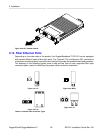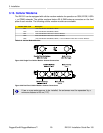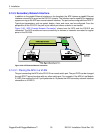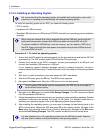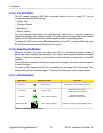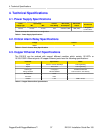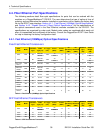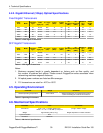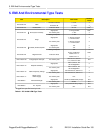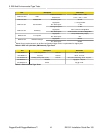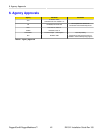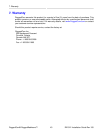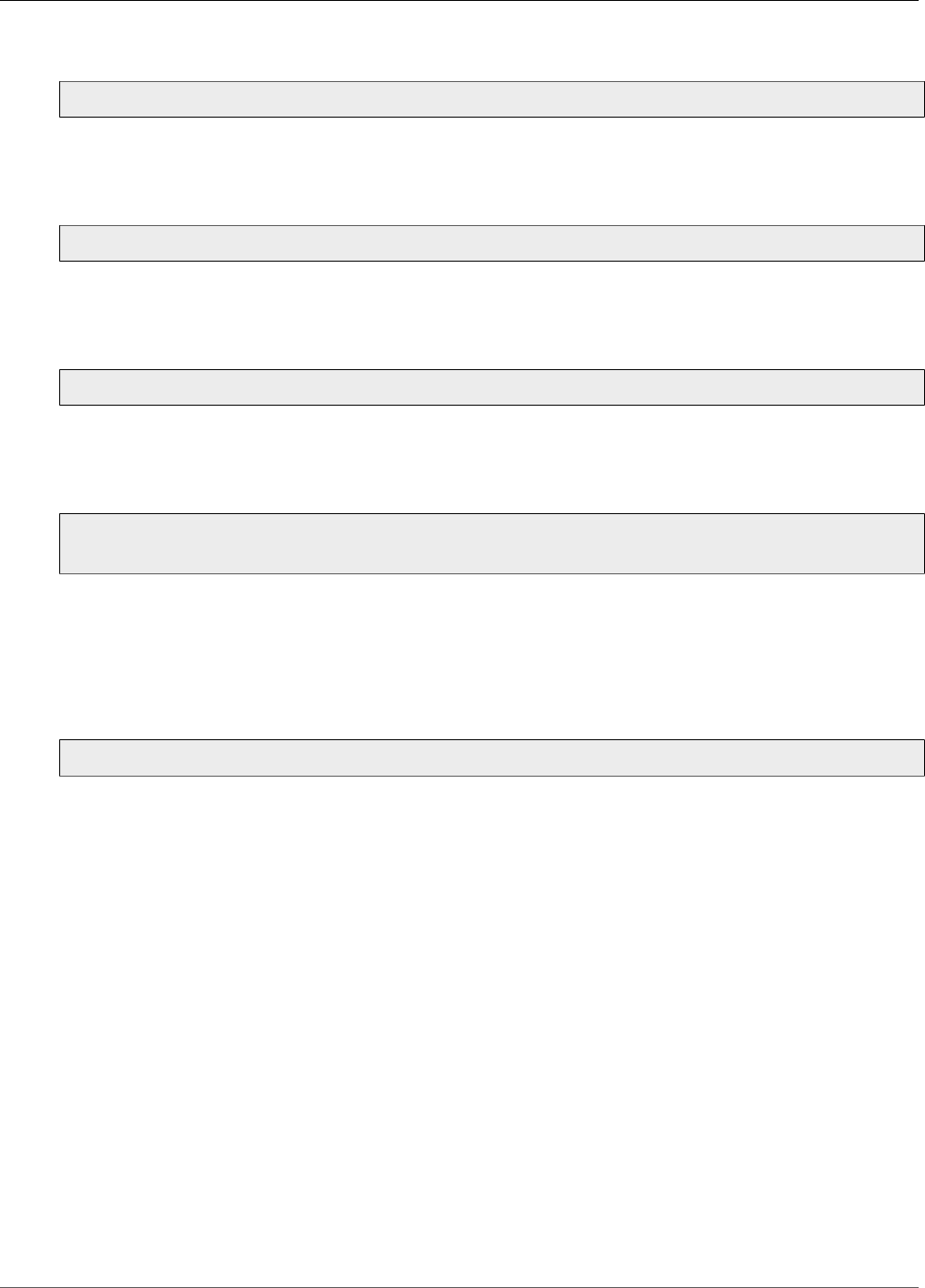
3. Installation
RuggedCom® RuggedBackbone™ 36 RX1512 Installation Guide Rev 105
3.14.8. FAQs
Q: How do I use a CD or DVD to install an operating system on the APE module?
A: Connect an external CD/DVD drive to one of the APE USB ports. If the external drive is
powered through the USB port, ensure that it does not exceed the USB port power limitations
(250 mA at 5 V), or use a drive that has an external power supply.
Q: How do I install Windows from a USB flash drive?
A: There are many articles on the Internet explaining how to do this. We recommended
selecting a method that uses the least amount of third-party software to create the bootable
USB drive.
Q: Can I shutdown or power-up the APE module from ROX™?
A: Not currently. In ROX™ version 2.2, the APE is isolated from ROX™ control. ROX™
can identify the type of module present in the RX1512 line module slot, and can monitor
temperature information for the APE module.
Q: Can I connect to the operating system running on the APE from one of the ports on the
other slots?
A: Yes. In ROX™, assign lm{APE_slot}/1, where {APE_slot} is the line module slot where
the APE is installed, to the VLAN on which connectivity is expected. The APE should be
reachable from any device belonging to the same VLAN.
If you want the APE be routable, log in to the operating system on the APE and set the
secondary interface gateway to the IP address of the ROX™ VLAN.
Q: Can I use the APE module as a DHCP server or a DNS server?
A: Yes. The APE module supports any x86-compatible operating system and the services
offered by the system.