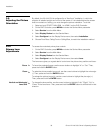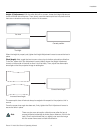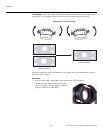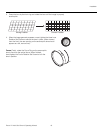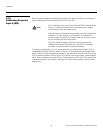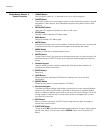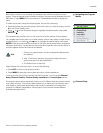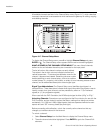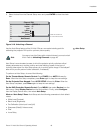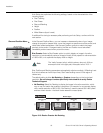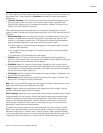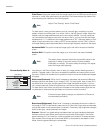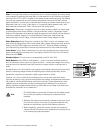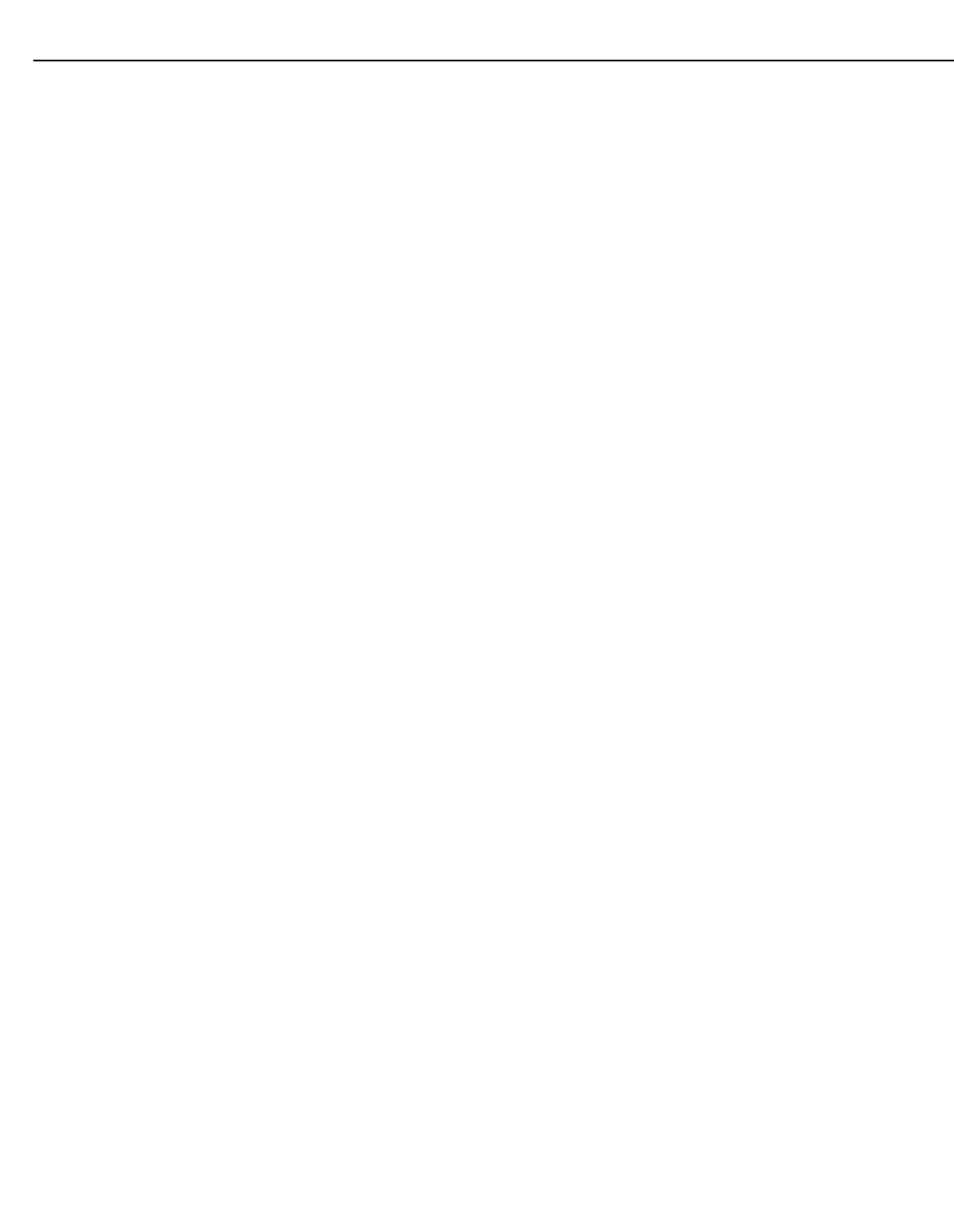
Installation
46 Runco VX-44d/-55d Owner’s Operating Manual
PRE
L
IMINAR
Y
TheaterMaster Remote
Control Functions
1. POWER Button
Hold this button down for 1-2 seconds to turn on or off the projector.
2. FUNCS Button
This button brings you to a sub-page in which you can access the projector’s internal
test patterns, view help text, auto-calibrate the projector and perform various other
functions.
3. BACKLIGHT Button
Lights the LCD display and buttons for use in a dark room.
4. LCD Display
Displays currently-selected LCD Menu page.
5. MAIN Button
Brings up the Main LCD Menu page.
6. MUTE Button
Activates the Shutter control on the projector. Press and hold for one or two seconds
to activate the shutter, and press and hold again to de-activate the shutter.
7. MENU Button
Displays or hides the on-screen projector menu.
8. ENTER Button
Though it has a “stop” icon (and can be programmed as such for other sources), this
button serves as an “ENTER” button for the projector when navigating through the
menus.
9. Numeric Keypad
Used for entering numeric values or passcodes. Also allows direct selection of
numbered on-screen menu items.
10. ENTER Button
Same as 8.
11. LENS Button
Brings up the lens adjustment LCD Menu for making zoom, focus and shift
adjustments.
12. SOURC Button
Brings up the projector’s source selection LCD Menu.
13. Directional Keypad
The directional keypad (large, black button just above the numeric keypad) behaves
similarly to a joystick. Press the left or right side of this button to change a slidebar
value or to select a different option within a pull-down list without having to first scroll
through options. Press the top or bottom of this button to navigate within a menu,
pull-down list or text box.
14. EXIT Button
When in the menu structure, the EXIT button brings the menu back one page or
cancels the current function.
15. FUNCTION Button
Though labeled DIS, this button has been programmed as a “function” button used in
several menu items. (You can also use the FUNCN button in the Functions LCD
Menu.)
➤