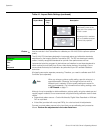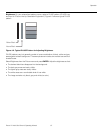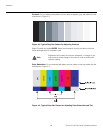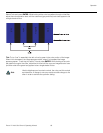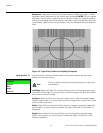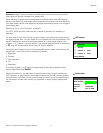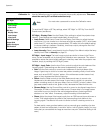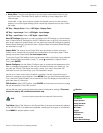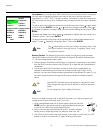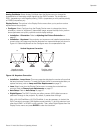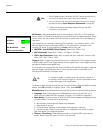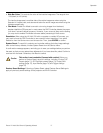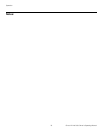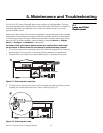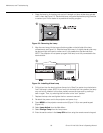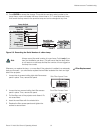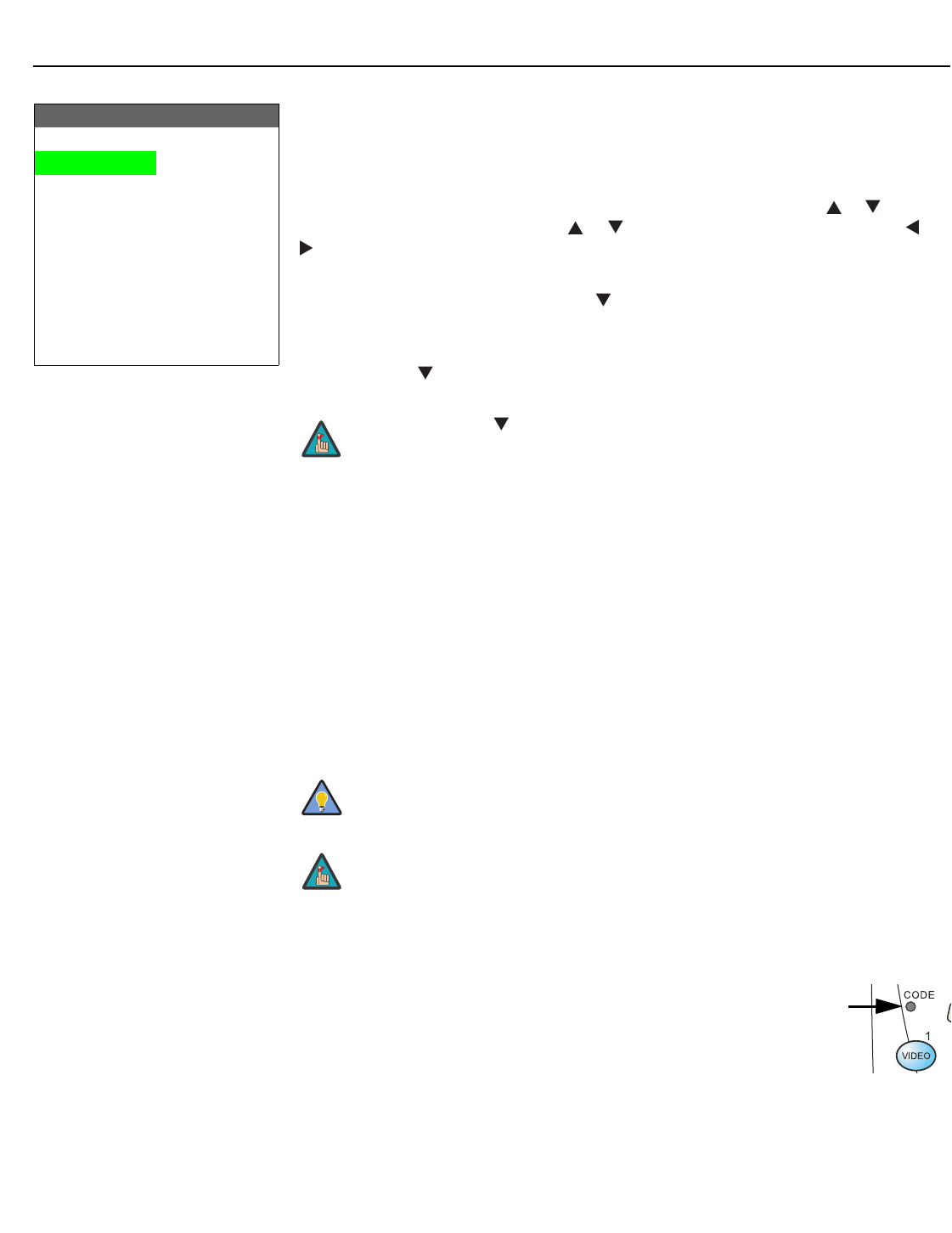
Operation
74 Runco VX-44d/-55d Owner’s Operating Manual
PRE
L
IMINAR
Y
Input Names: You can give each DHD Controller input a descriptive name. For example,
you may want to change the default input name to the type of source component
connected to it: “VCR,” “DVD,” “Laptop” et cetera. Composite, S-Video and Component
SD input names can be up to 12 characters long; the others can be up to eight characters
long.
To edit an input name, select Input Names from the Service menu. Press or to select
an input and press ENTER. Use the or buttons to change a character; press or
to select a character to change. When you have finished editing the input name, press
MENU.
To restore the default input name, press repeatedly to highlight that input name in the
“Restore” column. Then, press ENTER.
To save input names so that they can be restored after a System Reset (described on
page 77), press repeatedly to highlight “Save.” Then, press ENTER.
Remote Control: The Remote Control menu shows you the primary and secondary
infrared (IR) codes to which the DHD Controller will respond. By default, both are set to
17. You can change these codes if either:
• Another device in the theater (a DVD player, for example) is responding to commands
from the DHD Controller remote control (
Figure 2-6) in ways that are unpredictable or
undesirable.
• You have multiple DHD Controllers and want to control them independently, as
opposed to broadcasting commands from a single remote to all of them. In this
scenario, you can use multiple remotes programmed to use different IR codes. Or, you
can use a single remote and change the IR code as needed to address a specific
device.
When you change a remote code on the DHD Controller, you must re-program your
remote control to send that same code. To do this:
1. Using a straightened paper clip or similar object, press and hold the
CODE button on the remote control for approximately three seconds,
or until the red LED on the remote lights solid red.
2. Enter a new two-digit code between 00 and 31 inclusive. Include a
leading zero for single-digit codes; for example, enter 9 as “09.”
3. The LED turns off to confirm the code change. If you enter an invalid code, the LED
flashes for three or four seconds. Try again, entering a valid code.
Input Names
Restore
Composite Composite
S-Video 1 S-Video 1
S-Video 2 S-Video 2
Component SD Component SD
HD/RGB 1 HD/RGB 1
HD/RGB 2 HD/RGB 2
HDMI 1 HDMI 1
HDMI 2 HDMI 2
Save
The button takes you from top to bottom in the left column, then
from top to bottom in the right column. To highlight “Save,” scroll
through both columns.
Use the DHD Controller front-panel keypad to change its IR code.
Then, change the code sent by the remote to match as described
below.
Do not change the “Type” setting in this menu.
Note
Tip
Note