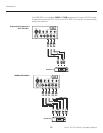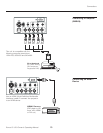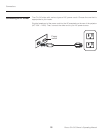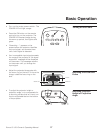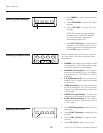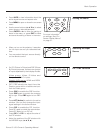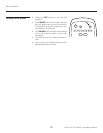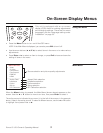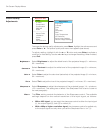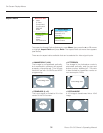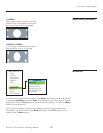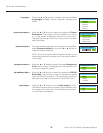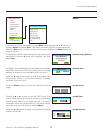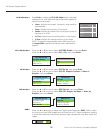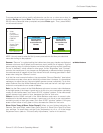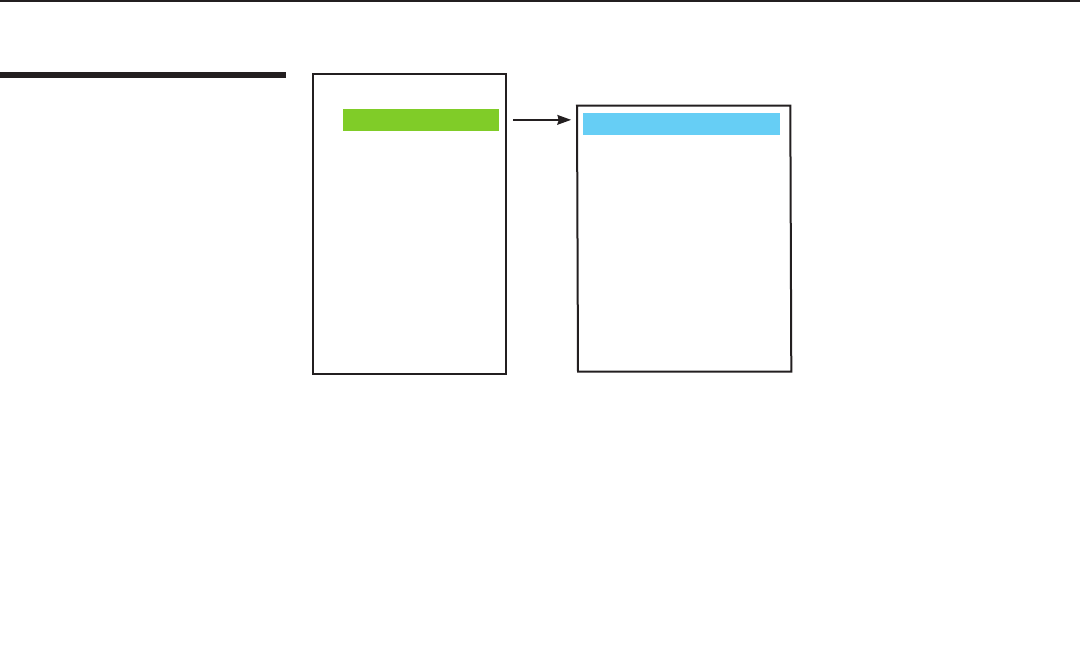
32
Runco CL-610 Owner’s Operating Manual
On-Screen Display Menus
Picture Quality
Adjustments
To access the picture quality adjustments, press Menu, highlight the active source and
press Enter or ►. The picture quality sub-menu then appears (see above).
To adjust a setting, highlight it with the
▲ or ▼ button and press Enter to activate a
scroll bar for that setting. Use the ◄ or ► keys to change the setting. When finished,
press Exit.
Select Brightness to adjust the black level of the projected image (0 = minimum;
60 = maximum).
Select Contrast to adjust the white level of the projected image (0 = minimum;
32 = maximum).
Select Color to adjust the color level (saturation) of the projected image (0 = minimum;
64 = maximum).
Select Tint to adjust the hue of the projected image (0 = minimum; 30 = maximum).
Select Sharpness to adjust the sharpness of the projected image (-14 = minimum;
+20 = maximum). This setting has no effect if the Sharpness Filter is set to 0 (refer to
the next paragraph).
The Filter setting controls the behavior of the Sharpness control. The available
settings depend on the vertical resolution of the input signal, as follows:
• With a 480i signal, you can apply the sharpness control to either the input signal
(1), the output signal (2), both (3) or neither (0).
• With a 480p or higher-resolution signal, the sharpness control is applied only
to the output signal and only when you set the Sharpness filter to “on” (1).
Runco CL-610
> Video
S-Video
Component1
Component2
RGB-HD
HDMI
------------------------
Aspect Ratio
Installation
Option
Setup
ISF Calibration
Adjustment
Brightness
Contrast
Color
Tint
Sharpness
Filter
Color Temperature
ICC Selection
Store Image Settings
Restore Image Settings
Brightness ➤
Contrast ➤
Color ➤
Tint ➤
Sharpness ➤
Filter ➤