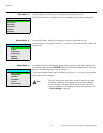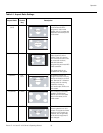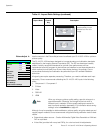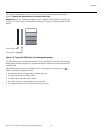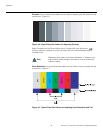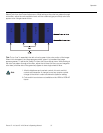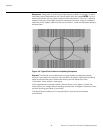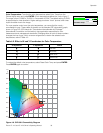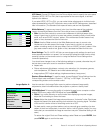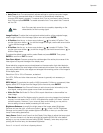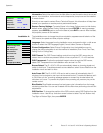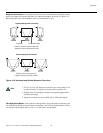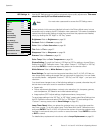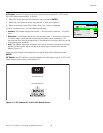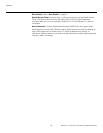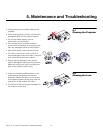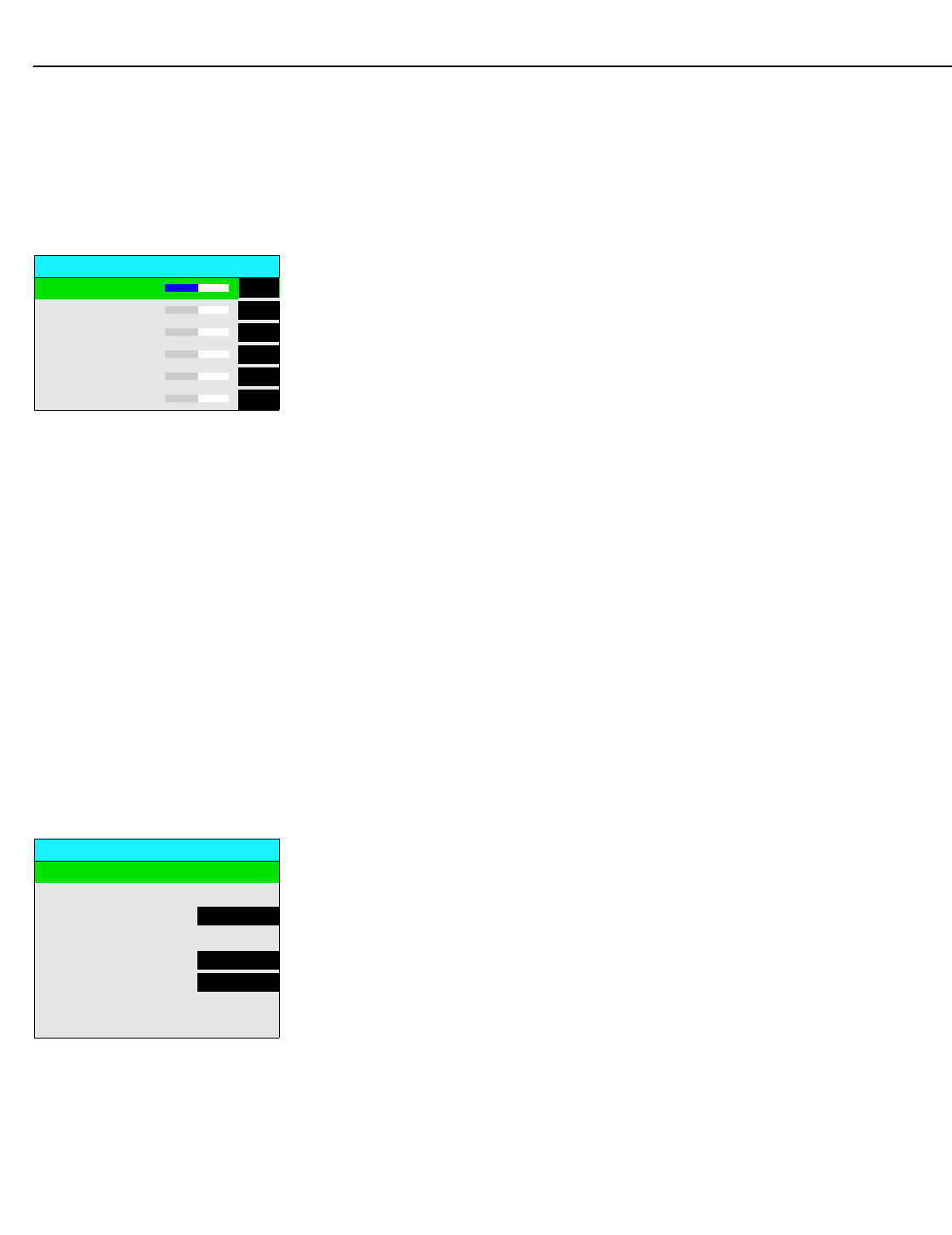
Operation
40 Runco CL-410 and CL-420 Owner’s Operating Manual
ICC Select: Choose ICC Select from the Picture Adjust menu to specify the color space
(Standard, NTSC, HDTV or PAL) that is appropriate for the source signal, to achieve
optimal color balance.
If you select NTSC, HDTV or PAL, you can make further adjustments to individual color
space characteristics in the
ICC Adjust sub-menu under the ISF Settings menu, described
later in this section. (The Standard color space is factory-set and not adjustable.)
White Balance: To remove any trace of color from the white areas of the projected
image, choose White Balance from the Picture Adjust menu and press ENTER.
•Gain: Use the Gain controls to correct color imbalances in the bright areas of the
image. A good way to do this is to use a test pattern consisting mostly of solid white
areas, such as an 80 IRE “window” pattern. If the white areas contain traces of red,
green or blue, decrease the Gain for that color.
•Offset: Use the Offset controls in the White Balance sub-menu to correct color
imbalances in the dark areas of the image. A good way to do this is to use a test
pattern consisting mostly of dark gray areas, such as a 30 IRE “window” pattern. If the
gray areas contain traces of red, green or blue, decrease the Offset for that color.
Save Settings: The CL-410/CL-420 lets you save image quality settings for each input
and supported resolution to a preset. You can recall this preset at a later time by simply
pressing a button on the remote control or using the Restore Picture Settings menu
command (see below).
You should save changes to any of the following settings to a preset; otherwise they will
be lost when a new input source or resolution is selected:
• Aspect ratio
• Picture adjustments (brightness, contrast, color saturation, tint, sharpness, gamma,
color temperature, ICC selection and white balance settings)
• Image options (SDTV adjust settings, brightness enhance, lamp power)
Restore Picture Settings: To recall a preset, choose Restore Picture Settings from the
Picture Adjust menu and select “Custom1,” “ISF Day” or “ISF Night.” Or, use the
corresponding buttons on the remote control.
Image Option Use the controls in the Image Option menu to perform advanced image quality
adjustments, obtain information about the projector or perform a factory reset.
HD/RGB Adjust: To improve the quality of projected images from a computer or other
analog RGB source, select HD/RGB Adjust and press ENTER.
•Clock: If you notice flickering or vertical noise when displaying computer images,
adjust the Clock setting to correct the issue.
•Phase: Adjust the phase if the image shows shimmer or “horizontal” noise. Pixel phase
adjusts the phase of the pixel sampling clock relative to the incoming signal. The effect
of this control is similar to that of a tracking control on a VCR.
For best results, use a good test pattern such as a smooth gray consisting of a clear
pattern of black and white pixels, or a similar “half on, half off” graphic image. (You may
notice that you can stabilize the image at more than one point. Use either setting in this
case.)
To restore the original Clock and Phase settings, select Reset and press ENTER, then
press ENTER again to confirm the reset.
White Balance
R Gain 0
G Gain 0
B Gain 0
R Offset 0
G Offset 0
B Offset 0
Image Option
HD/RGB Adjust
Image Position
Over Scan Adjust 1%
SDTV Adjust
Brightness Enhance OFF
Lamp Power 250W
Information
Restore Factory Settings
➤