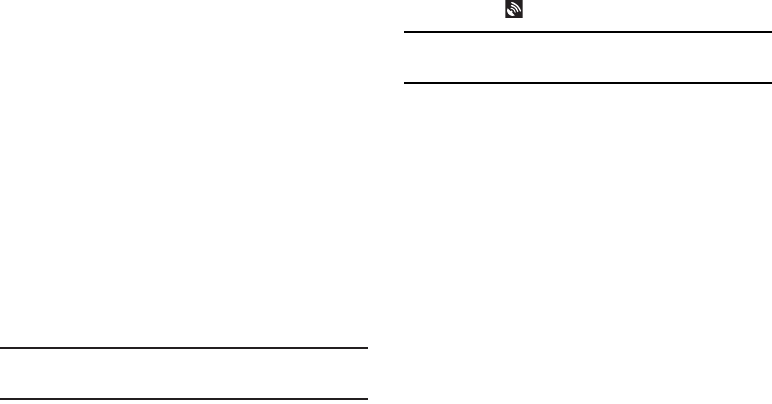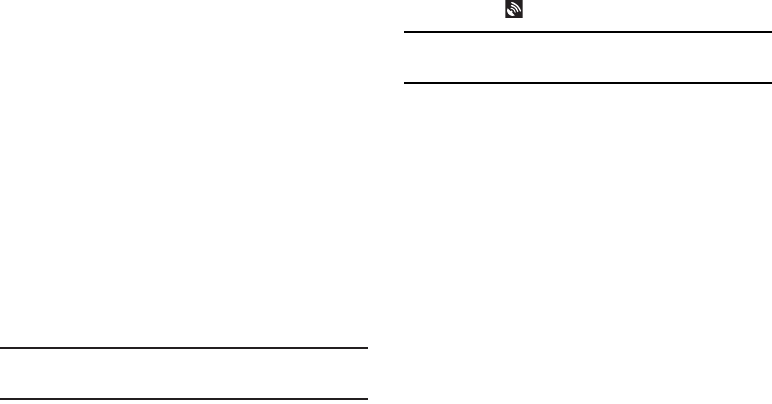
Photos and Video 122
•Resolution
: Set a size for the image. Options are:
5M (2560x1920), W3.6M (2560x1440), 3.2M (2048x1536),
W2.4M (2048x1152), 2M (1600X1200), W1.3M (1536x864),
and 0.3M (640x480).
• White balance
: Set the light source. Options are: Auto,
Daylight, Cloudy, Incandescent, or Fluorescent.
•ISO
: This value determines how sensitive the light meter is on
your digital camera. Choose from Auto, 100, 200, or 400. Use
a lower ISO number to make your camera less sensitive to light,
a higher ISO number to take photos with less light, or Auto to let
the camera automatically adjust the ISO for each of your shots.
• Metering
: Set how the camera measures or meters the light
source: Center-weighted, Spot, or Matrix.
• Outdoor visibility
: When taking outdoor shots in bright
settings, enabling Outdoor visibility Illuminates your screen to
make it easier to see what you are shooting.
Note:
What you see on screen will not correspond to the
luminance of the actual photograph taken.
• Guidelines
: Enable or disable an on-screen grid to aid in photo
composition.
•GPS tag
: Enable or disable tagging of photos with your GPS
location. displays on the screen when this option is active.
Caution!
Be aware that your location may be present on a
photo when posting your photos on the internet.
•Storage
: Set whether to store you photos on your device or on
your memory card.
• Reset
: Set all Camera settings to the defaults.
Viewing Photos with the Image Viewer
After taking a photo, use the Image Viewer to view, share,
delete, or edit photos.
1. Touch
Image Viewer
to view the photo.
2. Touch the screen to show or hide Image Viewer
options.
3. Touch the screen with two fingers or double-tap on the
screen to zoom all the way in or out. For more
information, refer to “Pinch” on page 25.
4. Sweep across the screen to display the next or
previous photo. The current photo is outlined in the
thumbnails at the bottom of the screen. Touch a
thumbnail to view the photo it represents.