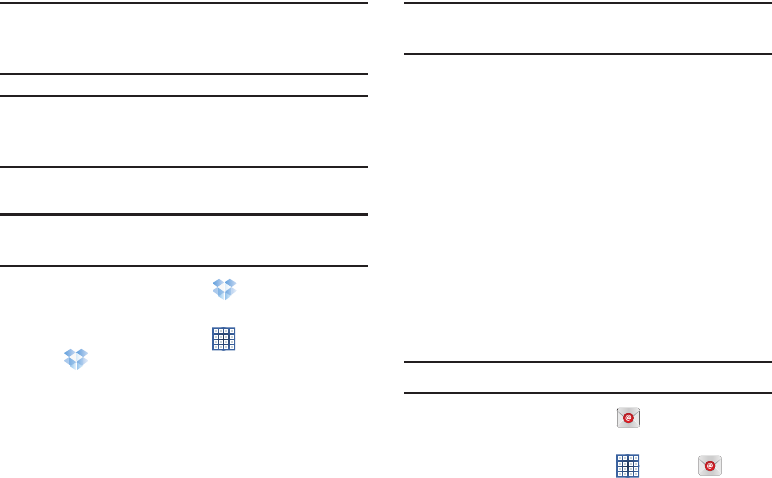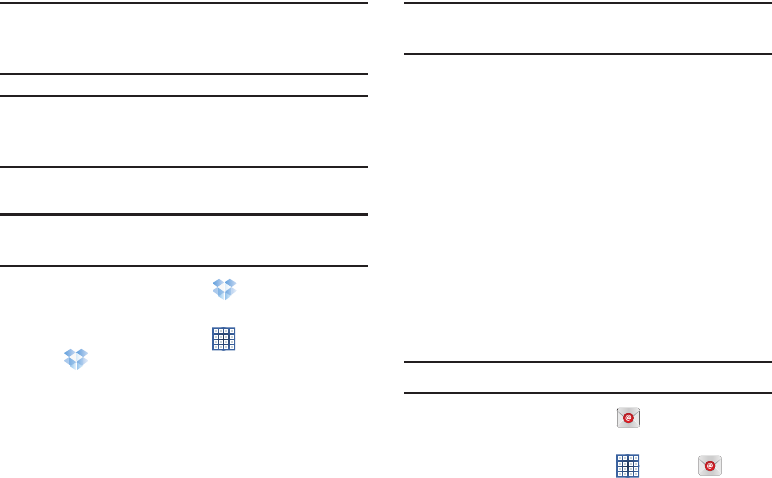
Applications and Widgets 154
Important!
The computer application must be installed on the
computer containing the desired files and that
computer must have an active Internet connection.
Note:
It might be necessary to configure your router’s firewall
settings to allow this application to gain access to the
Internet.
Accessing Dropbox On Your Device
Tip:
A shortcut to Dropbox displays on a Home screen by
default.
1. From a Home screen, touch
Dropbox
.
– or –
From a Home screen, touch
Apps
➔
Dropbox
.
2. Follow the on-screen instructions.
3. Touch an item to open it.
Tip:
To learn more about Dropbox, touch the Dropbox logo on
the Log in screen to Watch a video about Dropbox.
Dual Clock
Display the time for two different locations.
To add the Dual clock widget to a Home screen, see “Adding
Widgets to a Home screen” on page 34.
1. From a Home screen, locate the
Dual clock
widget.
The Dual clock widget is actually two widgets. Each
widget displays the time and a city name.
2. Touch either widget to choose a different city than the
one currently displayed.
Email
Send and receive email using popular email services. For
more information, refer to “Email” on page 70.
Tip:
A shortcut to Email displays on a Home screen by default.
Ⅲ
From a Home screen, touch
Email
.
– or –
From a Home screen, touch
Apps
➔
Email
.