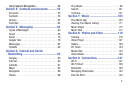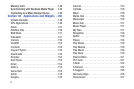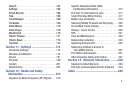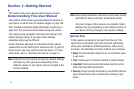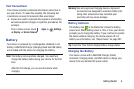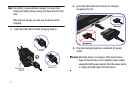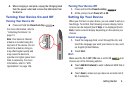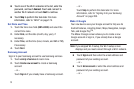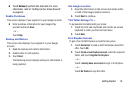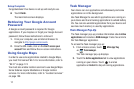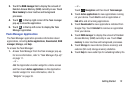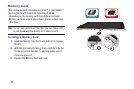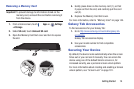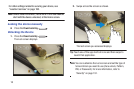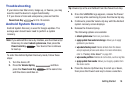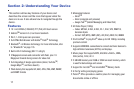Getting Started 10
Ⅲ
Touch
Not now
to perform this task later. For more
information, refer to “Setting Up Your Gmail Account”
on page 65.
Enable Purchases
This screen displays if you signed in to your Google account.
Ⅲ
Enter purchase information for your Google Play
account and touch
Save
.
– or –
Touch
Skip
.
Backup and Restore
This screen also displays if you signed in to your Google
account.
1. Read the backup and restore information.
2. Enable either or both options.
3. Touch
Next
.
The Restoring screen displays while your information is
being restored.
Use Google Location
1. Read the information on the screen and enable either
or both of the Google location services.
2. Touch
Next
to continue.
This Tablet Belongs To ...
To personalize the tablet with your name:
1. Touch the First and Last fields and use the on-screen
keyboard to enter you first and last name.
2. Touch
Next
.
Free Dropbox Account
To get a free 50 GB Dropbox account for two years:
1. Touch
Disclaimer
to read a short disclaimer about this
offer. Touch
OK
.
2. Touch
Create a new Dropbox account
, enter the required
fields, and touch
Register for Dropbox
.
– or –
Touch
I already have an account
to sign in to Dropbox.
– or –
Touch
No thanks
to skip this offer.