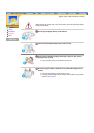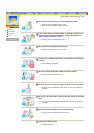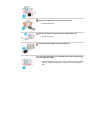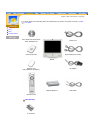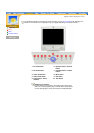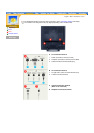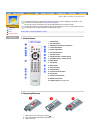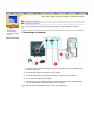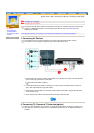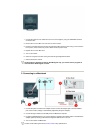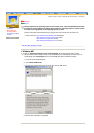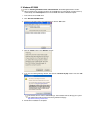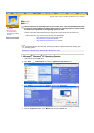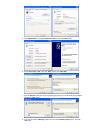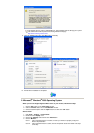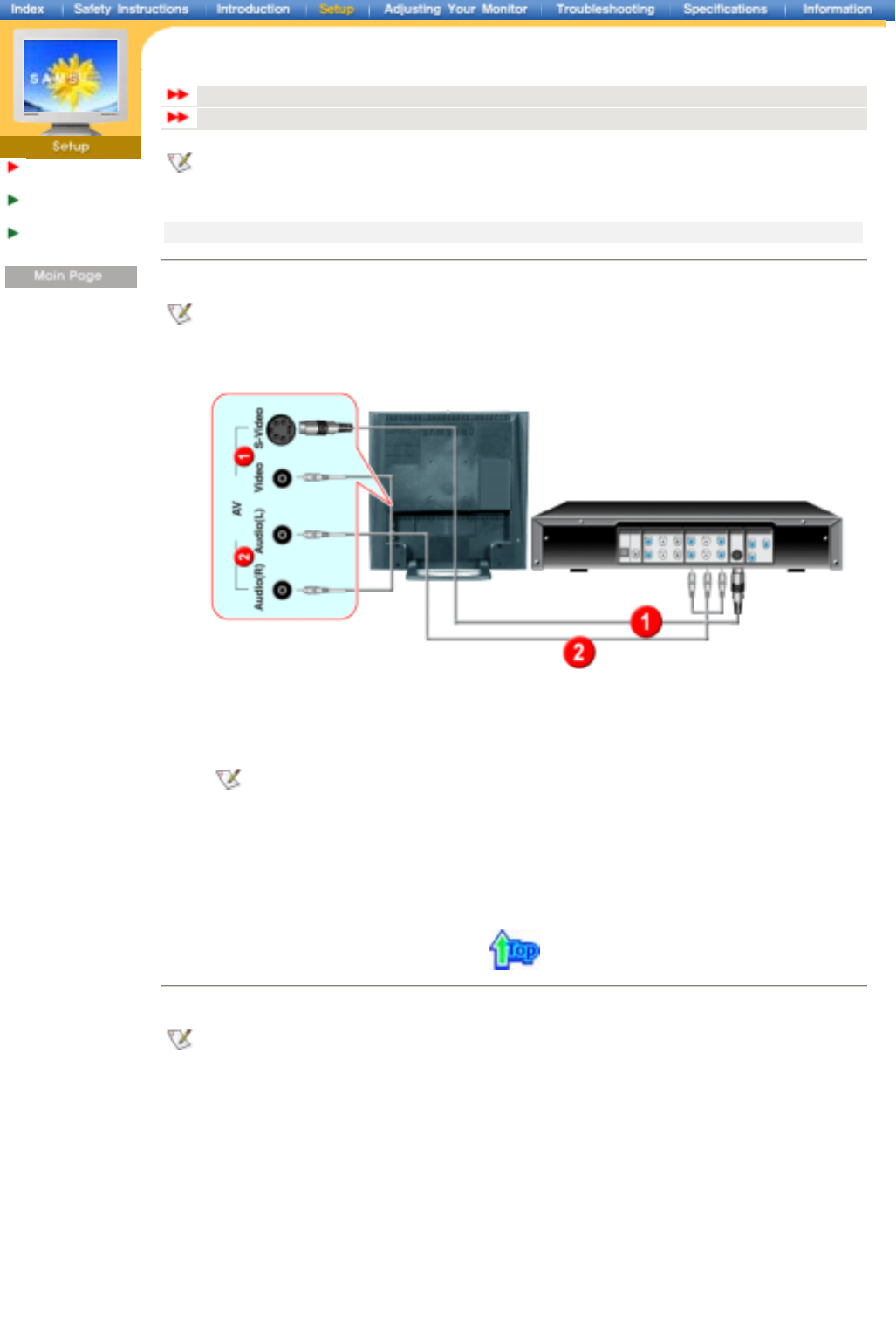
English > Main > Setup > Connecting Your Monitor > Connecting to other devices
Connecting Your
Monitor
Installing the
Monitor Driver
Installing a VESA
base
Connecting to a Computer
Connecting to other devices
AV input devices like DVDs, VCRs or Camcorders as well as your computer may be connected to the
monitor. For detailed information on connecting AV input devices, refer to User Controls under
Adjusting Your Monitor.
Connecting AV Devices | Connecting TV | Connecting to a Macintosh | Connecting Headphone
1. Connecting AV Devices
The monitor has AV connection terminals to connect AV input devices like DVDs, VCRs or
Camcorders. You may enjoy AV signals as long as the monitor is turned on.
1. Input devices such as DVDs, VCRs or Camcorders are connected to the Video or S-Video terminal
of the monitor using the RCA or S-VHS cable.
S-VHS or RCA cable is optional.
2. Connect the Audio (R) and Audio (L) terminals of a DVD, VCR or Camcorders to the monitor's R
and L audio input terminals using audio cables.
3. Select Video or S-Video that is connected to a DVD, VCR or Camcorders using the Source button
on the monitor's front.
4. Then, start the DVD, VCR or Camcorders with a DVD disc or tape inserted.
2. Connecting TV (Connect a TV tuner box(option) )
With a TV tuner box(option), you can watch TV simply by hooking up the monitor to an antenna or to
your cable box. There is no need to buy a TV card which connects to a PC, or additional hardware or
software.