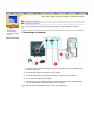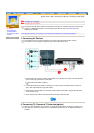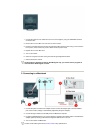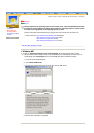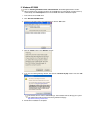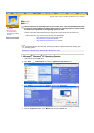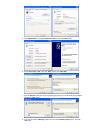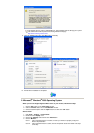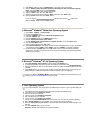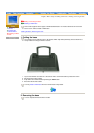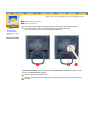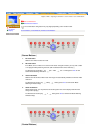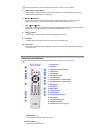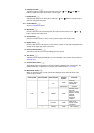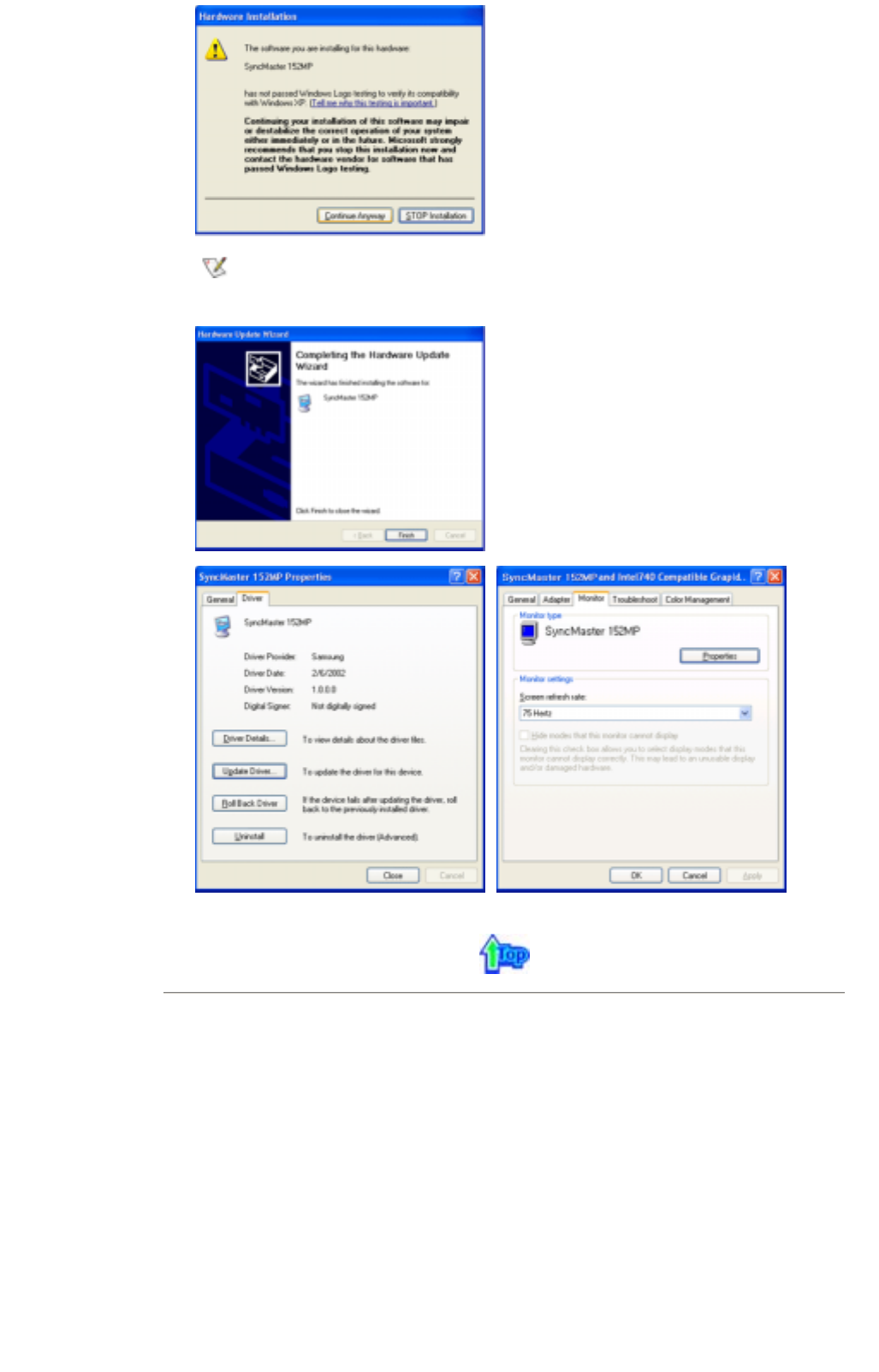
9. Click the "
Close
" button then click "
OK
" button continually.
10. Monitor driver installation is completed.
This monitor driver is under a certified MS logo. This installation will not damage your system.
The certified driver will be posted on Samsung Monitor Homepage
http://www.samsung-monitor.com/
2. Microsoft
®
Windows
®
2000 Operating System
* When you can see "Digital Signature Not Found" on your monitor, follow these steps.
1. Choose "
OK
" button on the "
Insert disk
" window.
2. Click the "
Browse
" button on the "
File Needed
" window.
3. Choose A:(D:\Driver)then click the "
Open
" button and then click "
OK
" button.
* How to install
1. Click "
Start
" , "
Setting
" , "
Control Panel
".
2. Double click the "
Display
" Icon.
3. Choose the "
Settings
" tab and then click "
Advanced..
".
4. Choose "
Monitor
".
Case 1: If the "Properties" button is inactive, it means your monitor is properly configured.
Please stop installation.
Case 2: If the "Properties" button is active, click the "Properties" button then follow next steps
continually.