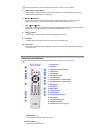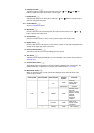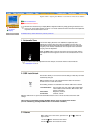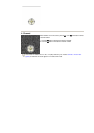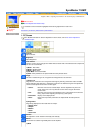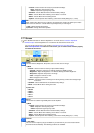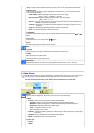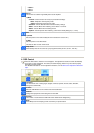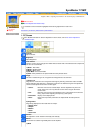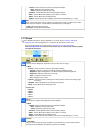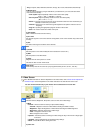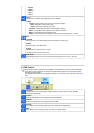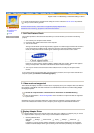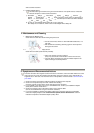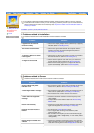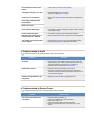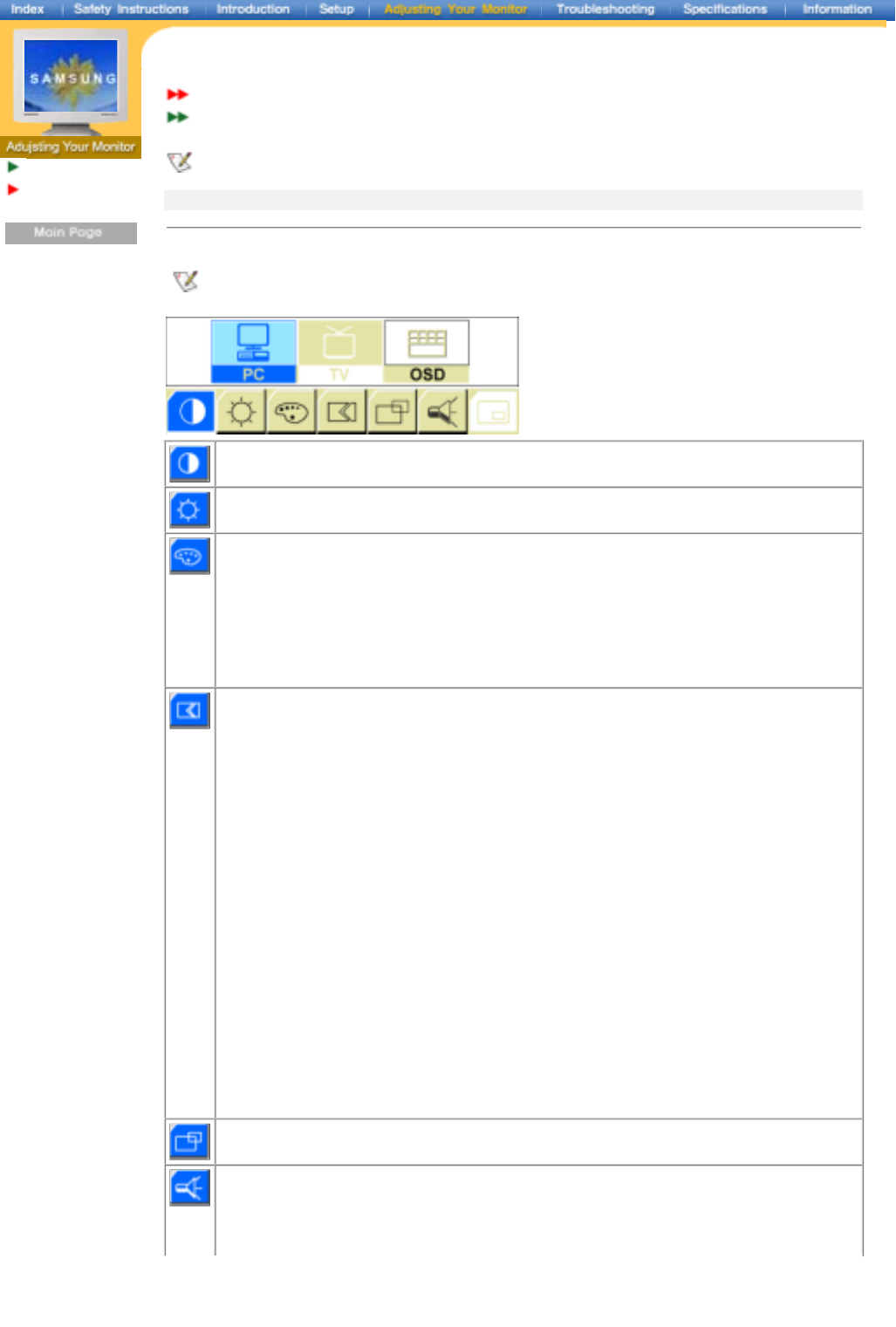
English > Main > Adjusting Your Monitor > On-Screen Display > OSD Functions
User Controls
On-Screen
Display
OSD Functions
Screen Adjustment Animation Clips
Characters and icons become highlighted in blue during adjustment for each menu.
PC Screen | TV Screen | Video Screen | OSD Control
1. PC Screen
For detailed information on Screen Adjustment in the PC mode, refer to PC Screen Adjustment
Animation Clips.
Contrast
Adjust Contrast.
Brightness
Adjust Brightness.
Color Control
The tone of color can be changed from redish white to bluish white. The individual color components
are also user customizable.
1) Mode 1
: Plain white.
2) Mode 2
: Reddish white.
3) Mode 3
: Bluish white.
4) User Mode
: User customizable.
5) Reset
: Color parameters are replaced with the factory default values.
Image
This menu includes Image Lock, Image Size and Image Effect as its sub-menu.
1) Image Lock
:
Image Lock is used to fine tune and get the best image by removing noises that creates unstable
images with jitters and shimmers. If satisfactory results are not obtained using the Fine adjustment,
use the Coarse adjustment and then use Fine again.
2) Image Effect
Image being displayed can be made softer or sharper.
• Coarse:
Removes noise such as vertical stripes. Coarse adjustment may move the
screen image area. You may relocate it to the center using the Horizontal
Control menu.
• Fine:
Removes noise such as horizontal stripes. If the noise persists even after Fine
tuning, repeat it after adjusting the frequency (clock speed).
• Information:
Display current display mode.
• Reset:
Image lock and position parameters are replaced with the factory default
values.
• Sharpen more
• Sharpen
• Medium
• Soften
• Soften more
Position
This adjusts the screen location horizontally and vertically.
Sound
The monitor has a built-in high fidelity stereo audio amplifier.
1) Mode
SyncMaster 172MP