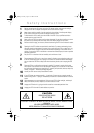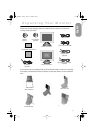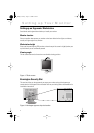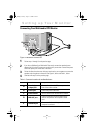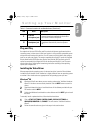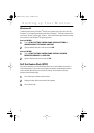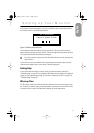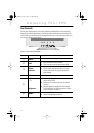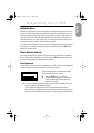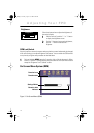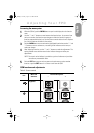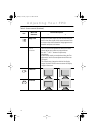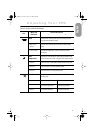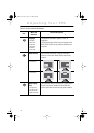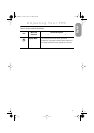10
User Controls
Y
our flat panel display allows you to easily adjust the characteristics of the image being
displayed. All of these adjustments are made using the control buttons on the front of the
monitor. While you use these buttons to adjust the controls, an on-screen menu shows you
their numeric values as they change.
Figure 6. User control locations
No. Name Description
1
AUTO
n
Activates the Auto Adjustment function
2
EXIT
n
Exits from menus and sub-menus
n
Exits from the on-screen menu system (OSM)
3
Power
indicator
n
Glows green during normal operation
n
Glows amber while the monitor is in a power
saving mode and if the signal cable becomes
disconnected
4
Power button
n Turns the monitor on and off
5
– / +
Brightness
n Moves the selector between menus and sub-
menus on the OSM
n Decreases or increases values of the selected
function
n Directly adjusts the brightness level if pressed
while the OSM is off (See the section on "Direct-
Access Features" on page 11.)
6
MENU
n Opens the OSM system and sub-menus
n Selects the highlighted function
EXIT MENUAUTO
1 2 3 4 5 6
Adjusting Your FPD
E Page 10 Friday, August 11, 2000 2:44 PM