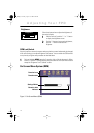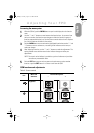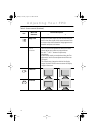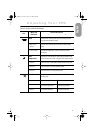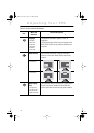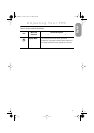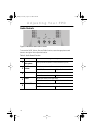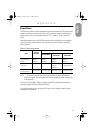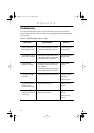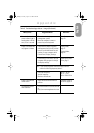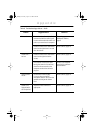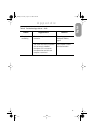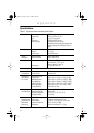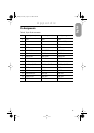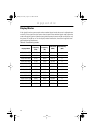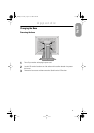20
Troubleshooting
If you have a problem setting up or using your FPD monitor, you may be able to solve it
yourself. Before contacting customer service, try the suggested actions that are appropriate
to your problem.
Table 5. Troubleshooting problems – Image
What you see... Suggested Action Reference
Screen is blank and
power indicator is off
n Ensure that the power cord is firmly
connected and the FPD monitor is
on.
Connecting your FPD
Monitor, page 5.
“No Connection, Check
Signal Cable” message
n Ensure that the signal cable is firmly
connected to the PC or video board.
n Ensure that the PC is turned on.
Connecting your FPD
Monitor, page 5.
“Video mode not
supported” message
n Check the maximum resolution and
the frequency on the video port of
your computer.
n Compare these values with the data
in the Display Modes Timing Chart.
Display Modes,
page 26.
The image is too light
or too dark
n Adjust the Brightness and Contrast. Brightness, page 12
and page 13.
Contrast, page 13.
Horizontal bars appear
to flicker, jitter or
shimmer on the image
n Adjust the Fine function. Image Lock, Fine,
page 14.
Vertical bars appear to
flicker, jitter or shimmer
on the image.
n Adjust the Coarse function and then
adjust the Fine function.
Image Lock, Coarse,
page 14.
Image Lock, Fine,
page 14.
Appendix
E Page 20 Friday, August 11, 2000 2:44 PM