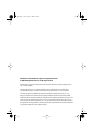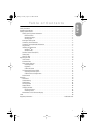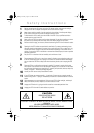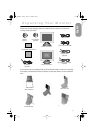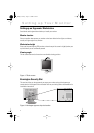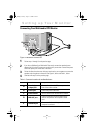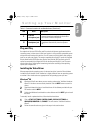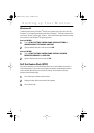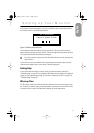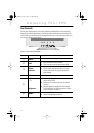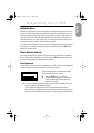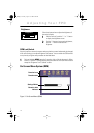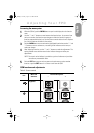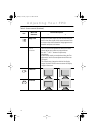6
Connecting Your Multimedia FPD Monitor
Figure 4. Multimedia connections
1
Follow steps 1 through 3 on the previous page.
2
If you have a Multimedia or Multimedia Pivot stand, connect the attached power
adapter jack (A) to the DC power port on the back of your monitor. Connect the power
cord to the power port on the back of the stand.
3
Follow the directions that came with your sound card or your computer to connect the
speakers and microphone on the stand. See Figure 4, above and Table 1, below.
4
Continue with step 5 on the previous page.
Table 1. Connector locations for multimedia bases
Item Name Description
A
Attached power
adapter jack
Connect this cable to the DC power port on the
back of the monitor cabinet.
B
Power port
Connect the power cable here.
C
Power switch
Use this switch to turn the monitor On and Off.
D
MIC OUT jack
Connect a cable here to send sound from the
internal microphone to the computer’s sound
card.
E
AUDIO IN jack
Connect a cable here to bring sound from your
computer’s sound card.
OUT IN
MIC AUDIO
A
B
C
D
E F G
Setting up Your Monitor
E Page 6 Friday, August 11, 2000 2:44 PM