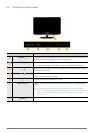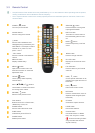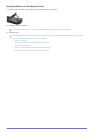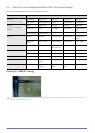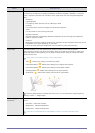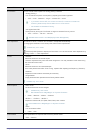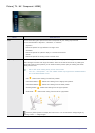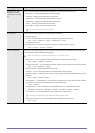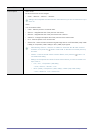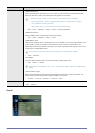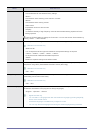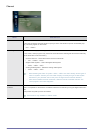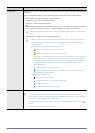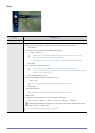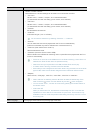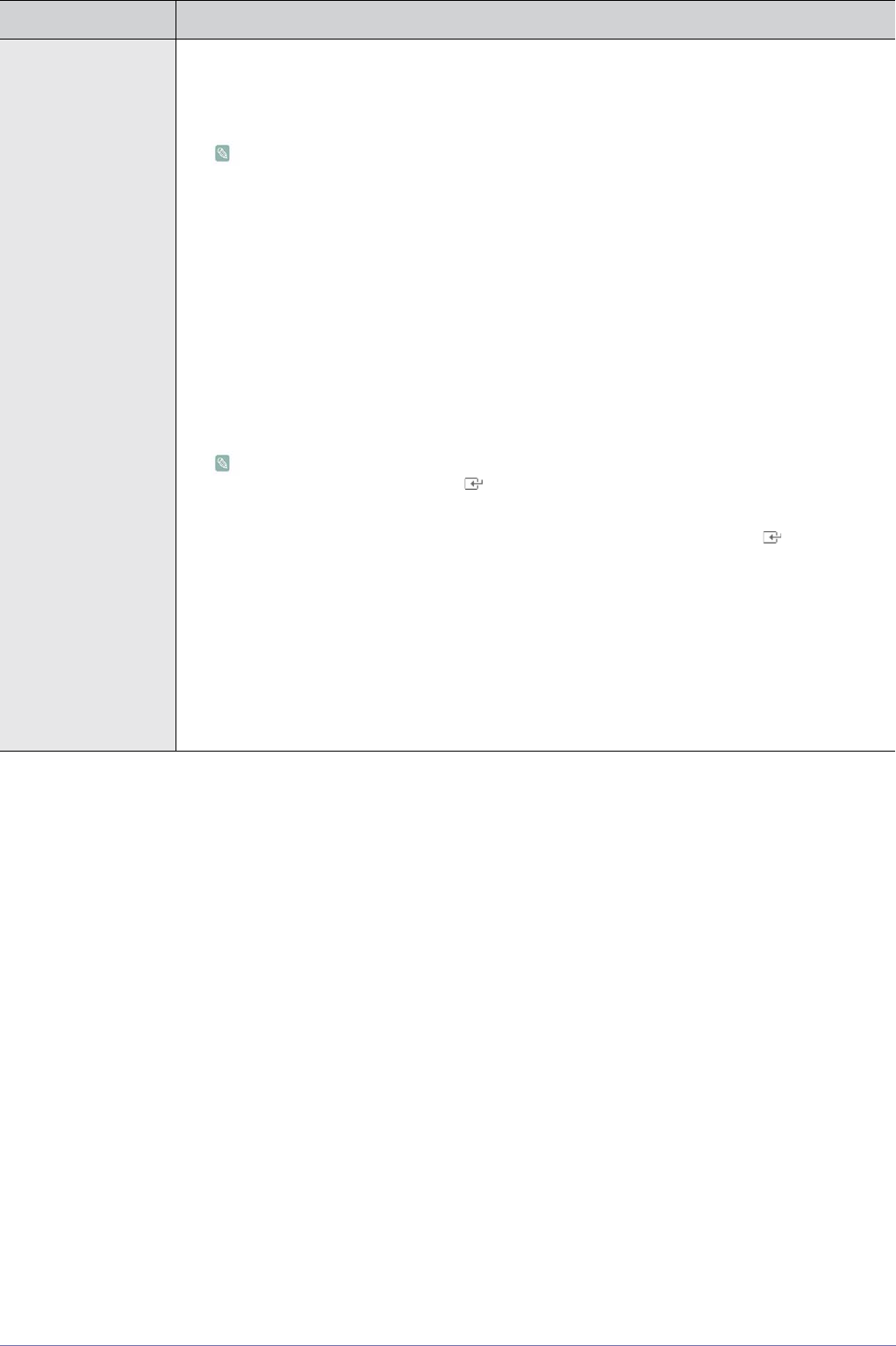
3-4 Using the Product
Picture Options • <Color Tone>
The tone of the color can be changed.
• <Cool> - <Normal> - <Warm1> - <Warm2>
Settings can be adjusted and stored for each external device you have connected to an input
of the TV.
• <Size>
You can switch the Size.
• <16:9> - Sets the picture to 16:9 wide mode.
• <Zoom1> - Magnifies the size of the picture on the screen.
• <Zoom2> - Magnifies the size of the picture more than <Zoom1>.
• <Wide Fit> - Enlarges the aspect ratio of the picture to fit the entire screen.
• <4:3> - Sets the picture to 4:3 normal mode.
• <Screen Fit> - Use the function to see the original image with no cut-off with HDMI (720p/ 1080i
/ 1080p) or Component (1080i / 1080p) or DTV (1080i) input signals.
• After selecting <Zoom1>, <Zoom2> or <Wide Fit>: Press the ▲ or ▼ button to select
<Position>, then press the [ ] button. Press the ▲ or ▼ button to move the picture up
and down.
• <Reset> : Press the ◄ or ► button to select <Reset>, then press the [ ] button. You
can initialize the setting.
• Settings can be adjusted and stored for each external device you have connected to an
input of the TV.
• <TV>, <AV>, <Component> (480i,480p)
- <16:9>, <Zoom1>, <Zoom2>, <4:3>
• <DTV> (1080i), <Component> (1080i, 1080p) ,<HDMI>(720p,1080i,1080p)
- <16:9>, <Wide Fit>, <4:3>, <Screen Fit>
MENU DESCRIPTION