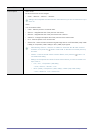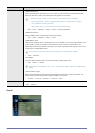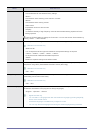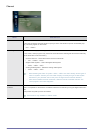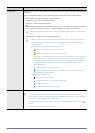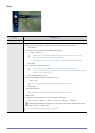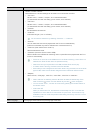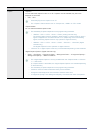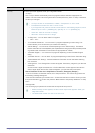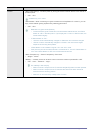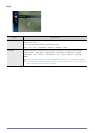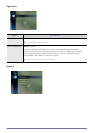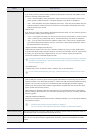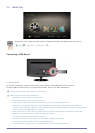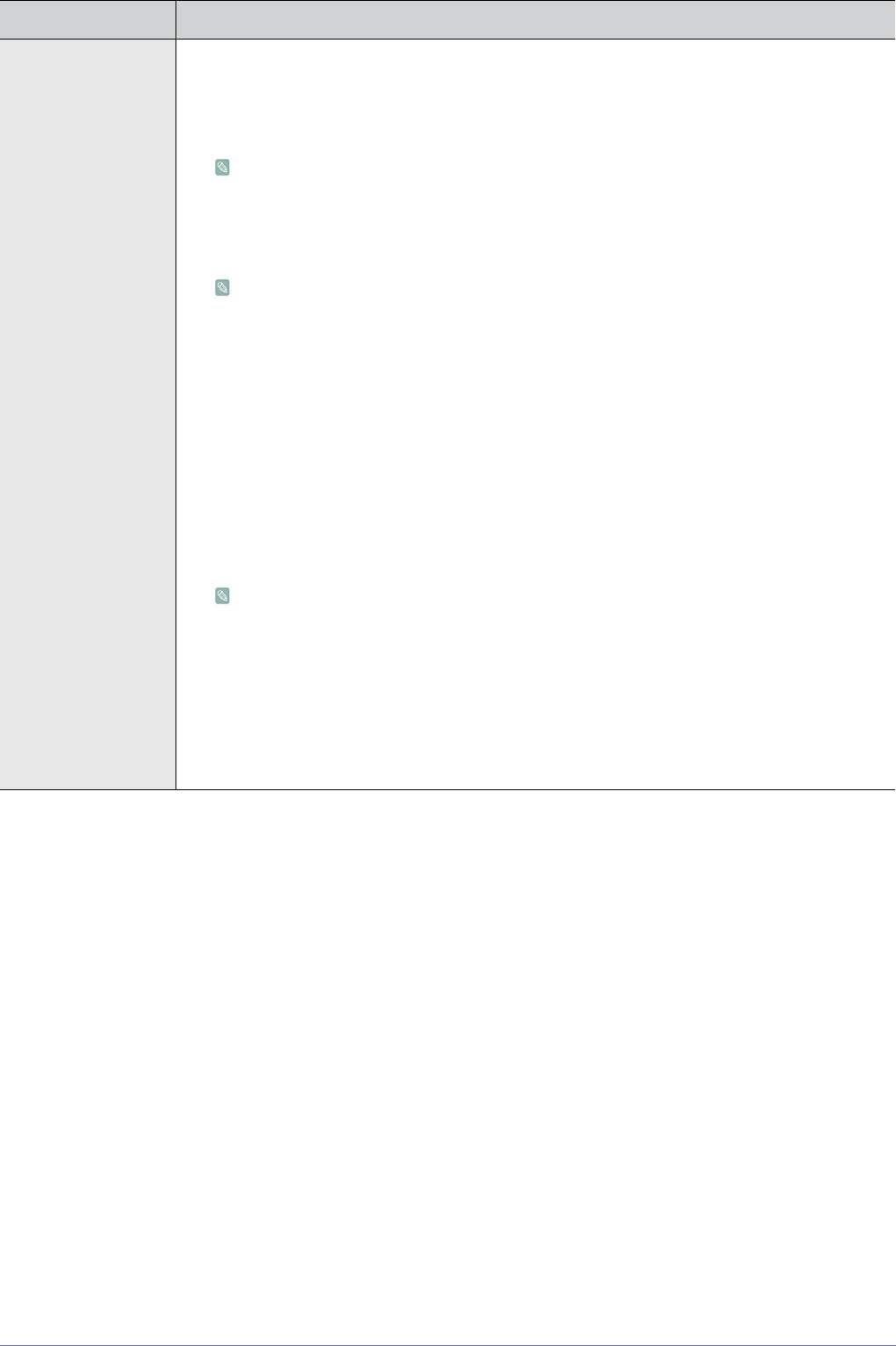
3-4 Using the Product
Caption • <Caption>
You can switch the caption function on or off. If captions are not available, they will not be
displayed on the screen.
• <Off> - <On>
• Press the [CC] turn the Caption on or off.
• The <Caption> feature doesn’t work in <Component>, <HDMI> or <PC> modes.
• <Caption Mode>
You can select the desired caption mode.
• The availability of captions depends on the program being broadcast.
• <Default> -<CC1>~<CC4> -<Text1>~<Text4> (Analog channels only)
The Analog Caption function operates in either analog TV channel mode or when a
signal is supplied from an external device to TV. (Depending on the broadcasting
signal, the Analog Caption function may operate on digital channels.)
• <Default> -<CC1>~<CC4> -<Text1>~<Text4> - <Service1> - <Service6> (Digital
channels only)
The Digital Captions function operates on digital channels.
• <Service1~6> in digital caption mode may not be available depending on the broadcast.
• <Digital Caption Options> (Digital channels only)
• <Size> - <Font Style> - <Foreground Color> - <Background Color> - <Foreground Opacity> -
<Background Opacity> - <Return to Default>
• The <Digital Caption Options> are only enabled when the <Caption Mode> is <Service
1> ~ <Service 6>.
(If <Caption Mode> is the default, the <Digital Caption Options> are enabled depending
on the broadcast.)
• The availability of captions depends on the program being broadcast.
• <Default> means to follow the standard set by the broadcaster.
• Foreground and Background cannot be set to have the same color.
• <Foreground Opacity> and <Background Opacity> cannot be both set to Transparent.
MENU DESCRIPTION