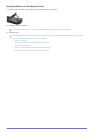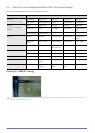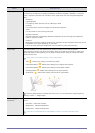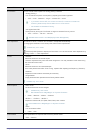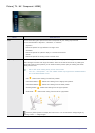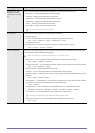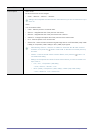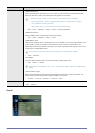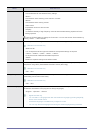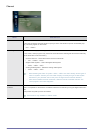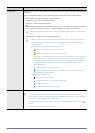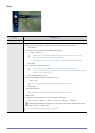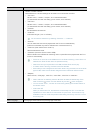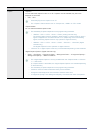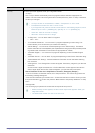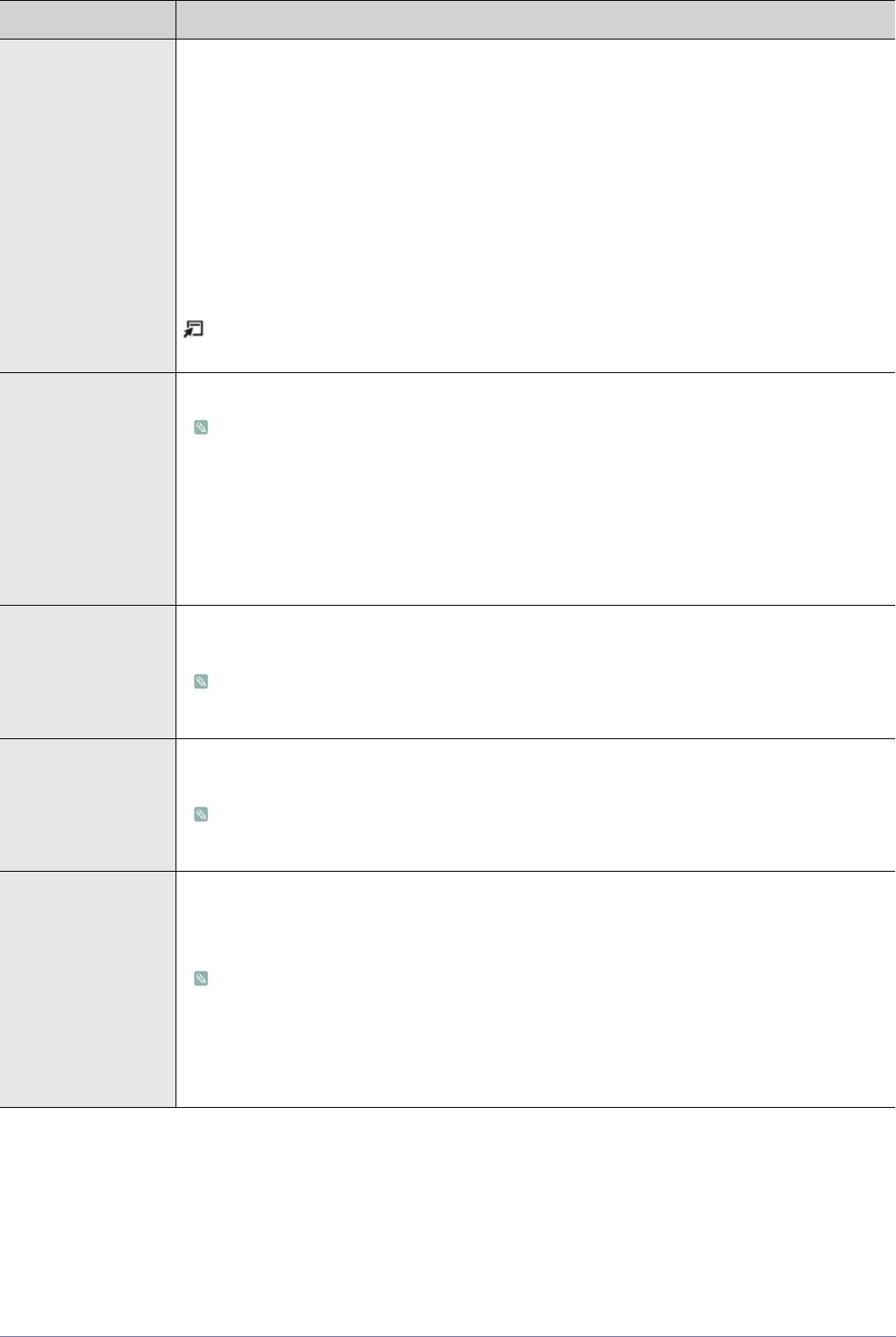
3-4 Using the Product
MENU DESCRIPTION
Mode • <Standard>
Choose Standard for the standard factory settings.
• <Music>
Choose Music when watching music videos or concerts.
•<Movie>
Choose Movie when viewing movies.
• <Clear Voice>
Emphasizes voice over other sounds.
•<Amplify>
Increase the intensity of high-frequency sound to allow a better listening experience for the
hearing impaired.
Press the [TOOLS] button to display the Tools menu. You can also set the <Sound Mode> by
selecting <Tools> → <Sound Mode>.
Equalizer You can adjust the left and right sound balance and equalizer settings as required.
<Standard> sound mode only
• <Balance L/R>
You can adjust the left and right sound balance and equalizer settings as required.
• <100Hz> - <300Hz> - <1KHz> - <3KHz> - <10KHz>
To adjust the level of different bandwidth frequencies.
• <Reset>
Resets the equalizer settings to the default values.
Virtual Surround This function provides a virtual 5.1 channel surround sound experience through a pair of speakers or
headphones using HRTF (Head Related Transfer Function) technology.
<Standard> sound mode only
• <Off> - <On>
Dialog Clarity This function allows you to increase the intensity of a voice over background music or sound effects
so that dialog can be heard more clearly.
<Standard> sound mode only
• <Off> - <On>
Preferred Language Digital-TV broadcasts are capable of simultaneous transmission of many audio tracks (for example,
simultaneous translations of the program into foreign languages).
• <English> - <Spanish> - <French>
• Digital channels only
• You can listen in a language other than the Preferred Language by pressing the [MTS]
button on the remote control.
• <Preferred Language> is available only in Digital TV mode.
• You can only select the language from among the actual languages being broadcast.