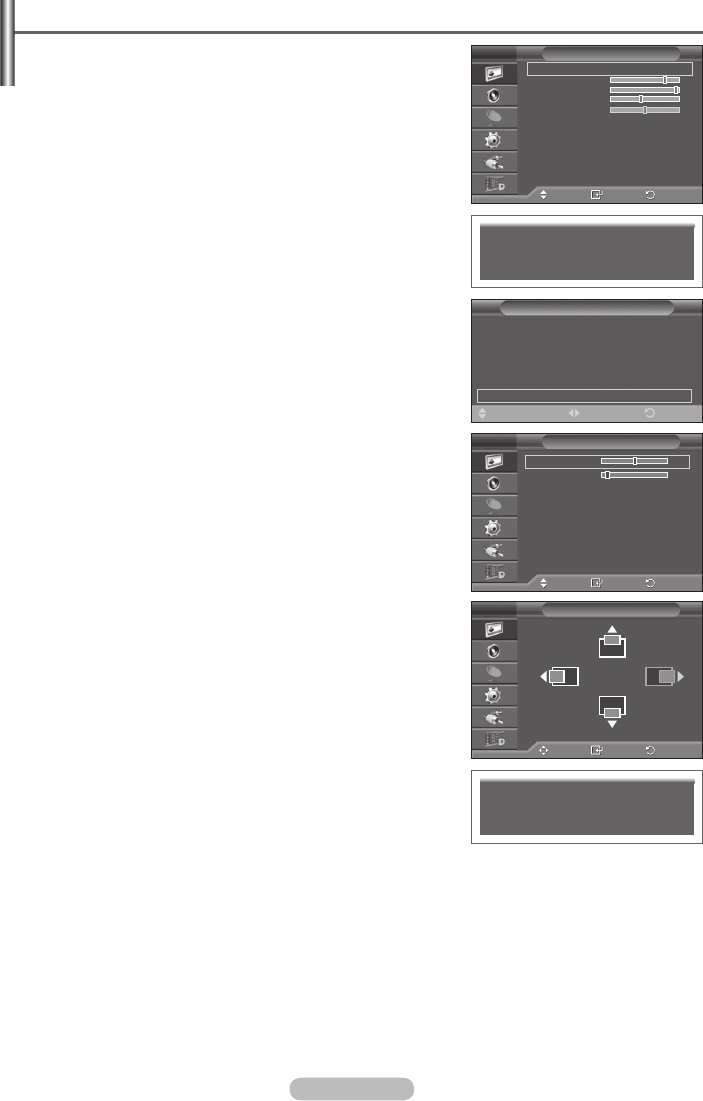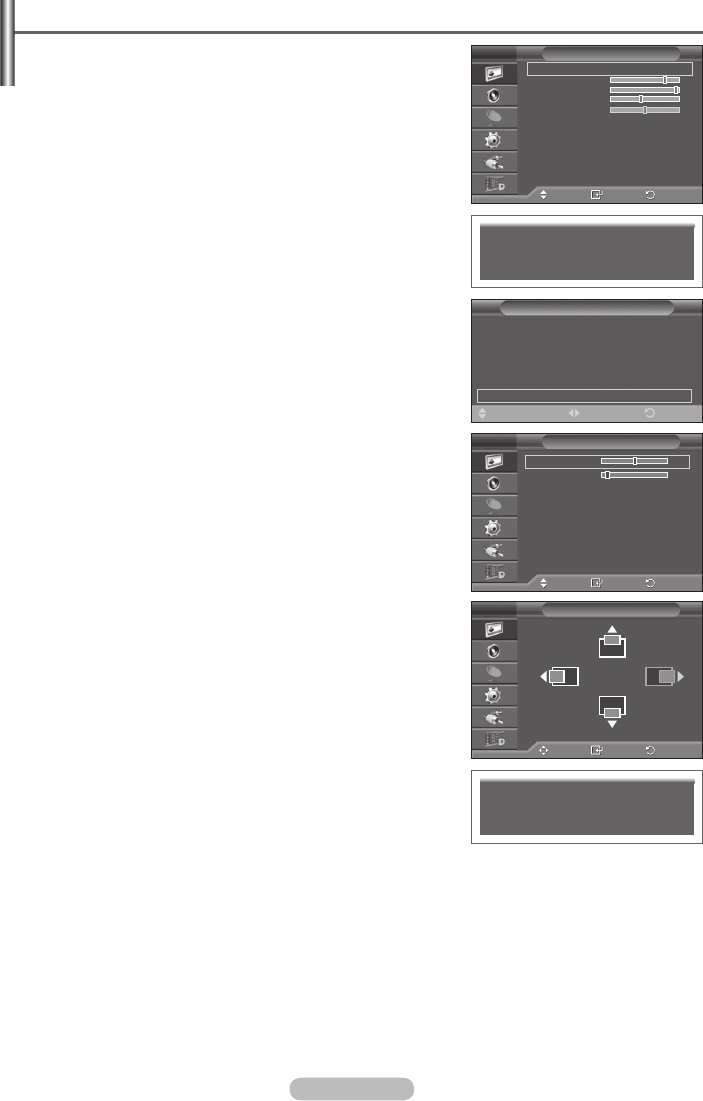
Setting the PC
➢
Preset to the PC mode by pressing the SOURCE button.
1 Press the MENU button to display the menu.
2 Pressthe▲or▼buttontoselectPicture, then press the
ENTER button.
3 Selecttherequiredoptionbypressingthe▲or▼button,then
press the ENTER button.
4 When you are satisfied with your setting, press the ENTER
button.
5 Press the EXIT button to exit.
Auto Adjustment :
Auto adjustment allows the PC screen of set to self-adjust to
the incoming PC video signal.
The values of fine, coarse and position are adjusted
automatically.
Easy Setting
1 Press the TOOLS button on the remote control.
2 Pressthe▲or▼buttontoselectAuto Adjustment, then
press the ENTER button.
Screen Adjustment: Coarse/Fine/Position/Image Reset
Coarse/Fine
The purpose of picture quality adjustment is to remove or
reduce picture noise.
If the noise is not removed by Fine-tuning alone, then adjust
the frequency as best as possible (coarse) and Fine-tune
again.
After the noise has been reduced, re-adjust the picture so that
it is aligned on the center of screen.
1 Pressthe▲or▼buttontoselect
Coarse or Fine, then
press the ENTER button.
2 Pressthe◄or►buttontoadjustthescreenquality,vertical
stripes may appear or the picture may be blurry. Press the
ENTER button.
Position
Adjust the PC’s screen positioning if it does not fit the TV
screen.
1 Adjustthepositionbypressingthe▲/▼/◄/►button.
2 Press the ENTER button.
Image Reset
You can replace all image settings with the factory default
values.
Move
Enter
Return
Coarse 50
Fine 11
Position
Image Reset
Screen Adjustment
T V
Auto Adjustment in Progress
Please wait.
Image Reset is completed.
Move
Enter
Return
Mode :
Standard
Cell Light 7
Contrast 95
Brightness 45
Sharpness 50
Auto Adjustment
Screen Adjustment
Detailed Settings
Picture Options
Reset : OK
Picture
T V
Move
Enter
Return
Position
T V
Tools
Anynet+ (HDMI-CEC)
Picture Mode : Standard
Sound Mode : Custom
Sleep Timer : Off
SRS TS XT : Off
Energy Saving : Off
Auto Adjustment
ExitMove
Adjust
BN68-01416D-Eng.indb 29 2008-2-29 15:29:32