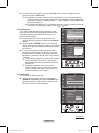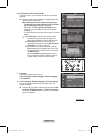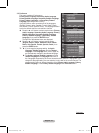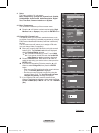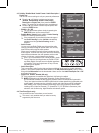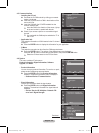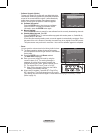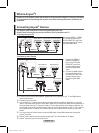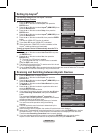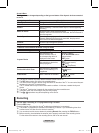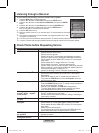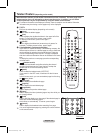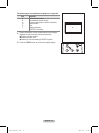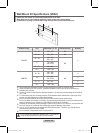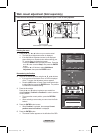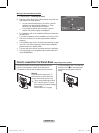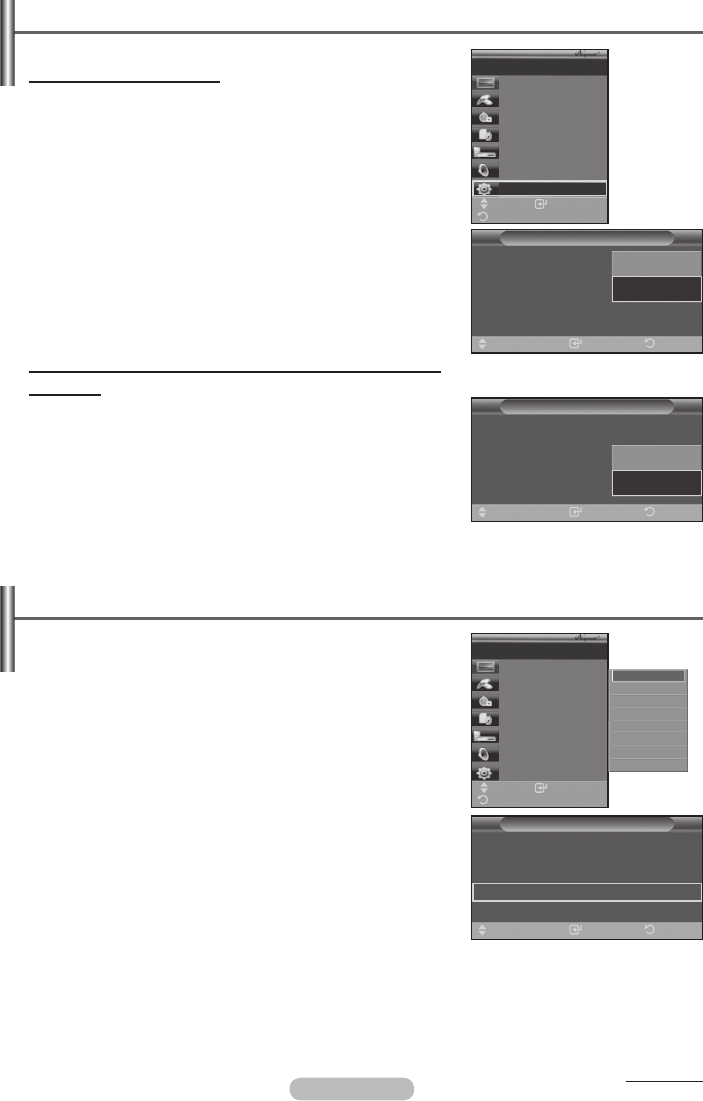
English - 43
Setting Up Anynet
+
The following settings are to use Anynet
+
functions.
Using the Anynet
+
Function
1 Press the MENU button to display the menu.
Pressthe▲or▼buttontoselectInput, then press the
ENTER button.
2 Pressthe▲or▼buttontoselectAnynet
+
(HDMI-CEC), then
press the ENTER button.
3 Pressthe▲or▼buttontoselectSetup, then press the
ENTER button.
4 Pressthe▲or▼buttontoselectAnynet
+
(HDMI-CEC), then
press the ENTER button.
5 Pressthe▲or▼buttontoselectOn, then press the ENTER
button.
➢
The Anynet
+
(HDMI-CEC) function is enabled.
➢
If you select Off, Anynet
+
(HDMI-CEC) is disabled.
➢
When the Anynet
+
(HDMI-CEC) function is disabled, all the
Anynet
+
related operations are deactivated.
Turning an Anynet
+
Device Off Automatically when the TV is
Turned Off
4 Pressthe▲or▼buttontoselectAuto Turn Off, then press
the ENTER button.
5 Pressthe▲or▼buttontoselectYes, then press the
ENTER button.
➢
The Auto Turn Off function is enabled.
➢
If you select No, the Auto Turn Off function is canceled.
Press the EXIT button to exit.
➢
The Select Device setting of the TV remote control is to be set
to TV to use the Anynet
+
function.
➢
If you set Auto Turn Off to Yes, connected external devices are also turned off when the TV is turned
off. However, if the device is recording, it may not be turned off.
Scanning and Switching between Anynet
+
Devices
1 Press the MENU button to display the menu.
Pressthe▲or▼buttontoselectInput, then press the
ENTER button.
2 Pressthe▲or▼buttontoselectAnynet
+
(HDMI-CEC), then
press the ENTER button.
3 Pressthe▲or▼buttontoselectSelect Device, then press
the ENTER button.
4 Pressthe▲or▼buttontoselecttoaparticulardeviceand
press the ENTER button.
It is switched to the selected device.
5 Ifyoucannotfindadeviceyouwant,pressthe▲or▼button
to select Searching Connections, then press the ENTER
button.
The meassage Configuring Anynet
+
connection... is
displayed. When searching devices completes, the connected
devices are listed in the Anynet
+
menu.
➢
Switching to the selected devices may take up to 2 minutes.
You cannot cancel the operation during the switching
operation.
➢
The time required to scan for devices is determined by the
number of connected devices.
➢
When the device scan is complete, the number of found devices is not displayed.
➢
Although the TV automatically scans devices when it is turned on using the POWER button, devices
connected when the TV is on or under a specific circumstance are not displayed in the device list.
Therefore select Searching Connections menu to search devices.
➢
If you have selected external input mode by pressing the SOURCE button, you cannot use the
Anynet
+
function. Make sure to switch to an Anynet
+
device by using the TOOLS button.
Continued...
Setup
Anynet
+
(HDMI-CEC)
: Off
Auto Turn Off
: Off
Searching Connections
Enter ReturnMove
Off
On
Enter
Move
View TV
Select Device
Record
Menu on Device
Device Operation
Receiver :Off
Setup
TV P 1
Return
Enter
Move
View TV
Select Device
Record
Menu on Device
Device Operation
Receiver :Off
Setup
TV P 1
Return
DVDR1
DVDR2
DVD1
DVD2
Setup
Anynet
+
(HDMI-CEC)
: On
Auto Turn Off :
: Off
Searching Connections
Enter ReturnMove
No
Yes
Setup
Anynet
+
(HDMI-CEC)
: On
Auto Turn Off
: Yes
Searching Connections
Enter ReturnMove
BN68-01416D-Eng.indb 43 2008-2-29 15:29:48