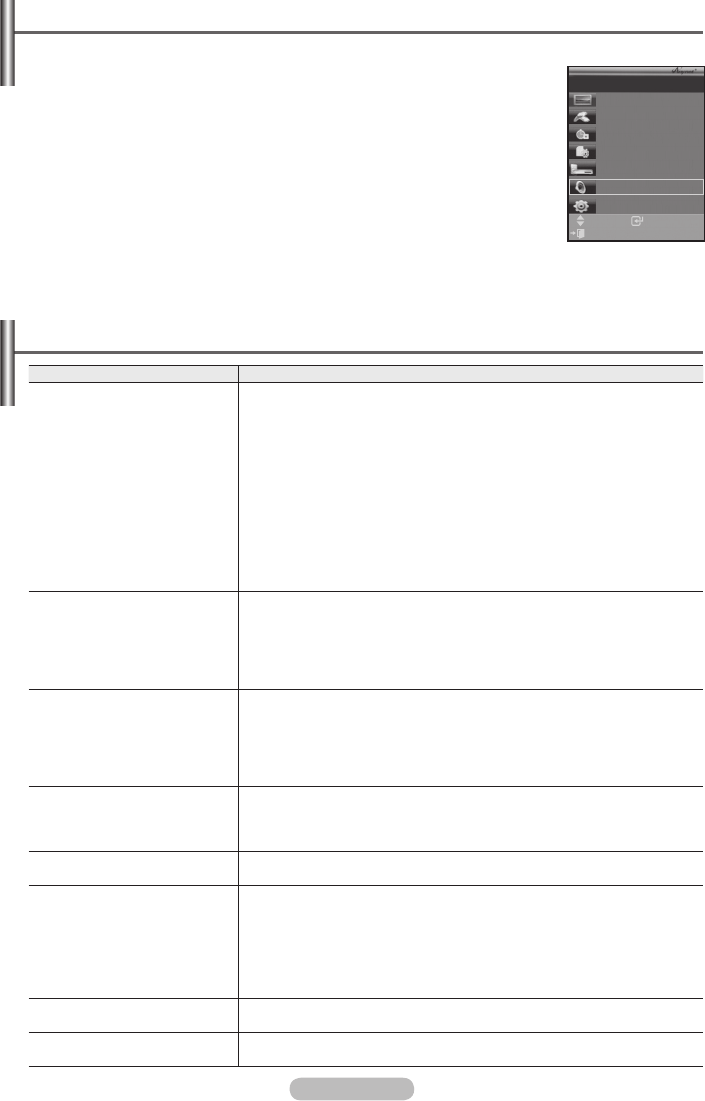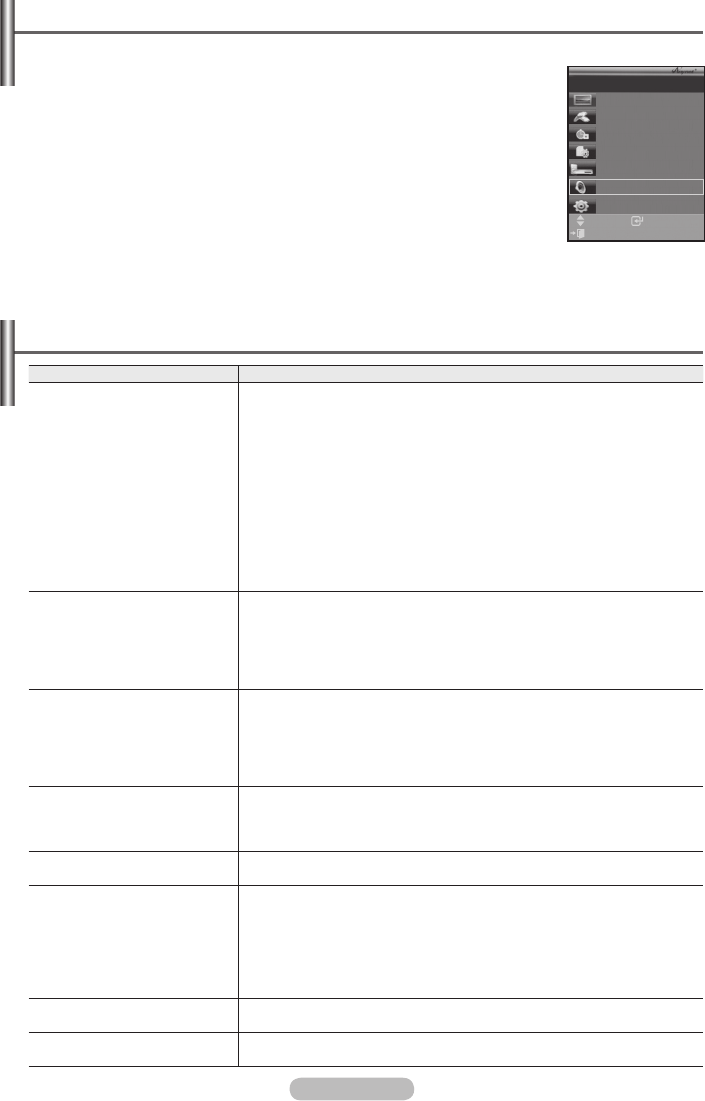
Listening through a Receiver
You can listen to sound through a receiver instead of the TV speaker.
1 Press the MENU button to display the menu.
Pressthe▲or▼buttontoselect
Input, then press the ENTER button.
2 Pressthe▲or▼buttontoselectAnynet
+
(HDMI-CEC), then press the ENTER
button.
3 Pressthe▲or▼buttontoselectReceiver, then press the ENTER button.
4 Pressthe◄or►buttontoselecttoOn, then press the ENTER button.
Now you can listen to sound through the receiver.
5 Press the EXIT button to exit.
➢
When the receiver is set to On, you can listen to the TV sound through the 2-channel
receiver.
➢
If the receiver is exclusively for a home theater only (supporting audio only), it may
not appear in the device list.
➢
Only when you have connected the optical jack of the TV and the receiver properly, does Receiver work.
➢
In case of a content with copyright problems, listening through the receiver may not properly operate.
Check Points before Requesting Service
Symptom Solution
Anynet
+
does not work. ■ CheckifthedeviceisanAnynet
+
device. The Anynet
+
system
supports Anynet
+
devices only.
■ Connectonlyonereceiver.
■ CheckiftheAnynet
+
device power cord is properly connected.
■
Check the Anynet
+
device’s Video/Audio/HDMI cable connections.
■ CheckwhetherAnynet
+
(HDMI-CEC) is set to On in the Anynet
+
setup menu.
■ CheckwhethertheTVremotecontrolisinTVmode.
■ CheckwhetheritisAnynet
+
exclusive remote control.
■ Anynet
+
doesn’t work at a certain condition. (Searching channels)
■ WhenconnectingorremovingtheHDMIcable,pleasemakesure
to search devices again or restart your TV.
■ CheckiftheAnynet
+
Function of Anynet
+
device is set on.
I want to start Anynet
+
. ■ CheckiftheAnynet
+
device is properly connected to the TV and
check if the Anynet
+
(HDMI-CEC) is set to On in the Anynet
+
Setup menu.
■ PresstheTV button on the TV remote control to switch to TV.
Then press the TOOLS button to show the Anynet
+
menu and
select a menu you want.
I want to exit Anynet
+
. ■ SelectView TV in Anynet
+
menu.
■ PresstheSOURCE button on the TV remote control and select a
device other than Anynet
+
devices.
■ PressanyofP, CH LIST, and PRE-CH to change to the
TV mode. (Note that the channel button operates only when a
tuner-embedded Anynet
+
device is not connected.)
The message Connecting to
Anynet
+
device… appears
on the screen.
■ Youcannotusetheremotecontrolwhenyouareconfiguring
Anynet
+
or switching to a view mode.
■ UsetheremotecontrolwhentheAnynet
+
setting or switching to
view mode is complete.
The Anynet
+
device does
not play.
■ YoucannotusetheplayfunctionwhenPlug&Playisinprogress.
The connected device is not
displayed.
■ CheckwhetherornotthedevicesupportsAnynet
+
functions.
■ CheckwhetherornottheHDMIcableisproperlyconnected.
■ CheckwhetherAnynet
+
(HDMI-CEC) is set to On in the Anynet
+
setup menu.
■ SearchAnynet
+
devices again.
■ YoucanconnectanAnynet
+
device using the HDMI cable only.
Some HDMI cables may not support Anynet
+
functions.
The TV programme cannot
be recorded.
■ Checkwhethertheantennajackontherecordingdeviceis
properly connected.
The TV sound is not output
through the receiver.
■ ConnecttheopticalcablebetweenTVandthereceiver.
Enter
Move
View TV
Select Device
Record
Menu on Device
Device Operation
Receiver :On
Setup
TV P 1
Exit
BN68-01416D-Eng.indb 45 2008-2-29 15:29:50