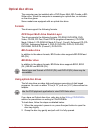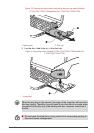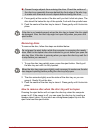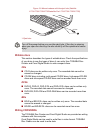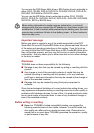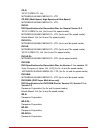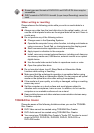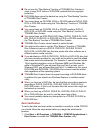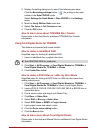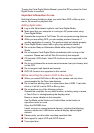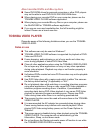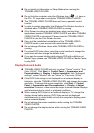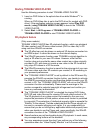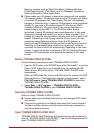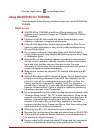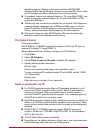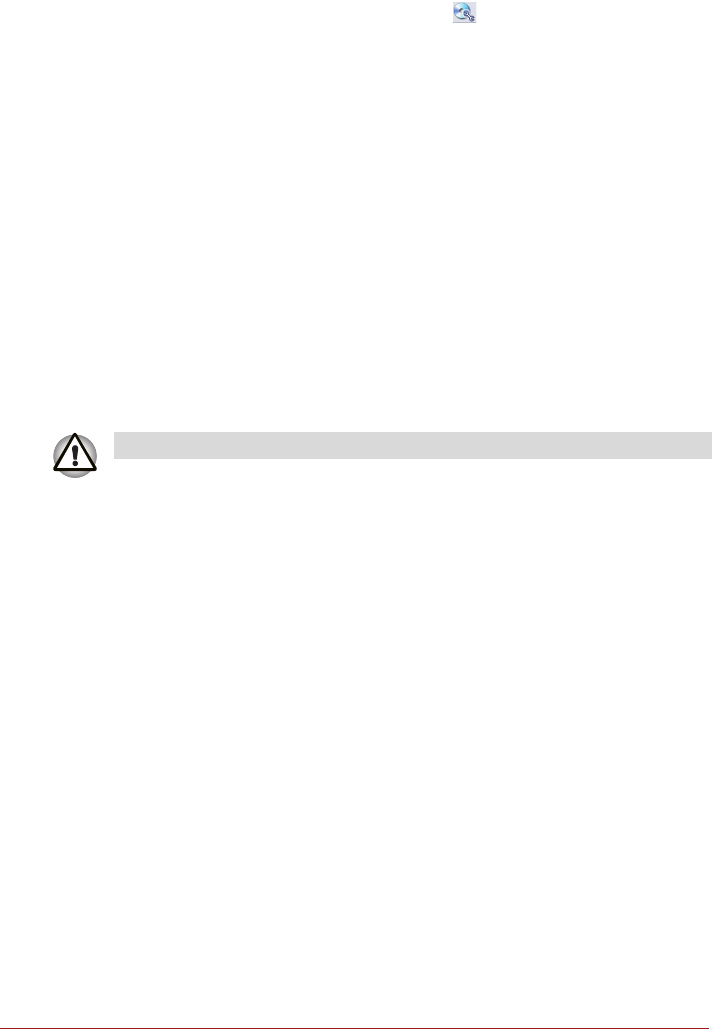
User’s Manual 3-14
2. Display the setting dialog box by one of the following two steps:
Click the Recording settings button ( ) for writing on the main
toolbar in the Data CD/DVD mode.
Select Settings for Each Mode -> Data CD/DVD in the Settings
menu.
3. Mark the Verify Written Data check box.
4. Select File Open or Full Compare mode.
5. Click the OK button.
How to learn more about TOSHIBA Disc Creator
Please refer to the Help files for additional TOSHIBA Disc Creator
information.
Using Corel Digital Studio for TOSHIBA
This feature is supported with some models.
How to make a Labelflash DVD
Simplified steps for making a Labelflash DVD:
1. Insert a Labelflash disc in optical disc drive.
2. Click Start -> All Programs -> Corel Digital Studio for TOSHIBA ->
Corel Digital Studio for TOSHIBA -> Create.
3. Click Create Disc Label.
How to make a DVD-Video or a Blu-ray Disc Movie
Simplified steps for making a DVD-Video or a Blu-ray disc movie from
adding video source:
1. Click Start -> All Programs -> Corel Digital Studio for TOSHIBA ->
Corel Digital Studio for TOSHIBA to launch Corel Digital Studio.
2. Insert a DVD-R, DVD+R, DVD-RW, DVD+RW, BD-R or BD-RE disc in
optical disc drive.
3. Find a source video and drag it onto Media Tray.
4. Click Burn -> Video Disc.
5. Select DVD or Blu-ray in Select disc.
6. Select DVD-Video or BDMV in Project format.
7. Input project name and select a style.
8. Click the Go to menu editing button.
9. Click the Burn button.
How to learn more about Corel Digital Studio
Please refer to the Help and Manual files for additional Corel Digital Studio
information.
■ Set PRINTING SIDE for underside.