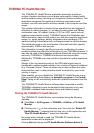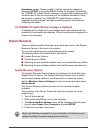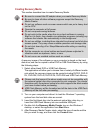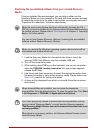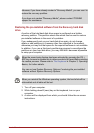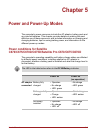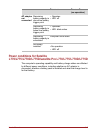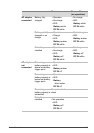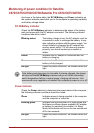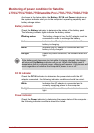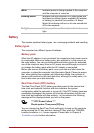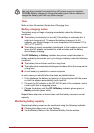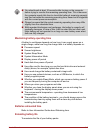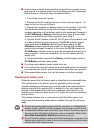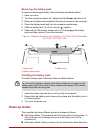User’s Manual 5-4
Monitoring of power condition for Satellite
C670/C675/C670D/C675D/Satellite Pro C670/C675/C670D
As shown in the below table, the DC IN/Battery and Power indicators on
the system indicator panel alert you to the computer’s operating capability
and battery charge status.
DC IN/Battery indicator
Check the DC IN/Battery indicator to determine the status of the battery
pack and power with the AC adaptor connected. The following indicator
conditions should be noted:
Power indicator
Check the Power indicator to determine the power status of the computer -
the following indicator conditions should be noted:
Blinking amber The battery charge is low, the AC adaptor must be
connected in order to recharge the battery. It may
also indicate a problem with the power supply. You
should initially try plugging the AC adaptor into
another power outlet - if it still does not operate
properly, you should contact your reseller or
dealer.
Amber Indicates the AC adaptor is connected and the
battery is charging.
Green Indicates the AC adaptor is connected and the
battery is fully charged.
No light Under any other conditions, the indicator does not
light.
If the battery pack becomes too hot while it is being charged, the charge
will stop and the DC IN/Battery indicator will go out. When the battery
pack's temperature falls to a normal range, charging will resume - this
process will occur regardless of whether the computer's power is on or off.
Green Indicates power is being supplied to the computer
and the computer is turned on.
Blinking green Indicates that the computer is in Sleep Mode and
that there is sufficient power available (AC adaptor
or battery) to maintain this condition. In Sleep
Mode, this indicator will turn on for one second and
off for two seconds.
No light Under any other conditions, the indicator does not
light.