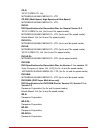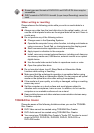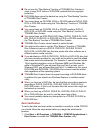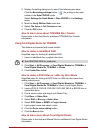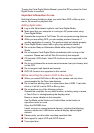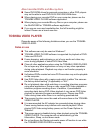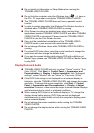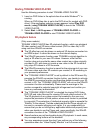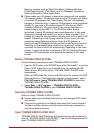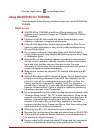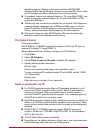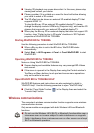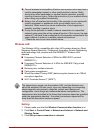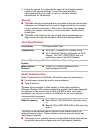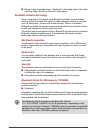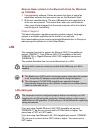User’s Manual 3-19
Bring up windows such as [Right-Click Menu], [Settings Window],
[Title/Chapter Search], [File Select] or [Error Message]. Operate on
Windows Operate on other applications
■ Please make sure AC adapter is used when playing with the enabled
3D playback feature. 3D playback occurs only in full-screen size. When
you enable 3D playback, the “Video Display Window” automatically
enlarges to fullscreen size. In order for 3D playback to work on external
display/TV, you need a 3D enabled display/TV that has an HDCP
complaint HDMI port. 3D video content can only be displayed on
external display using HDMI 1.4. The 3D effect differs among
individuals. Viewing 3D playback may cause discomfort. In this case,
please stop viewing and consult your doctor. Please consider if it is
suitable or a need for time limit before allowing your child to watch a 3D
content. Depending on the lighting condition of your room, you may
experience some flickerings when you have the 3D glasses on.
Upconvert and 3D Playback functions cannot be used at the same time.
Switching to 3D playback while upconvert is running will cause the
upconvert function to switch off automatically. Depending on the video
content, it might not be able to playback in 3D. Only Side-by-Side and
Interleave 3D video formats are supported for playback of 3D video
content.
Starting TOSHIBA VIDEO PLAYER
Use the following procedure to start TOSHIBA VIDEO PLAYER.
1. Insert an DVD-Video in the DVD/BD drive while Windows® 7 is running.
When a DVD-Video disc is set in the BD drive (for models with BD-
Writer drive or BD-Combo drive), TOSHIBA VIDEO PLAYER starts
automatically.
When an DVD-Video disc is set in the DVD drive (for models with DVD
Super Multi drive), if the application selection screen appears, select
Play DVD movie, (using TOSHIBA VIDEO PLAYER) to launch the
TOSHIBA VIDEO PLAYER.
2. Select Start -> All Programs -> TOSHIBA VIDEO PLAYER ->
TOSHIBA VIDEO PLAYER to start TOSHIBA VIDEO PLAYER.
Operating TOSHIBA VIDEO PLAYER
Notes on Using TOSHIBA VIDEO PLAYER.
■ Screen display and available features may vary amongst DVD-Videos
and scenes.
■ If the menu is opened in the Display Area using the Control window's
Top Menu or Menu buttons, touch pad and mouse menu operations
may not be able to be used.
Open TOSHIBA VIDEO PLAYER HELP
TOSHIBA VIDEO PLAYER features and instructions are also explained in
detail in "TOSHIBA VIDEO PLAYER HELP". Use the following procedure to
open "TOSHIBA VIDEO PLAYER HELP".