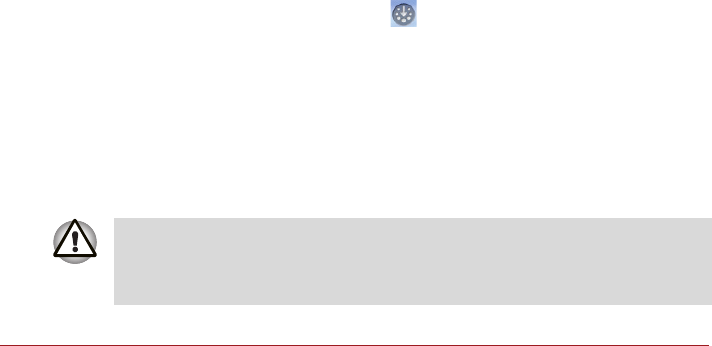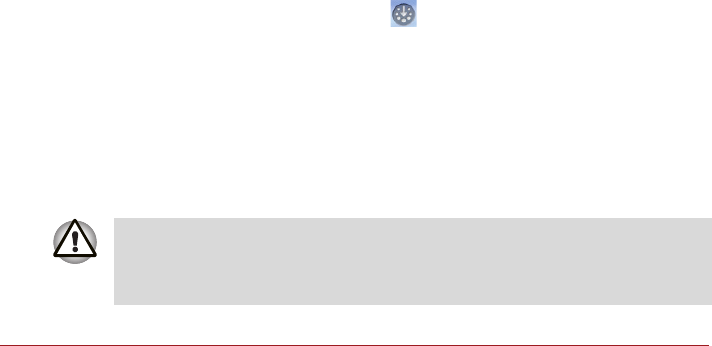
User’s Manual 3-22
■ Viewing 3D playback may cause discomfort. In this case, please stop
viewing and consult your doctor.
■ Please consider if it is suitable or a need for time limit before allowing
your child to watch a 3D content.
■ The 3D effect can be shown on external 3D enabled display/TV that
supports HDMI 1.4.
To play the Blu-ray 3D on external 3D enabled display/TV, please
change the display mode to HDMI only (Projector only), and use the 3D
glasses that come with your external 3D enabled display/TV.
■ When play the Blu-ray 3D on external display that does not support 3D
function, clear “Prefer to play in 3D mode” checkbox in 3D Playback
properties of WinDVD BD for TOSHIBA.
Starting WinDVD BD for TOSHIBA
Use the following procedure to start WinDVD BD for TOSHIBA.
■ When a Blu-ray disc is set in the BD drive, WinDVD BD starts
automatically.
■ Select Start -> All Programs -> Corel -> Corel WinDVD BD to start
WinDVD BD.
Operating WinDVD BD for TOSHIBA
Notes on Using WinDVD BD for TOSHIBA.
■ Screen display and available features may vary amongst BD-Videos
and scenes.
■ If the menu is opened in the Display Area using the Control window's
Top Menu or Menu buttons, touch pad and mouse menu operations
may not be able to be used.
Open WinDVD BD for TOSHIBA HELP
WinDVD BD features and instructions are also explained in detail in
"WinDVD Help". Use the following procedure to open "WinDVD Help".
■ Click the "Corel Guide" button ( ) in the Display Area and select the
"Launch Help" button.
Wireless communications
The computer’s wireless communication function supports some wireless
communication devices.
Only some models are equipped with both Wireless LAN and Bluetooth
functions.
■ Do not use the Wireless LAN (Wi-Fi) or Bluetooth functionalities near a
microwave oven or in areas subject to radio interference or magnetic
fields. Interference from a microwave oven or other source can disrupt
Wi-Fi or Bluetooth operation.