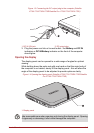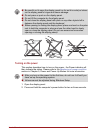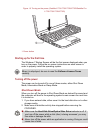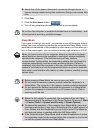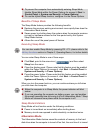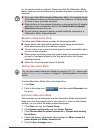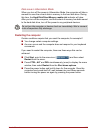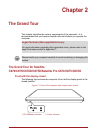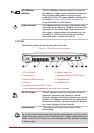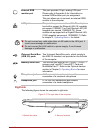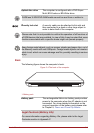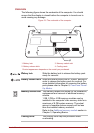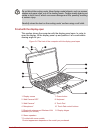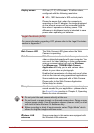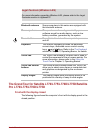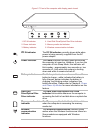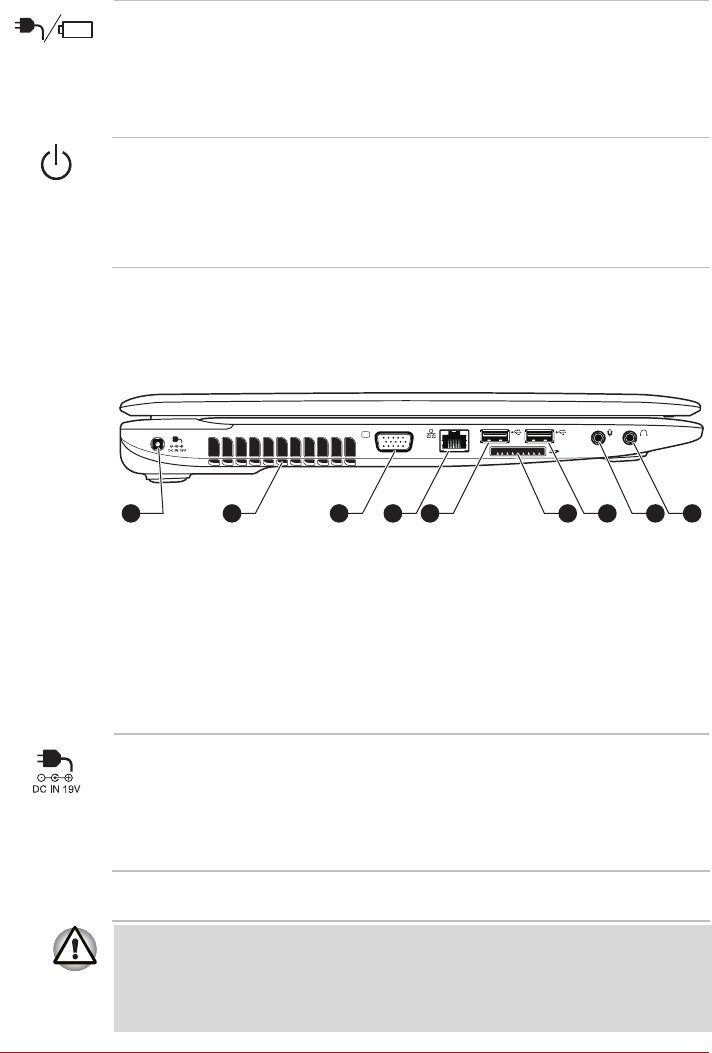
User’s Manual 2-2
Left side
The following figure shows the computer’s left side.
Figure 2-2 The left side of the computer
Product appearance depends on the model you purchased.
DC IN/Battery
indicator
The DC IN/Battery indicator shows the status of
the battery’s charge - green indicates the battery is
fully charged while power is being correctly
supplied from the AC power adaptor. Please refer
to Chapter 5, Power and Power-Up Modes for
more information on this feature.
Power indicator The Power indicator normally glows green when
the computer is turned on. However, if you turn the
computer off into Sleep Mode, this indicator will
blink green - approximately two seconds on, two
seconds off - both while the system is shutting
down and while it remains turned off.
1. DC IN 19V jack 6. Memory media slot
2. Cooling vents 7. Universal Serial Bus (USB 2.0) port
3. External RGB monitor port 8. Microphone jack
4. LAN jack 9. Headphone jack
5. Universal Serial Bus (USB 2.0) port
9765432 81
DC IN 19V jack The AC adaptor connects to this jack in order to
power the computer and charge its internal
batteries. Please note that you should only use the
model of AC adaptor supplied with the computer at
the time of purchase - using the wrong AC adaptor
can cause damage to the computer.
Cooling vents The cooling vents help the processor avoid
overheating.
Do not block the cooling vents. Keep foreign metal objects, such as screws,
staples and paper clips, out of the cooling vents. Foreign metal objects can
create a short circuit, which can cause damage and fire, possibly resulting
in serious injury.