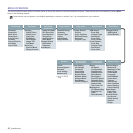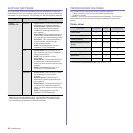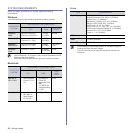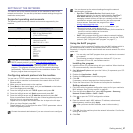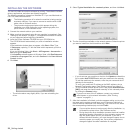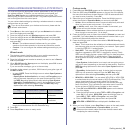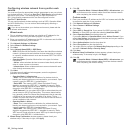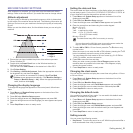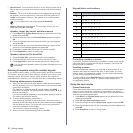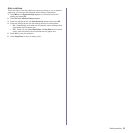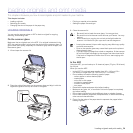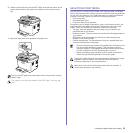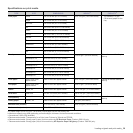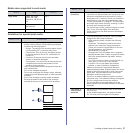Getting started_31
MACHINE'S BASIC SETTINGS
After installation is complete, you may want to set the machine's default
settings. Refer to the next section if you would like to set or change values.
Altitude adjustment
The print quality is affected by atmospheric pressure, which is determined
by the height of the machine above sea level. The following information will
guide you on how to set your machine to the best print quality or best quality
of print.
Before you set the altitude value, find the altitude where you are using the
machine.
1. Ensure that you have installed the printer driver with the provided
Printer Software CD.
2. Double-click the Smart Panel icon on the Windows task bar (or
Notification Area in Linux).
You can also click Smart Panel on the status bar in Mac OS X.
3. Click Printer Setting.
4. Click Setting > Altitude Adjustment. Select the appropriate value from
the dropdown list, and then click Apply.
Changing the display language
To change the language that appears on the control panel, follow these
steps:
1. Press Menu until System Setup appears on the bottom line of the
display and press OK.
2. Press OK when Machine Setup appears.
3. Press the left/right arrow until Language appears and press OK.
4. Press the left/right arrow until the language you want appears and press
OK.
5. Press Stop/Clear to return to ready mode.
Setting the date and time
The current date and time are shown on the display when your machine is
on and ready to work. For the CLX-3170FN/CLX-3175FN/CLX-3175FW, all
of your faxes will have the date and time printed on them.
1. Press Menu until System Setup appears on the bottom line of the
display and press OK.
2. Press OK when Machine Setup appears.
3. Press the left/right arrow until Date & Time appears and press OK.
4. Enter the correct time and date using the number keypad.
Month = 01 to 12
Day = 01 to 31
Year = requires four digits
Hour = 01 to 12 (12-hour mode)
00 to 23 (24-hour mode)
Minute = 00 to 59
You can also use the left/right arrow to move the cursor under the
digit you want to correct and enter a new number.
5. To select AM or PM for 12-hour format, press the
*or # button or any
number button.
When the cursor is not under the AM or PM indicator, pressing the
*or #
button immediately moves the cursor to the indicator.
You can change the clock mode to 24-hour format (e.g. 01:00 PM as
13:00). For details, see the next section.
6. Press OK to save the time and date.
When you enter a wrong number, Out of Range appears and the
machine does not proceed to the next step. If this happens, simply
reenter the correct number.
7. Press Stop/Clear to return to ready mode.
Changing the clock mode
You can set your machine to display the current time using either a 12-hour
or 24-hour format.
1. Press Menu until System Setup appears on the bottom line of the
display and press OK.
2. Press OK when Machine Setup appears.
3. Press the left/right arrow until Clock Mode appears and press OK.
4. Press the left/right arrow to select the other mode and press OK.
5. Press
Stop/Clear
to return to ready mode.
Changing the default mode
Your machine is preset to Copy mode. You can switch this default mode
between Fax mode and Copy mode.
1. Press Menu until System Setup appears on the bottom line of the
display and press OK.
2. Press OK when Machine Setup appears.
3. Press the left/right arrow until Default Mode appears and press OK.
4. Press the left/right arrow until the default mode you want appears and
press OK.
5. Press Stop/Clear to return to ready mode.
Setting sounds
You can control the following sounds:
• Key Sound: Turns the key sound on or off. With this option set to On
, a
tone sounds each time a key is pressed.
1 Normal
2 High 1
3 High 2
4 High 3
If your machine is connected to a network, SyncThru Web
Service screen appears automatically. Click Machine Settings >
Setup (or Machine Setup) > Adj.. Select the appropriate altitude
value, and then click Apply.
0
The date format may differ from country to country