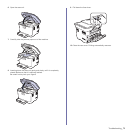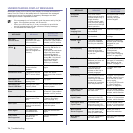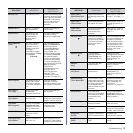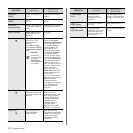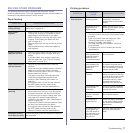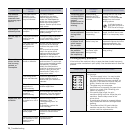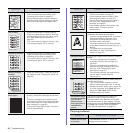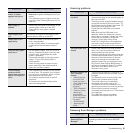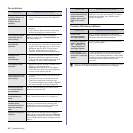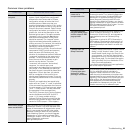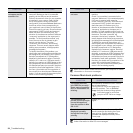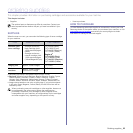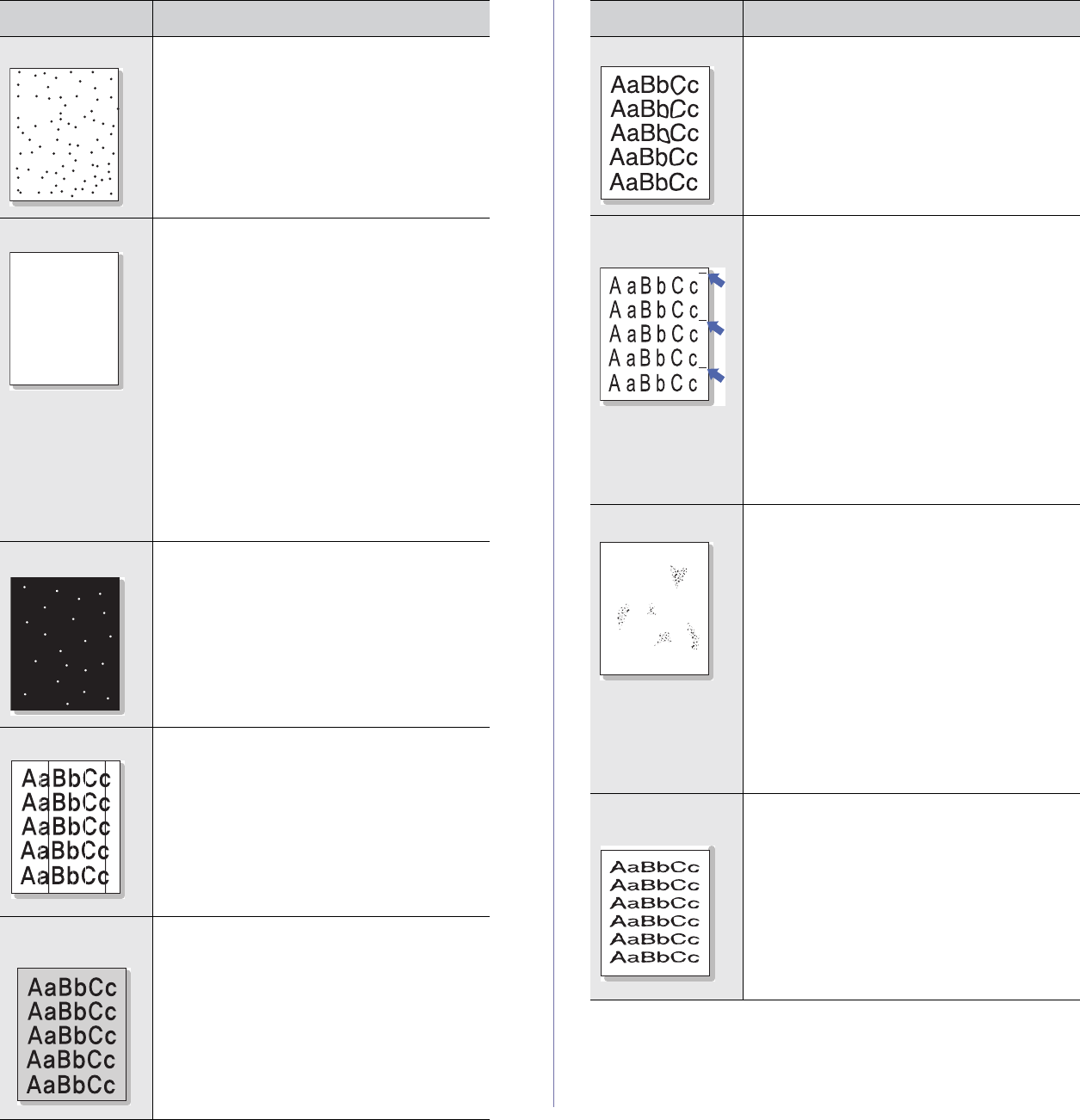
Troubleshooting_79
Toner specks
• The paper may not meet specifications; for
example, the paper is too moist or too
rough. (See "Selecting print media" on
page 35.)
• The paper path may need cleaning. (See
"Cleaning the inside" on page 62.)
Dropouts
If faded areas, generally rounded, occur
randomly on the page:
• A single sheet of paper may be defective.
Try reprinting the job.
• The moisture content of the paper is
uneven or the paper has moist spots on its
surface. Try a different brand of paper.
(See "Selecting print media" on page 35.)
• The paper lot is bad. The manufacturing
processes can cause some areas to reject
toner. Try a different kind or brand of
paper.
• Change the printer option and try again. Go
to printer properties, click Paper tab, and
set type to Thick Paper. Refer to the
Software section for details.
If these steps do not correct the problem,
contact a service representative.
White Spots
White spots appear on the page:
• The paper is too rough and a lot of dirt from
the paper falls to the inner devices within
the machine, which means the transfer belt
may be dirty. Clean the inside of your
machine. Contact a service representative.
• The paper path may need cleaning.
Contact a service representative.
Vertical lines
If black vertical streaks appear on the page:
• The drum inside the toner cartridge has
probably been scratched. Remove the
toner cartridge and install a new one. (See
"Replacing the toner cartridge" on
page 65.)
If white vertical streaks appear on the page:
• The surface of the LSU part inside the
machine may be dirty. Clean the LSU,
contact a service representative.
Color or Black
background
If the amount of background shading becomes
unacceptable:
• Change to a lighter weight paper. (See
"Selecting print media" on page 35.)
• Check the machine’s environment: very dry
(low humidity) or high humidity (higher than
80% RH) conditions can increase the
amount of background shading.
• Remove the old toner cartridge and install
a new one. (See "Replacing the toner
cartridge" on page 65.)
CONDITION SUGGESTED SOLUTIONS
AaBbCc
AaBbCc
AaBbCc
AaBbCc
AaBbCc
AaBbCc
AaBbCc
AaBbCc
AaBbCc
AaBbCc
Toner smear
• Clean the inside of the machine. (See
"Cleaning the inside" on page 62.)
• Check the paper type and quality. (See
"Selecting print media" on page 35.)
• Remove the toner cartridge and install a
new one. (See "Replacing the toner
cartridge" on page 65.)
Vertical repetitive
defects
If marks repeatedly appear on the printed side
of the page at even intervals:
• The toner cartridge may be damaged. If a
repetitive mark occurs on the page, print a
cleaning sheet several times to clean the
cartridge. After the printout, if you still have
the same problems, remove the toner
cartridge and install a new one. (See
"Replacing the toner cartridge" on
page 65.)
• Parts of the machine may have toner on
them. If the defects occur on the back of
the page, the problem will likely correct
itself after a few more pages.
• The fusing assembly may be damaged.
Contact a service representative.
Background scatter
Background scatter results from bits of toner
randomly distributed on the printed page.
• The paper may be too damp. Try printing
with a different batch of paper. Do not open
packages of paper until necessary so that
the paper does not absorb too much
moisture.
• If background scatter occurs on an
envelope, change the printing layout to
avoid printing over areas that have
overlapping seams on the reverse side.
Printing on seams can cause problems.
• If background scatter covers the entire
surface area of a printed page, adjust the
print resolution through your software
application or the printer properties.
Misformed
characters
• If characters are improperly formed and
producing hollow images, the paper stock
may be too slick. Try a different paper. (See
"Selecting print media" on page 35.)
• If characters are improperly formed and
producing a wavy effect, the scanner unit
may need service. For service, contact a
service representative.
CONDITION SUGGESTED SOLUTIONS
A