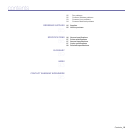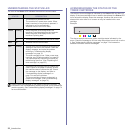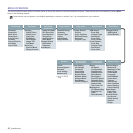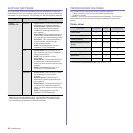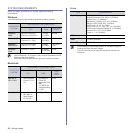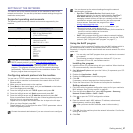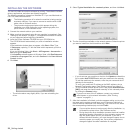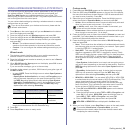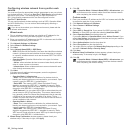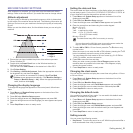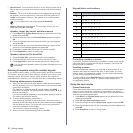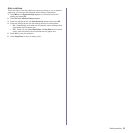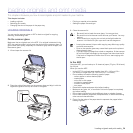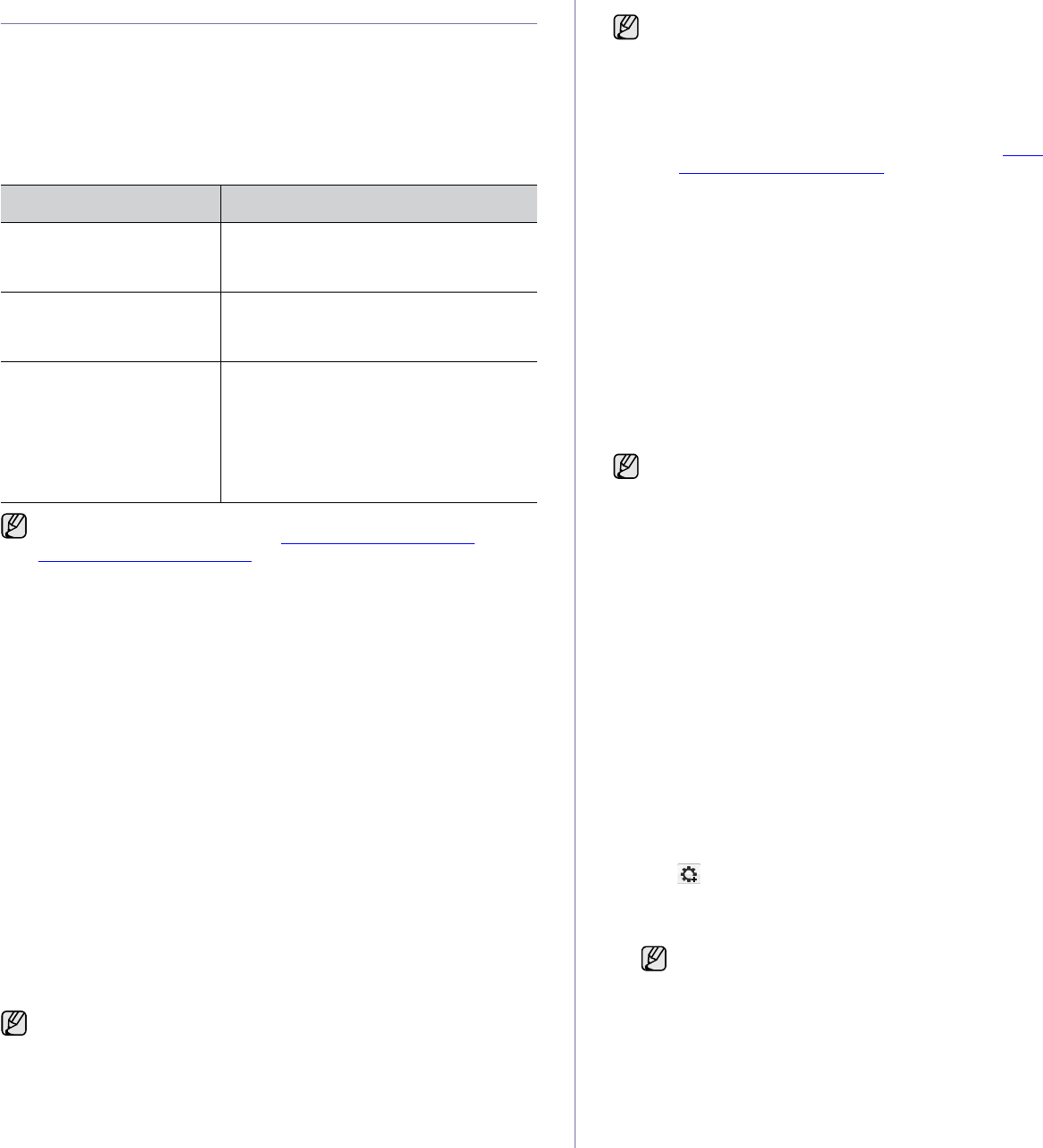
Getting started_27
SETTING UP THE NETWORK
You need to set up the network protocols on the machine to use it in the
network environment. You can set up the basic network settings through the
machine's control panel.
Supported operating environments
The following table shows the network environments supported by the
machine:
Configuring network protocol via the machine
You can set up TCP/IP network parameters, follow the steps listed below.
1. Make sure your machine is connected to the network with an RJ-45
Ethernet cable.
2. Make sure you have turned on the machine.
3. Press Menu on the control panel, until you see Network on the bottom
line of the display and press OK.
4. Press the left/right arrow until TCP/IP appears and press OK.
5. Press the left/right arrow until Static appears and press OK.
6. Press the left/right arrow until IP Address appears and press OK.
Enter a byte between 0 and 255 using the number keypad and press the
left/right arrow to move between bytes.
Repeat this to complete the address from the 1st byte to the 4th byte.
7. When you have finished, press OK.
Repeat steps 6 and 7 to configure the other TCP/IP parameters: subnet
mask and gateway address.
Using the SetIP program
This program is for the network IP setting using the MAC address which is
the hardware serial number of the network printer card or interface.
Especially, it helps the network administrator set several network IPs at the
same time.
Installing the program
1. Insert the driver CD provided along with your machine. When the driver
CD runs automatically, close the window.
2. Start Windows Explorer and open the X drive. (X represents your CD-
ROM drive.)
3. Double-click Application > SetIP.
4. Double-click Setup.exe to install this program.
5. Click OK.
If necessary, select a language from the drop-down list.
6. Follow the instructions in the window and complete the installation.
Setting network values
1. Print the machine’s network configuration report to find your machine’s
MAC address. See "Printing reports" on page 61.
2. From the Windows Start menu, select All Programs > Samsung
Network Printer Utilities > SetIP > SetIP.
3. Click to open the TCP/IP configuration window.
4. Enter the network card's MAC address, IP address, subnet mask,
default gateway, and then click Apply.
5. Click OK, then the machine prints the network information. Confirm the
settings are correct.
6. Click Exit.
ITEM REQUIREMENTS
Network interface • Ethernet 10/100 Base-TX
• 802.11 b/g Wireless LAN
(CLX-3175FW only)
Network operating system • Windows 2000/XP/2003/Vista
• Various Linux OS
• MAC OS 10.3 ~ 10.5
Network protocols • TCP/IP
• Standard TCP/IP
•LPR
• IPP/HTTP
•Bonjour
• DHCP
•BOOTP
If you are in a non-static IP address environment and need to setup a
DHCP network protocol, go to the http://developer.apple.com/
networking/bonjour/download/, select the program Bonjour for
Windows due to your computer operating system, and install the
program. This program will allow you to fix the network parameter
automatically. Follow the instruction in the installation window. This
Bonjour program does not support Linux.
Contact the network administrator if you are not sure how to configure.
You can also set up the network settings through the network
administration programs.
•
SyncThru™ Web Admin Service
: Web-based printer
management solution for network administrators.
SyncThru™
Web Admin Service
provides you with an efficient way of
managing network devices and lets you remotely monitor and
troubleshoot network machines from any site with corporate
internet access. Download this program from http://
solution.samsungprinter.com.
•
SyncThru™ Web Service
: Web server embedded on your
network print server, which allows you to:
- Configure the network parameters necessary for the machine to
connect to various network environments.
- Customize machine settings.
•
SetIP
: Utility program allowing you to select a network interface
and manually configure the IP addresses for use with the TCP/IP
protocol. (See "Using the SetIP program" on page 27.)
• You can only use SetIP program when your machine is connected
to a network.
• The following procedure is based on windows XP. If you use
Macintosh or Linux OS, see Software section
when you enter the MAC address, enter it without colon(:).