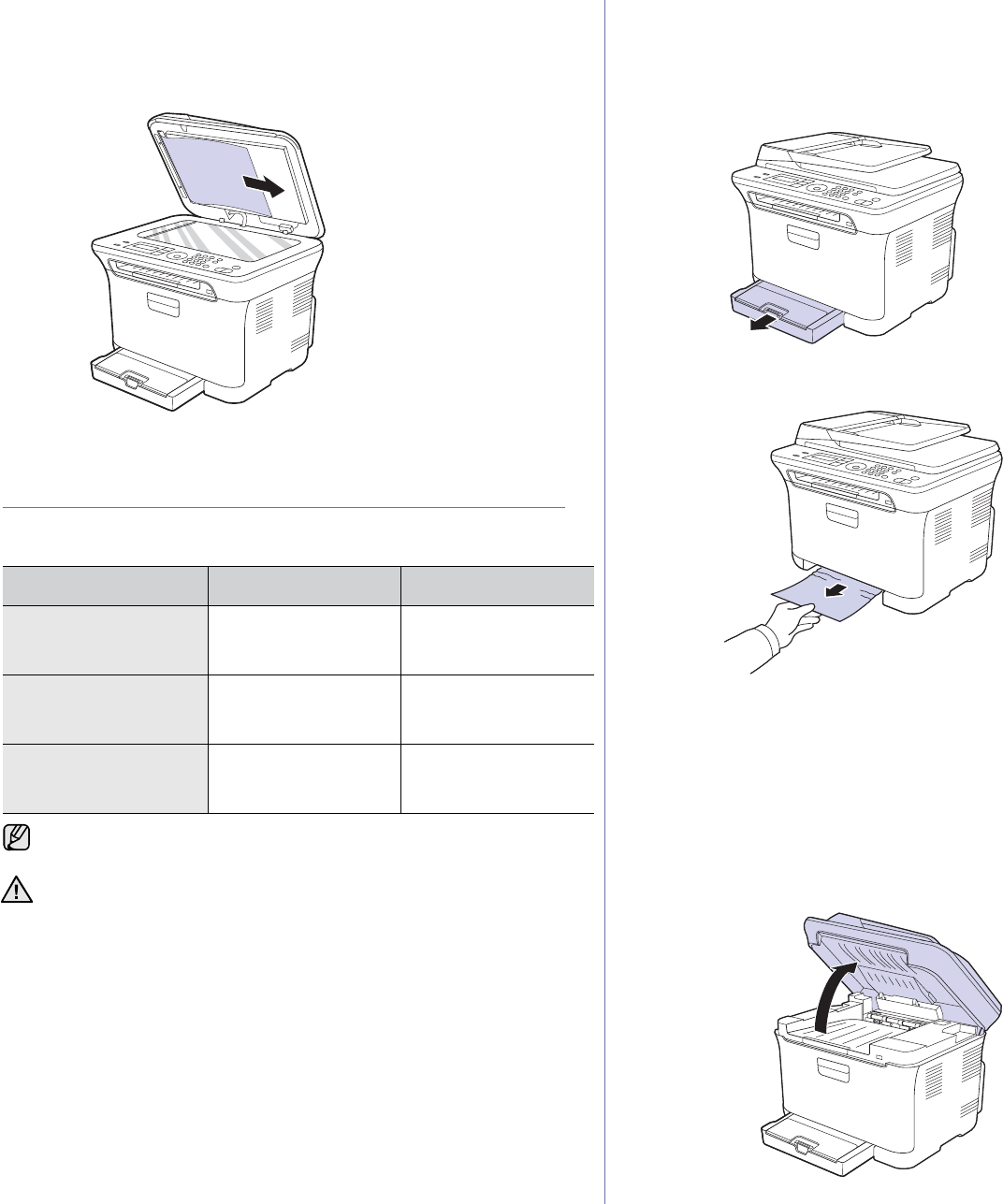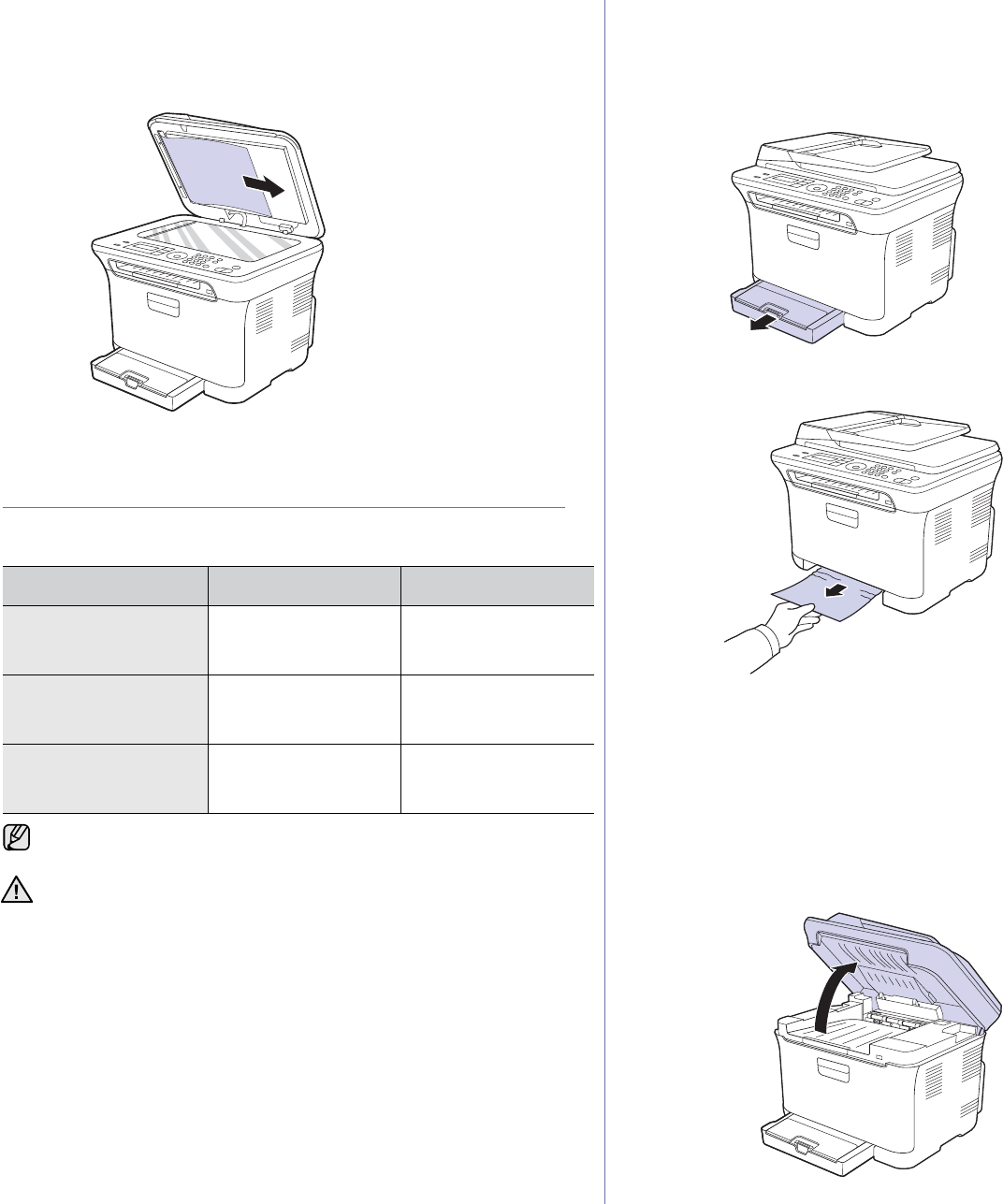
Troubleshooting_71
Roller misfeed
1. Open the scanner lid.
2. Seize the misfeed paper, and remove the paper from the feed area by
carefully pulling it to the right using both hands.
3. Close the scanner lid. Then load the removed pages back into the ADF.
CLEARING PAPER JAMS
When a paper jam occurs, the warning message appears on the display
screen. Refer to the table below to locate and clear the paper jam.
In the tray 1
1. Open and close the front cover. The jammed paper is automatically
ejected from the machine.
If the paper does not exit, go to the next step.
2. Pull the tray 1 out of the machine.
3. Remove the jammed paper by gently pulling it straight out.
If the paper does not move when you pull, or if you do not see the paper
in this area, check the paper exit area. (See "In the paper exit area" on
page 72.)
4. Insert the tray 1 into the machine until it snaps into place. Printing
automatically resumes.
In the fuser unit area
If paper is jammed in the fuser unit area, follow the next steps to release the
jammed paper.
1. Open the scan unit.
MESSAGE LOCATION OF JAM GO TO
Paper Jam 0
Open/Close Door
In the paper feed area
and inside the machine
See "In the tray 1" on
page 71, "In the fuser
unit area" on page 71.
Paper Jam 1
Check Inside
Inside the machine See "In the tray 1" on
page 71, "In the fuser
unit area" on page 71.
Paper Jam 2
Check Inside
Inside the machine and
in the fuser area
See "In the tray 1" on
page 71, "In the fuser
unit area" on page 71.
Some messages may not appear in the display depending on options
or models.
To avoid tearing the paper, pull the jammed paper out gently and
slowly. Follow the instructions in the following sections to clear the
jam.