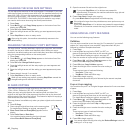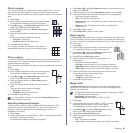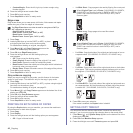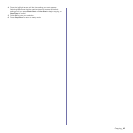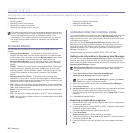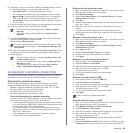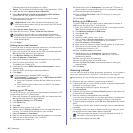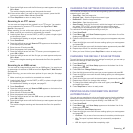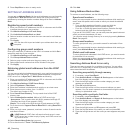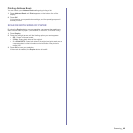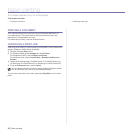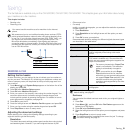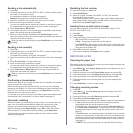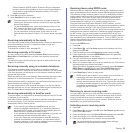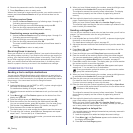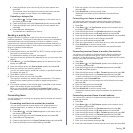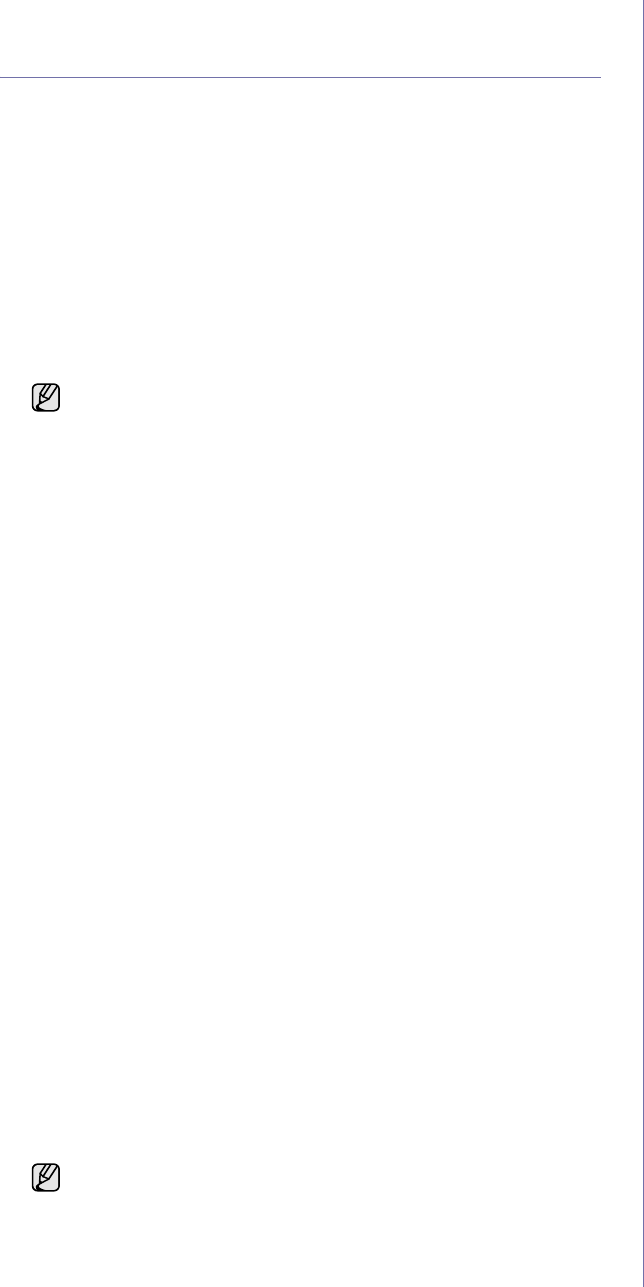
48 _Scanning
5. Press Stop/Clear to return to ready mode.
SETTING UP ADDRESS BOOK
You can set up Address Book with the email addresses you use frequently
via SyncThru™ Web Service and then easily and quickly enter email
addresses by entering the location numbers assigned to them in Address
Book.
Registering speed email numbers
1. Enter your machine’s IP address as the URL in a browser and click Go
to access the web site of your machine.
2. Click Machine Settings and E-mail Setup.
3. Click Individual Address Book and Add.
4. Select a location number and enter the user name and e-mail address
you want.
5. Click Apply.
Configuring group email numbers
Enter your machine’s IP address as the URL in a browser and click Go to
access the web site of your machine.
1. Click Machine Settings and E-mail Setup.
2. Click Group Address Book and Add.
3. Select a group number and enter the group name you want.
4. Select speed email numbers that will be included in the group.
5. Click Apply.
Retrieving global email addresses from the LDAP
server
You can use not only local addresses stored in your machine's memory but
also ones in the LDAP server. To use the global addresses, configure the
LDAP server first via SyncThru™ Web Service as following:
1. Enter your machine’s IP address as the URL in a browser and click Go
to access the web site of your machine.
2. Click Machine Settings, LDAP Server Setup.
3. Select IP Address or Host Name.
4. Enter the IP address in dotted decimal notation or as a host name.
5. Enter the server port number, from 1 to 65535.
The default port number is 389.
6. Enter Search Root Directory. The top search level of the LDAP
directory tree
7. Select Authentication method. Method of LDAP server login.
Anonymous: This is used to bind with NULL password and login ID
(Password and login ID are grayed in SWS).
Simple: This is used to bind with the login ID and password in SWS.
8. Put a check mark of Append Root to Base DN for adding Base DN to
login name.
9. Enter your login name, password, maximum number of search results
and search timeout.
10. Select Serach Name Order that you want.
11. Put a check mark of "From:" Field Security Options.
12. Click Add.
Using Address Book entries
To retrieve an email address, use the following ways:
Speed email numbers
When you are prompted to enter a destination address while sending an
email, enter the speed email number at which you stored the address
you want.
• For a one-digit speed email location, press and hold the
corresponding digit button from the number keypad.
• For a two- or three-digit speed email location, press the first digit
button(s) and then hold down the last digit button.
If you are an CLX-6200FX user, you can also press the speed buttons at
which you stored the address you want.
You can also search through memory for an entry by pressing Address
Book. See page 48.
Group email numbers
To use a group email entry, you need to search for and select it from
memory.
When you are prompted to enter a destination address while sending an
email, press Address Book. See page 48
Global email addresses
To use a global email addresses in the LDAP server, you need to search
for and select it from memory.
When you are prompted to enter a destination address while sending an
email, press Address Book.
See
page 48.
Searching Address Book for an entry
There are two ways to search for an address in memory. You can either
scan from A to Z sequentially or search by entering the first letters of the
name associated with the address.
Searching sequentially through memory
1. If necessary, press Scan/Email.
2. Press Address Book until Search & Send appears on the bottom
line of the display and press OK.
3. Press the left/right arrow until the number category you want
appears and press OK.
4. Press OK when All appears.
5. Press the left/right arrow until the name and address you want
appears. You can search upwards or downwards through the entire
memory in alphabetical order.
Searching with a particular first letter
1. If necessary, press Scan/Email.
2. Press Address Book until Search & Send appears on the bottom
line of the display and press OK.
3. Press the left/right arrow until the number category you want
appears and press OK.
4. Press the left/right arrow until ID appears and press OK.
5. Enter the first few letters of the name you want and press OK.
6. Press the left/right arrow until the name you want appears and press
OK.
You can also click Import and obtain your address book from your
computer.
LDAP Referral: LDAP client will search referral server in case
LDAP server has no data to reply of query and LDAP server has
any referral server.