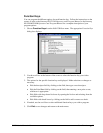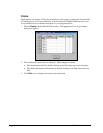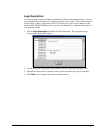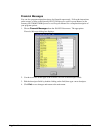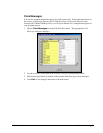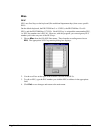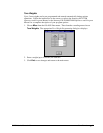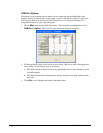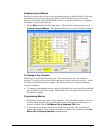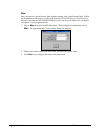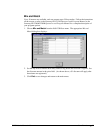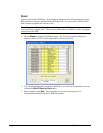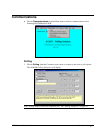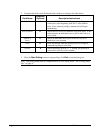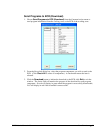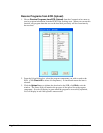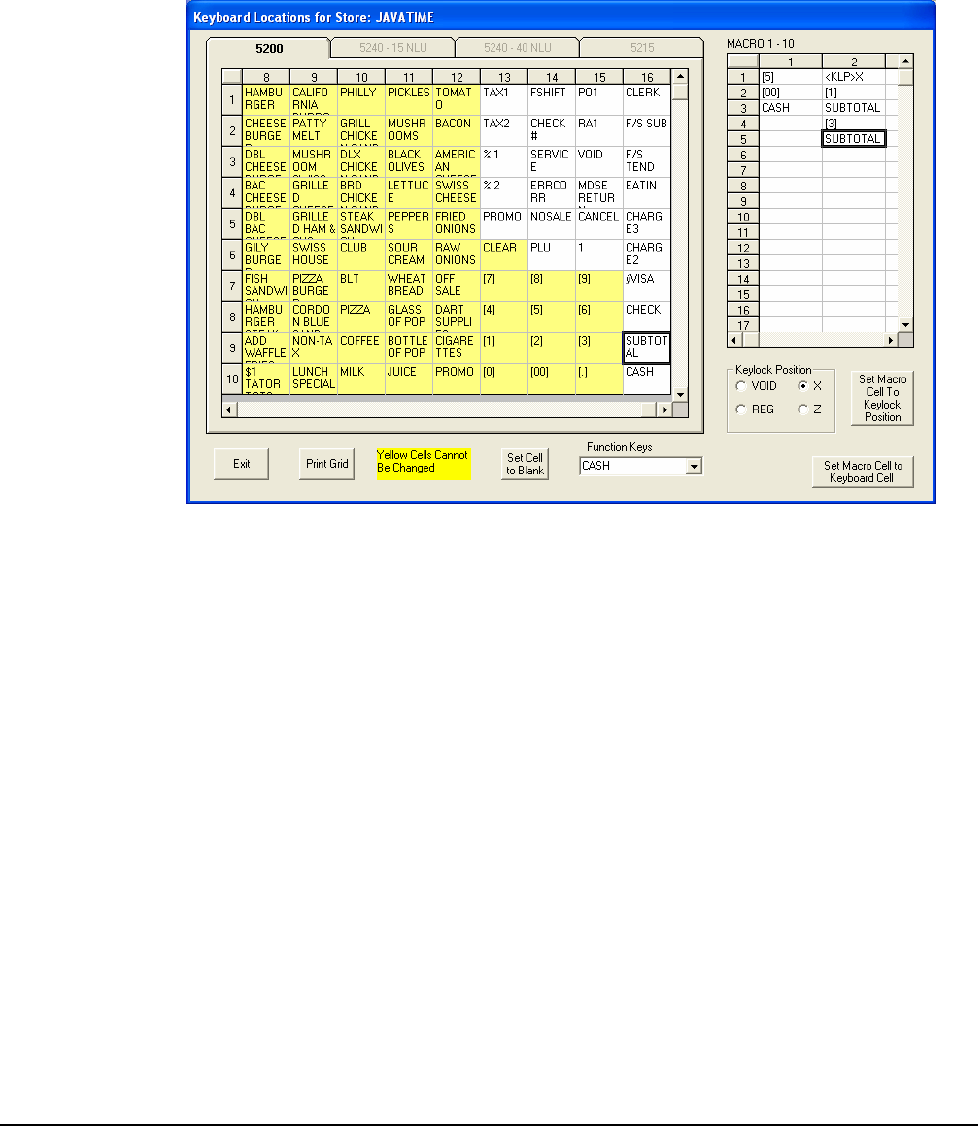
SAM52 User's Manual v2.3 Menu Functions • 33
Keyboard Layout/Macros
Each key location on the register can be programmed for any available function. Follow the
instructions on the screen, or refer to the Samsung ER-5215M Operators and Program
Manual or the Samsung ER-5200M/5240M Operators and Program Manual for a complete
description of your program options.
1. Choose Misc from the Edit ECR Data menu. Then from the cascading menu choose
Keyboard Layout/Macros. The appropriate Keyboard Locations dialog box displays:
To Change a Key Function
The dialog box depicts the keyboard layout. The current function for each location is
displayed. Use the scroll bar at the bottom and right to view all of the key positions. Yellow
locations are fixed and cannot be changed. The current function for each programmable
location is displayed.
♦ To change a programmable location, open the Function Keys drop down list box and find
the new function you wish to assign. Then double click on the position where you wish
the function assigned.
Programming Macros
1. Each Macro can execute a series of key sequences. Select the Macro number (1-10) and
the Macro Key Sequence cell, and then select the key on the keyboard the macro is to
execute, and then click the Set Macro Cell to Keyboard Cell button.
2. To have the macro change lock postitons for the next keystroke, first select the lock
postion option button. Next, select he next Macro Sequence cell, and then click the Set
Macro Cell to Keylock Position command button.