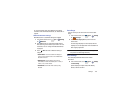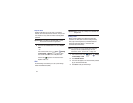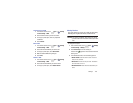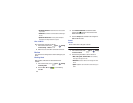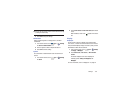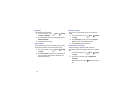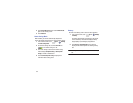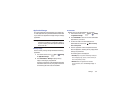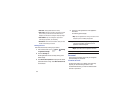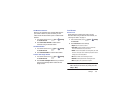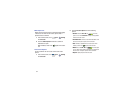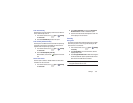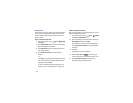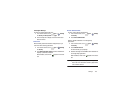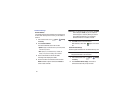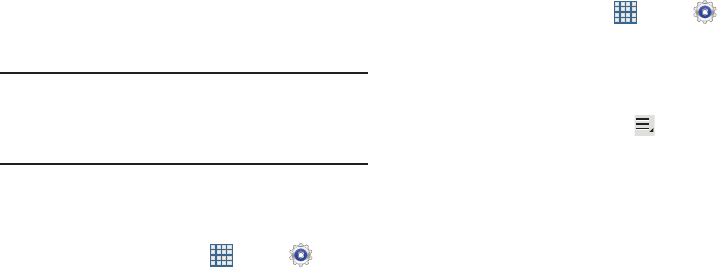
Settings 134
Application Manager
You can download and install applications from Google Play
or create applications using the Android SDK and install them
on your device. Use Application manager settings to manage
applications.
Warning!
Because this device can be configured with system
software not provided by or supported by Google or
any other company, end-users operate these devices
at their own risk.
Memory Usage
See how memory is being used by Downloaded or Running
applications.
1. From a Home screen, touch
Apps
➔
Settings
➔
Application manager
.
2. Touch
Downloaded
or
Running
to display memory
usage for that category of applications.
The graph at the bottom of the Downloaded tab shows
used and free device memory. The graph at the bottom
of the Running tab shows used and free RAM.
Downloaded
Displays apps you have downloaded onto your device.
1. From a Home screen, touch
Apps
➔
Settings
➔
Application manager
.
2. Touch
Downloaded
to view a list of all the downloaded
applications on your device.
3. To switch the order of the lists displayed in the
Downloaded tabs, touch Touch
Menu
➔
Sort by
size
or
Sort by name
.
4. Touch an application to view and update information
about the application, including memory usage, default
settings, and permissions.
The following options are displayed:
• Force stop
: Stops an app that is misbehaving. Restart your
device if stopping an app, process, or service causes your
device to stop working correctly.
• Uninstall
: Deletes the application from the tablet.
For more information, refer to
“Uninstalling an App”
on
page 96.