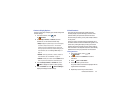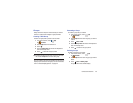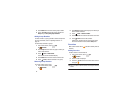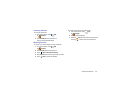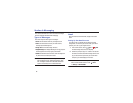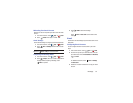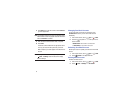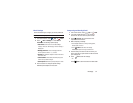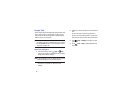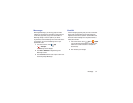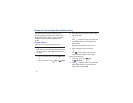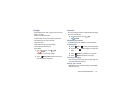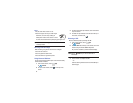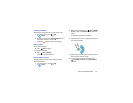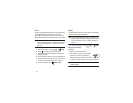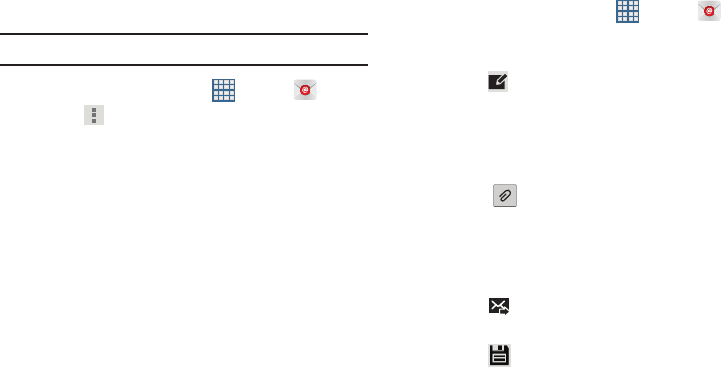
Messaging 52
Email Settings
Use the Email Settings to configure your Email preferences.
Note:
Available settings depend on the email provider.
1. From a Home screen, touch
Apps
➔
Email
.
2. Touch
Menu
➔
Settings
, then touch
General
Preferences
. The following options display:
• Auto-advance
: Set the screen to show after deleting a
message. Choices are: Next message, Previous message, or
Message list.
• Message preview line
: Choose a message preview line
amount. Options are: None or 1, 2, or 3 lines.
• Email title
: Set whether the Subject or Sender of the email is
shown as the time.
• Confirm deletions
: When enabled, Email will prompt you to
confirm when you delete messages.
•Quick responses
: Edit text that you frequently use in emails.
3. Touch an account to configure specific settings.
Available options depend on the account.
Composing and Sending Email
1. From a Home screen, touch
Apps
➔
Email
.
2. If you have multiple accounts set up, choose an
account from the menu at the top of the screen.
3. Touch
Compose
, then touch fields to enter
recipients and the email text.
4. While composing a message:
•
Touch displayed buttons to set Priority, Tracking options,
Security options, and so on.
•
Touch
Attach
to add a file to the message.
Available options depend on the type of email account.
5. Touch the body of the email to enter the text of your
email. Touch the text option buttons to edit and format
your message text.
6. Touch
Send
to send the message.
– or –
Touch
Save
to save the email to the Drafts folder.