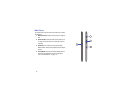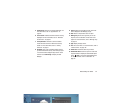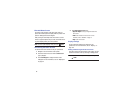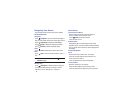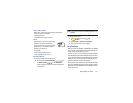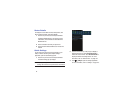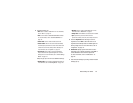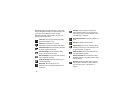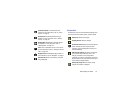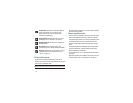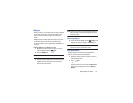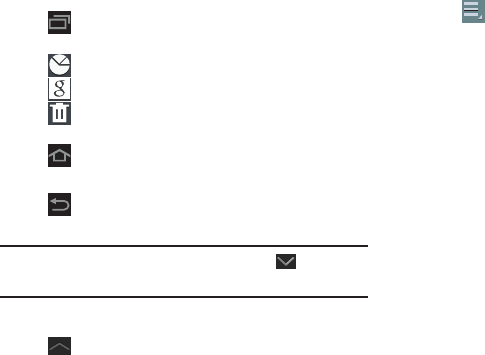
25
Navigating Your Device
Use command buttons and the touch screen to navigate.
Command Buttons
Navigation
Touch
Navigation
to open a list of thumbnail images of
apps you have worked with recently. Touch an App to open it.
Touch
Task manager
to display the Task Manager.
Touch
Google
to display the Google Search widget.
Touch
Delete all
to clear all thumbnail images.
Home
Touch
Home
to display the first center Home screen.
Back
Touch
Back
to return to the previous screen, option, or
step.
Note:
When the on-screen keyboard is active,
Close
Keyboard
displays.
Mini App Tray
Touch
Mini App Tray
to display shortcuts to apps that
you might need while working in other apps. For more
information, refer to “Mini App Tray” on page 35.
Other Buttons
Context-Sensitive Menus
Context-sensitive menus offer options for features or
screens. To access context-sensitive menus:
•
Touch
Menu
to display a list of options.
•
Touch an option in the list.
Application Bar
The Application Bar is the area along the top of various
application screens. It usually contains the Search and Menu
icons, as well as other icons that are used to display options
and settings.
Screen Navigation
Touch
Touch items to select or launch them. For example:
•
Touch the on-screen keyboard to enter characters or text.
•
Touch a menu item to select it.
•
Touch an application’s icon to launch the application.
Touch and Hold
Activate on-screen items. For example:
•
Touch and hold a widget on the home screen to move it.
•
Touch and hold on a field to display a pop-up menu of options.