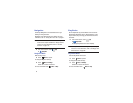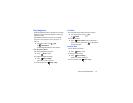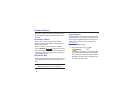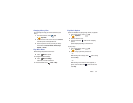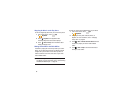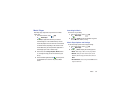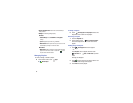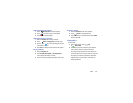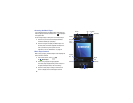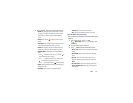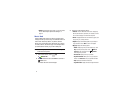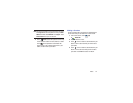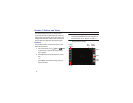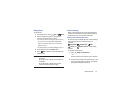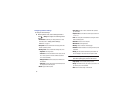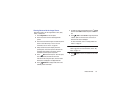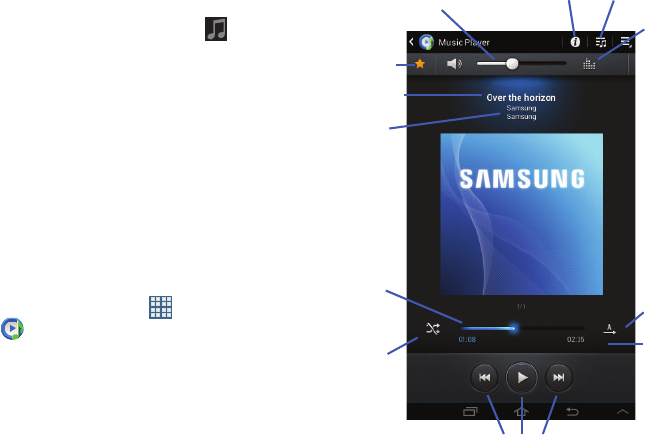
69
Accessing the Music Player
If you navigate away from the Music Player application and
music is playing, the Music notification icon is displayed
in the System Bar.
You can change songs or easily return to the Music Player:
1. Touch the top of the screen and swipe downward.
The Status Details pop-up displays.
2. Touch the song title to display the Music Player. You
can also pause and resume playback and skip to the
next or previous song in the panel. For more
information, refer to “Notifications” on page 26.
Music Player Controls
When a song is playing, the Music Player screen displays
and
various controls are available.
1. From a Home screen, touch
Apps
➔
Music Player
.
2. Touch a song or playlist to begin playback.
The music player displays below (portrait mode) or to
the right (landscape mode) of the music listing.
3. Touch the music player to enlarge it and touch the
screen to display the sound and playlist controls.
Info
List Mode
Song Title
Artist /
Favorite
Volume
Shuffle
Playback Controls
Repeat
Progress
Bar
Time
Indicators
SoundAlive
Album