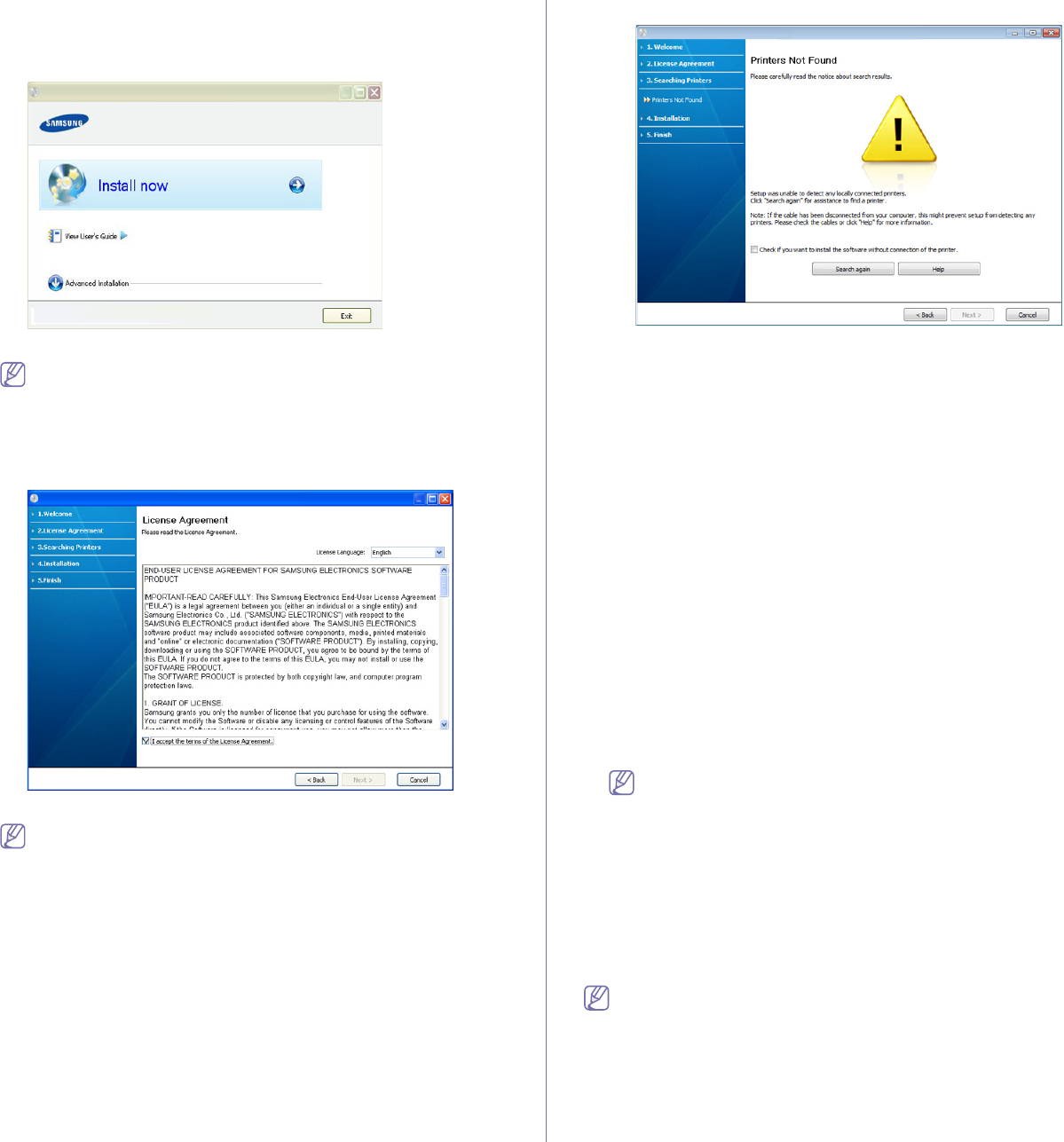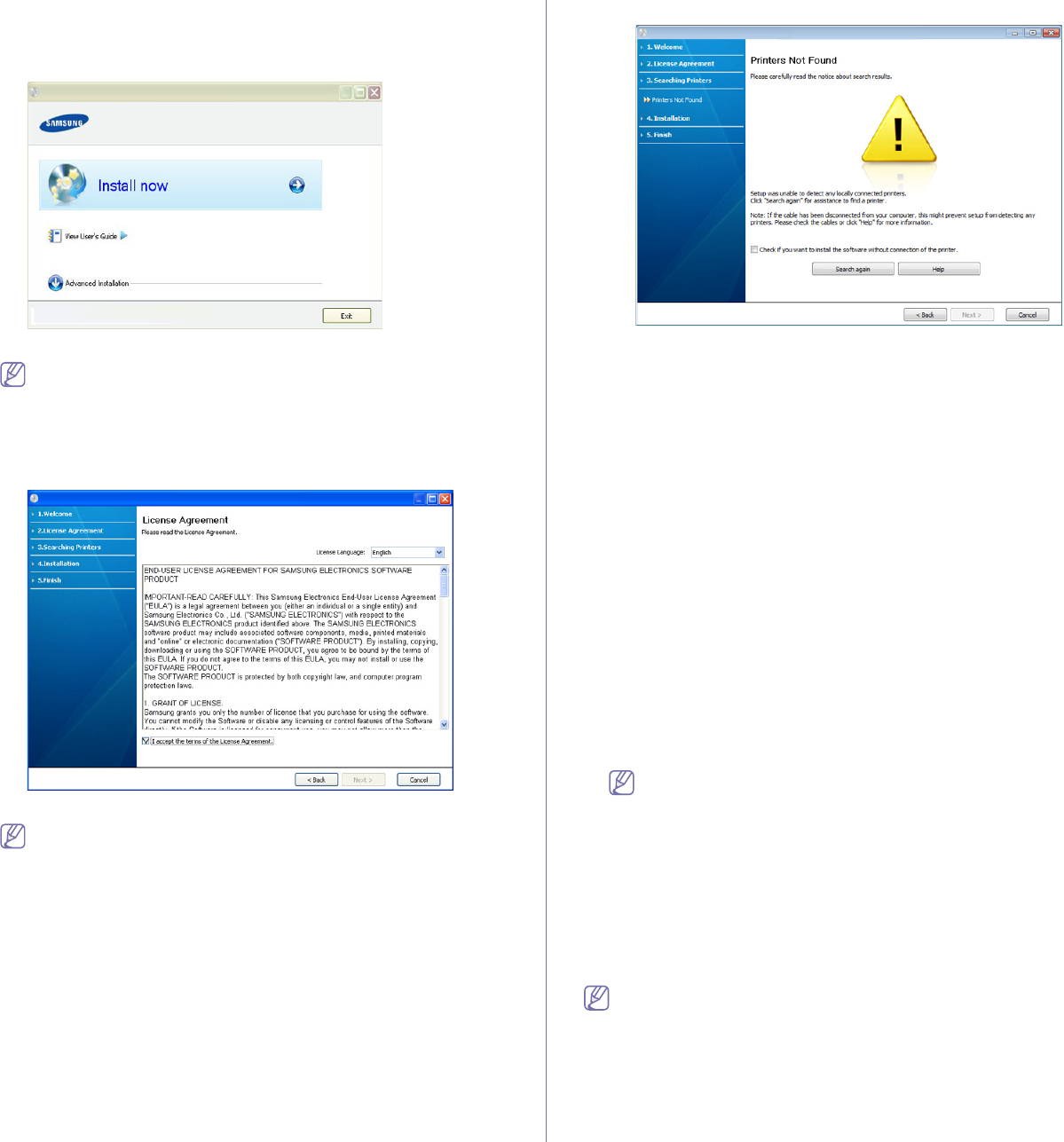
Getting started_ 23
Windows 2008 Server R2, click Run Setup.exe in Install or run
program field, and click Continue or Yes in the User Account
Control windows.
3. Select In
stall now.
If necessary, select a language from the drop-down list.
The Advanced Installation has an option, Custom Installation.
The Custom Installation allows you to select the machine’s
connection and choose individual component to install. Follow the
instruction on the window.
4. Read the License Agreement, and select I accept the terms of the
License Agreement. Then, click Next.
The software searches for the machine.
If your machine is not connected to the computer, the following
window will appear.
• After connecting the machine, click Next.
• Ch
eck if you want to install the software without
connecting the printer to the network or locally.
- Che
ck this option to install the software without a machine
connected. In this case, the print a test page window will be
skipped.
• Searc
h again
- Press this button to research for the connected machine.
- Wh
en you click this button, the firewall notice window
appears;
Turn off the firewall and click Search again. For Windows
operating system, click Start > Control Panel > Windows
Firewall, and inactivate this option.
Then click Next in
the Firewall Notice window.
Turn off the firewall from the third party's program beside
the oper
ating system. Refer to the manual provided by
individual programs.
• Help
- Th
is help button gives detailed information about how to
connect the machine.
5. The
searched machines will be shown on the screen. Select the one you
wish to use and click Next.
If the software searched only one machine, the confirmation
window appears.
6. After the installation is finished, a window asking you to print a test page
appears. If you want to print a test page, click Print a test page.
Otherwise, just click Next and
skip to step 8.
7. If
the test page prints out correctly, click Yes.
If not, click No to r
eprint it.
8. If you wan
t to register your machine on Samsung web site, click On-line
Registration.
9. Click Fi
nish.
If the printer driver does not work properly, follow the steps below to
uninstall and reinstall the driver.
a) Make sure that
the machine is connected to your computer and
powered on.
b) F
rom the Start menu, select Programs or All Programs >
Samsung Printers > your printer driver name > Uninstall.
c) Sele
ct the necessary option and follow the instructions in the
window.