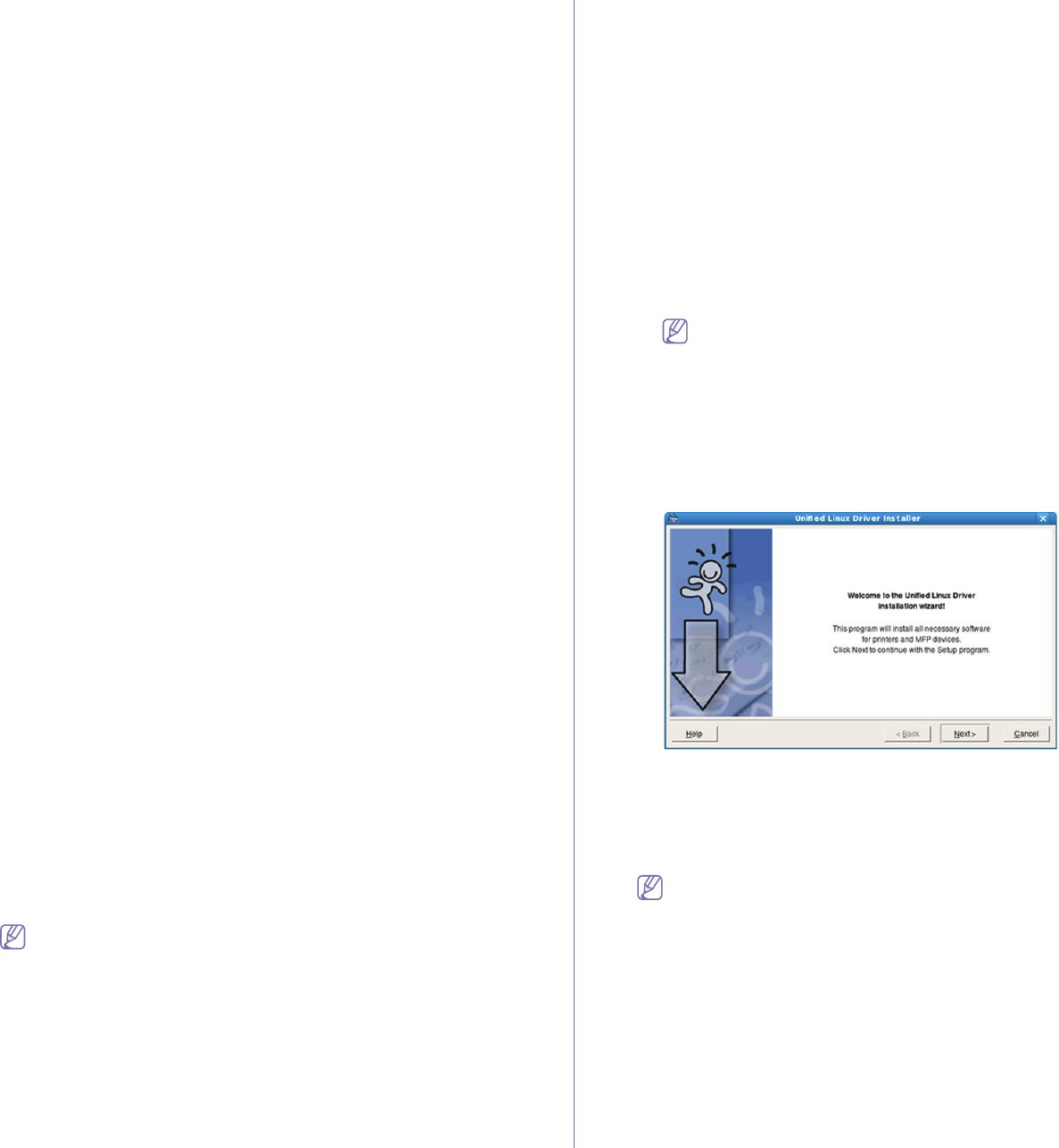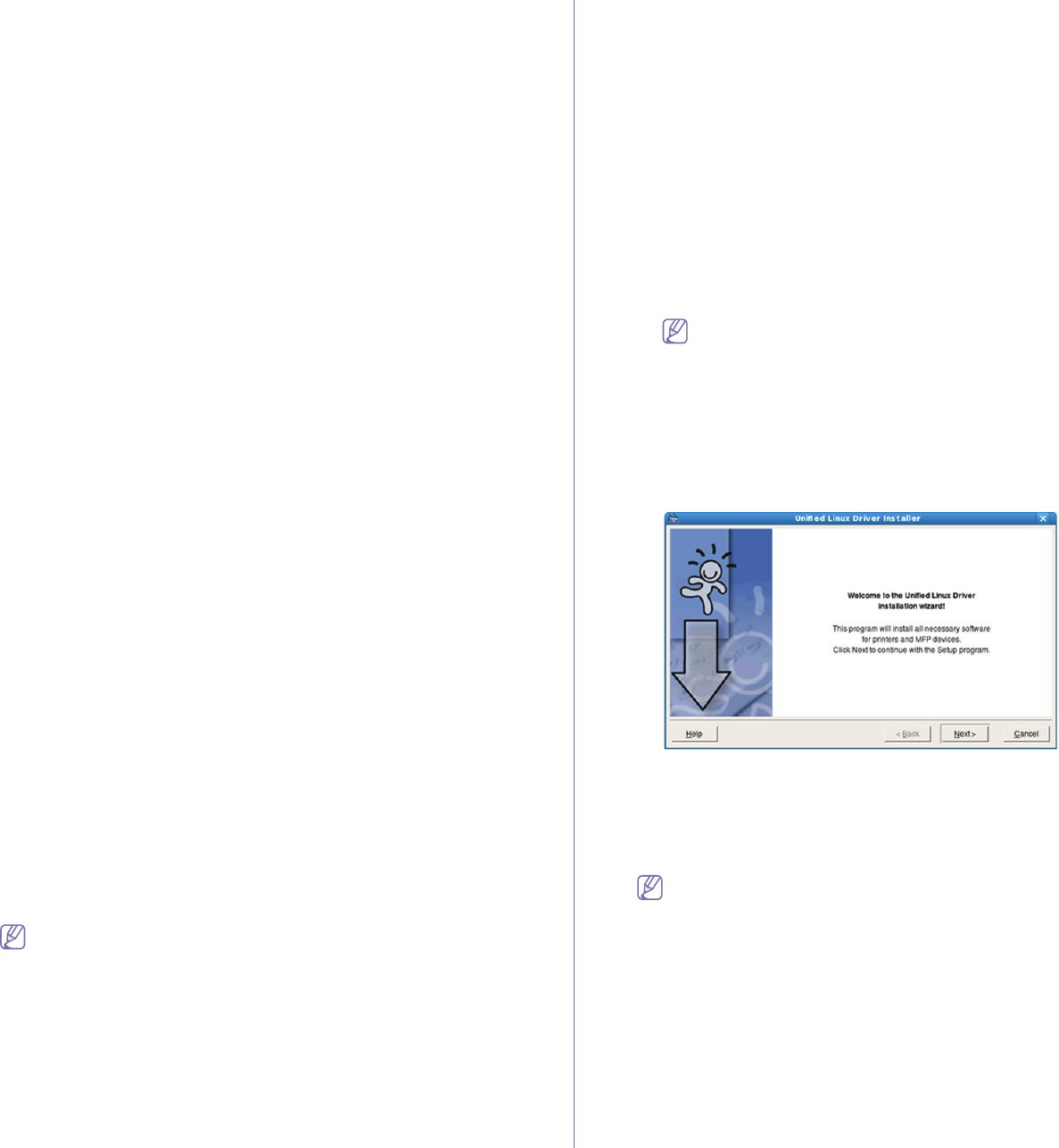
Getting started_ 24
d) After uninstalling the printer driver, reinstall it (see “Installing USB
connected machine’s driver” on page 23).
Macintosh
The software CD that came with your machine provides you with the PPD
file that allows you to use the CUPS driver or Apple LaserWriter driver (only
available when you use a machine which supports the PostScript driver) for
printing on a Macintosh computer.
1. Make sure that the machine is connected to your computer and powered
on.
2. Insert the supplied software CD into your CD-ROM drive.
3. Doub
le-click the CD-ROM icon that appears on your Macintosh desktop.
4. Doub
le-click the MAC_Installer folder.
5. Doub
le-click the Installer OS X icon.
6. Enter the
password and click OK.
7. The
Samsung Installer window opens. Click Continue.
8. Read
the license agreement and click Continue.
9. Click Agr
ee to agree to the license agreement.
10. Select Easy Insta
ll and click Install. Easy Install is recommended for
most users. All components necessary for machine operations will be
installed.
If you select Cus
tom Install, you can choose individual components to
install.
11. When the message which warns that all applications will close on your
computer appears, click Continue.
12. After th
e installation is finished, click Quit.
13. Ope
n the Applications folder > Utilities > Print Setup Utility.
• Fo
r Mac OS X 10.5~10.6, open the Applications folder > System
Preferences and click Print & Fax.
14. Click Add on th
e Printer List.
• Fo
r Mac OS X 10.5~10.6, click the “+” icon; a display window will pop
up.
15. For Mac OS X
10.3, select the USB tab.
• For
Mac OS X10.4, click Default Browser and find the USB
connection.
• For Mac OS X 10.5~10.6, click Default and find the USB connection.
16. For Mac OS X
10.3, if Auto Select does not work properly, select
Samsung in Printer Model and your machine name in Model Name.
• Fo
r Mac OS X 10.4, if Auto Select does not work properly, select
Samsung in Print Using and your machine name in Model.
• Fo
r Mac OS X 10.5~10.6, if Auto Select does not work properly,
select Select a driver to use... and your machine name in Print
Using.
Your machine appears on the Printer List,
and is set as the default
machine.
17. Click Add.
If the printer driver does not work properly, uninstall the driver and
reinstall it.
Follow steps below to uninstall the driver for Macintosh.
a) Ma
ke sure that the machine is connected to your computer and
powered on.
b) In
sert the supplied software CD into your CD-ROM drive.
c) Doub
le-click CD-ROM icon that appears on your Macintosh
desktop.
d) Double-click the MAC_Installer folder.
e) Doub
le-click the Installer OS X icon.
f) Ente
r the password and click OK.
g) T
he Samsung Installer window opens. Click Continue.
h) Select Uninsta
ll and click Uninstall.
i) When
the message which warns that all applications will close on
your computer appears, Click Continue.
j) When the uninstall is done, click Quit.
Linux
You need to download Linux software packages from the Samsung website
to install the printer software.
Follow the steps below to install the software.
Installing the Unified Linux Driver
1. Make sure that the machine is connected to your computer and
powered on.
2. W
hen the Administrator Login window appears, type in root in the
Login field and enter the system password.
You must log in as a super user (root) to install the machine
software. If you are not a super user, ask your system
administrator.
3. From th
e Samsung website, download the Unified Linux Driver
package to your computer.
4. Right click the Unified Linux Driver package and extract the
package.
5. Doub
le click cdroot > autorun.
6. Whe
n the welcome screen appears, click Next.
7. When the installation is complete, click Finish.
The installation program added the Unifie
d Driver Configurator desktop
icon and the Unified Driver group to the system menu for your
convenience. If you have any difficulties, consult the on screen help that
is available through your system menu or from the driver package
Windows applications, such as Unified Driver Configurator.
If the printer driver does not work properly, uninstall the driver and
reinstall it.
Follow the steps below steps to uninstall the driver for Linux.
a) Ma
ke sure that the machine is connected to your computer and
powered on.
b) W
hen the Administrator Login window appears, type in “root”
in the Login field and enter the system password.
You must log in as a super user (root) to uninstall the printer
driver. If you are
not a super user, ask your system
administrator.
c) Click the icon
at the bottom of the desktop. When the Terminal
screen appears, type in:
[root@localhost root]#cd /opt
/Samsung/mfp/uninstall/