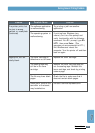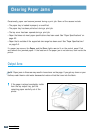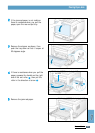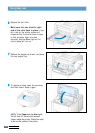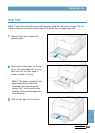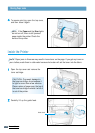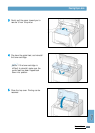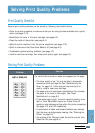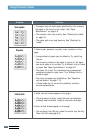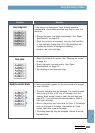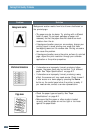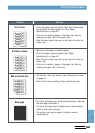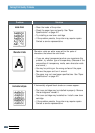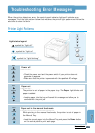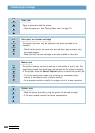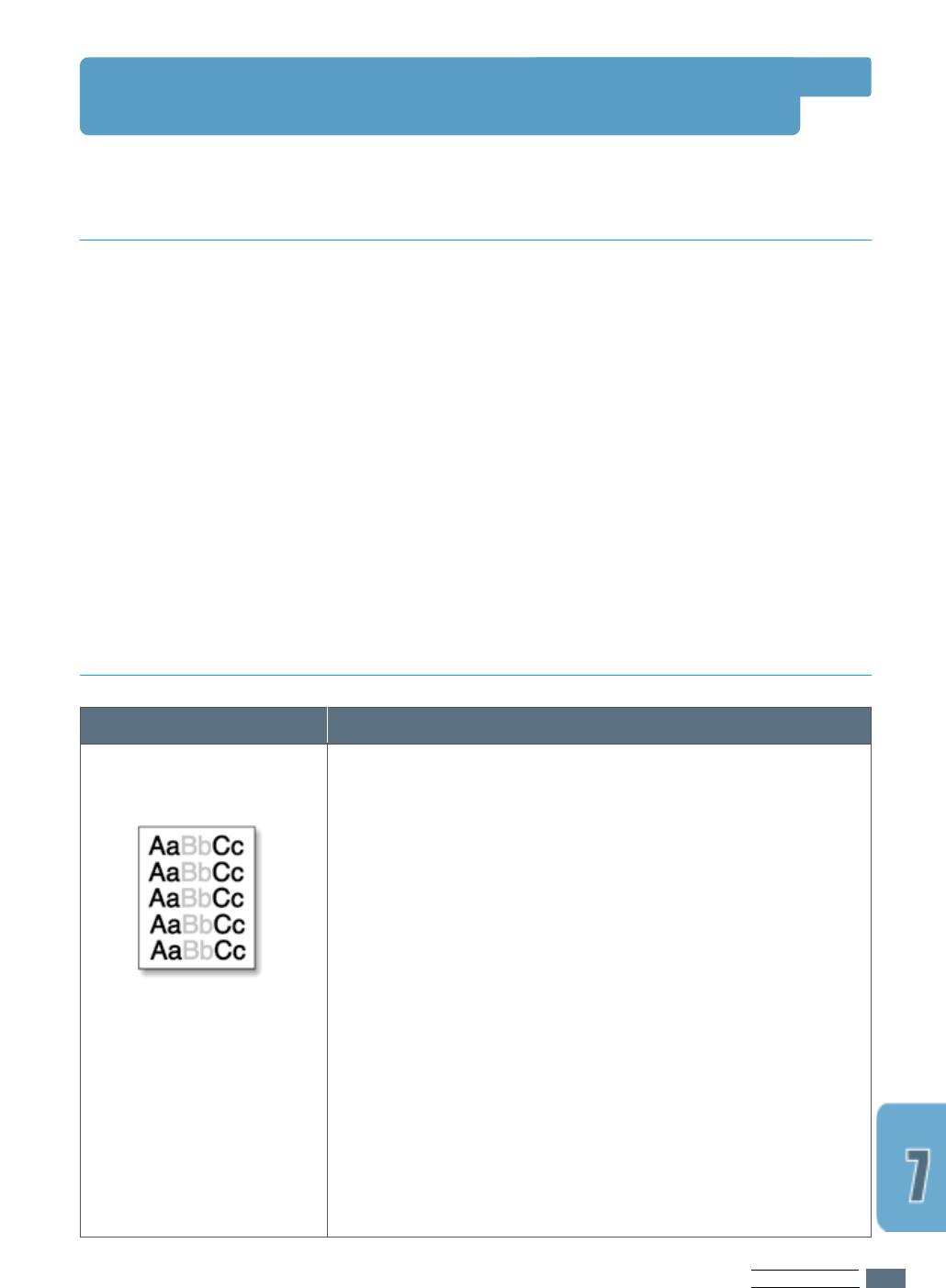
PROBLEM SOLVING
7.13
Problem
Solution
Solving Print Quality Problems
General print quality problems can be solved by following the checklist below.
• Check the printer properties to make sure that you are using the best available print quality
option (see page 5.18).
• Redistribute the toner in the toner cartridge (see page 6.2).
• Clean the inside of the printer (see page 6.4).
• Adjust the print resolution from the printer properties (see page 5.18).
• Check to make sure that Toner Save Mode is off (see page 5.6).
• Troubleshoot general printing problems (see page 7.2).
• Install a new toner cartridge, then check print quality again (see page 2.2).
Print Quality Checklist
Solving Print Quality Problems
If a vertical white streak or faded area appears on the page:
• The toner supply is low. You may be able to temporarily
extend the toner cartridge life. See “Redistributing the
Toner” on page 6.2. If this does not improve the print
quality, install a new toner cartridge.
• The paper may not meet paper specifications (for example,
the paper is too moist or too rough). See “Paper
Specifications” on page A.2.
• If the whole page is light, the print resolution setting is too
light or Toner Save Mode may be on. Adjust the print
resolution and darkness setting within the printer properties.
See page 5.18 and 5.20 respectively.
• A combination of faded and smeared defects may indicate
that the toner cartridge needs cleaning. See “Cleaning the
Printer” on page 6.4.
• The surface of the LSU part inside the printer may be dirty.
Clean the LSU (see page 6.5).
Light or faded print