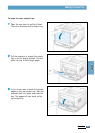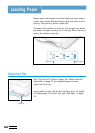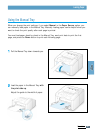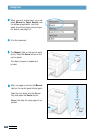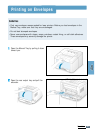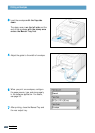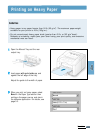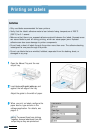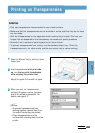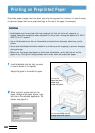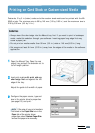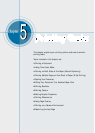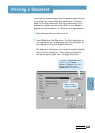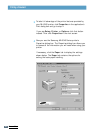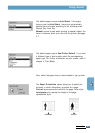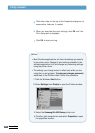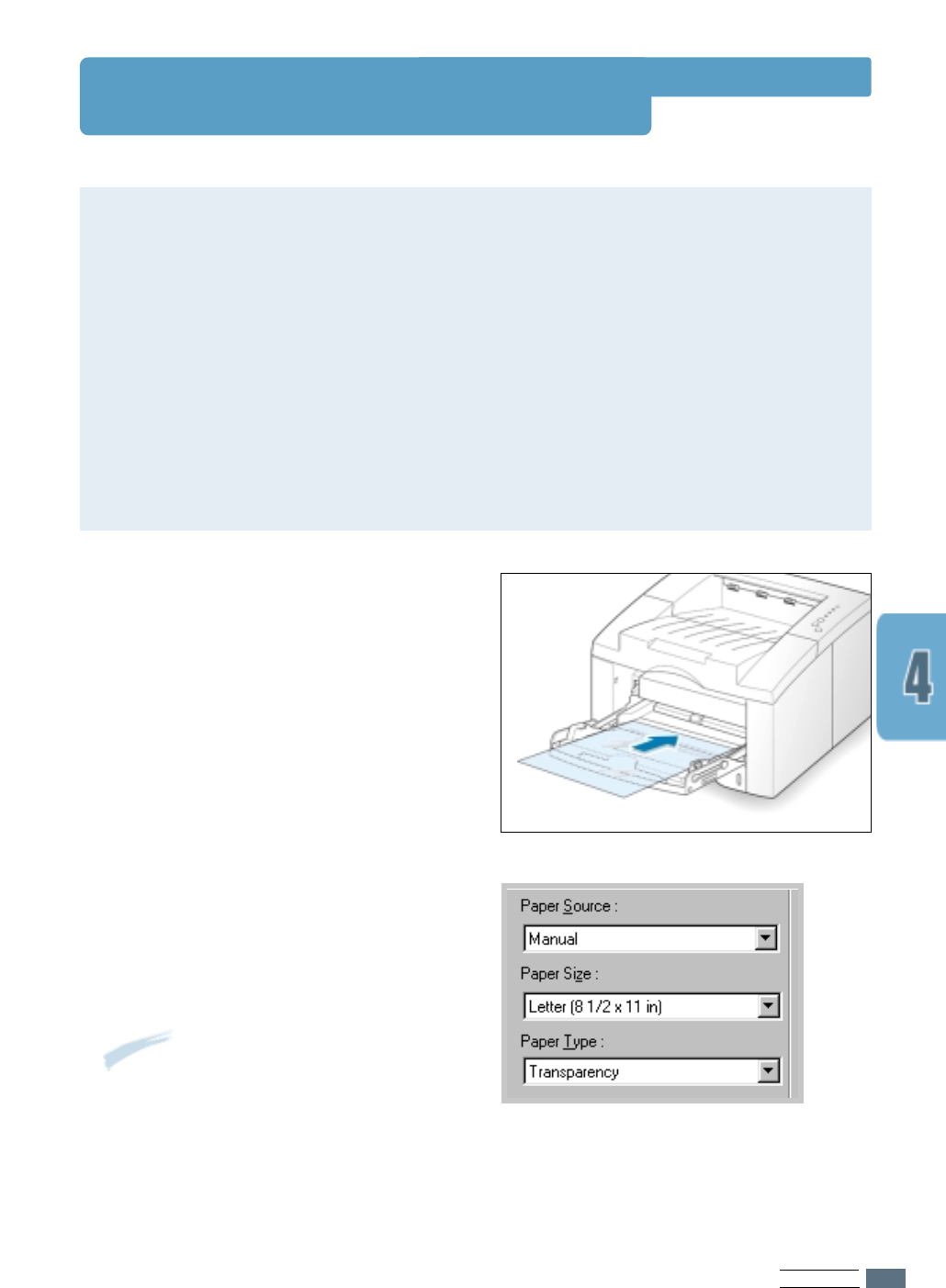
PRINT MEDIA
4.13
Printing on Transparencies
Guidelines
• Only use transparencies recommended for use in laser printers.
• Make sure that the transparencies are not wrinkled or curled, and that they do not have
any torn edge.
• Hold the transparencies by the edges and avoid touching the print side. Oils from your
fingers that are deposited on the transparency can cause print quality problems.
• Be careful not to scratch or leave fingerprints on the print side.
• To prevent transparencies from curling, use the standard output tray. (This is for
transparencies only; for other media, use the rear output tray to reduce curling.)
1
Open the Manual Tray by pulling it down
toward you.
2
Load transparencies with print side
up, and the top with the adhesive
strip entering the printer first.
Adjust the guide to the width of paper.
3
When you print on transparencies,
configure the paper source, type and
size in the software application. For
details, see page 5.3.
Notes:
• To prevent transparencies from
sticking together, remove them from
the output tray as they are printed.
• Place transparencies on a flat
surface after removing them from the
printer.